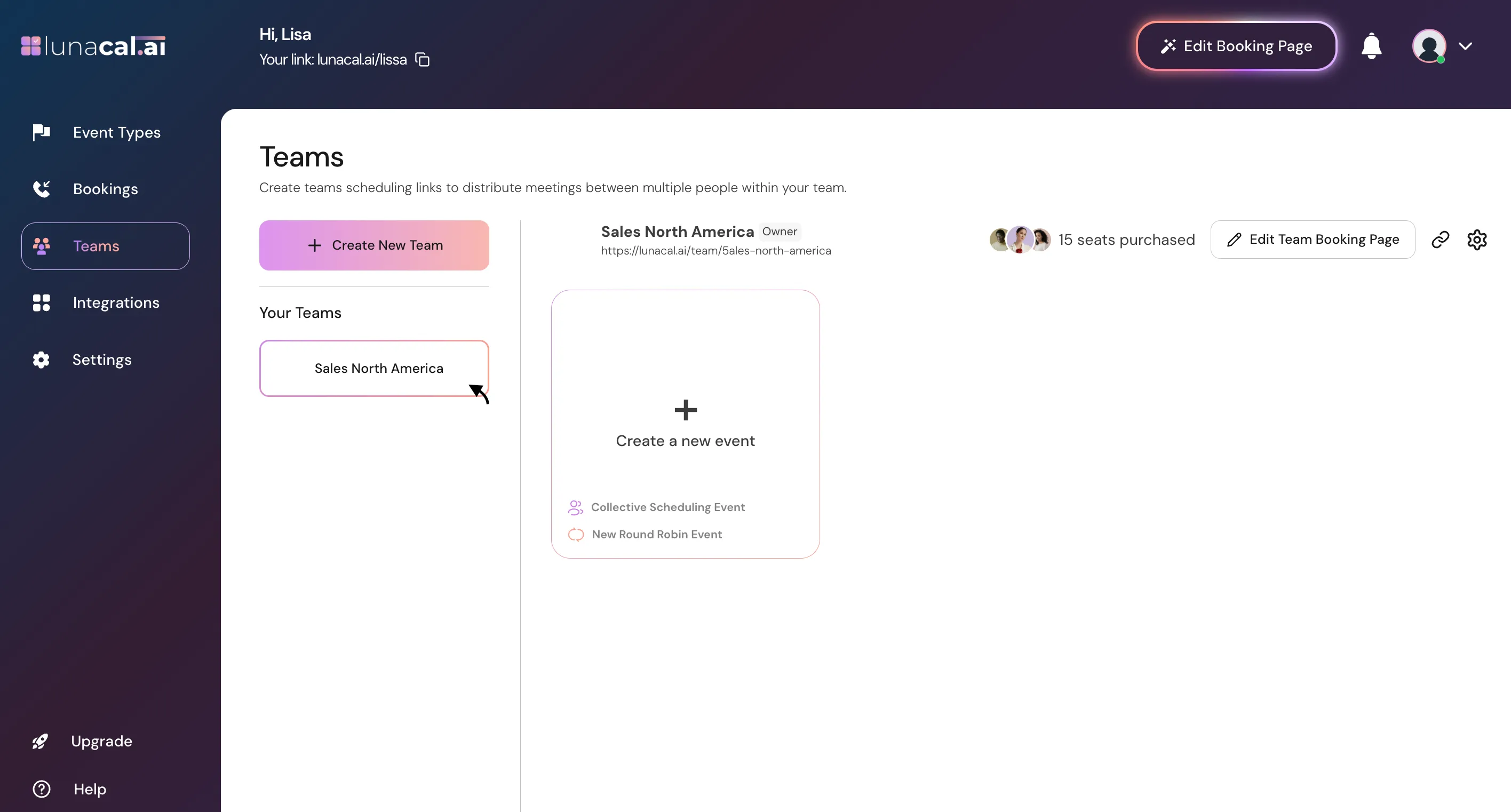Teams
Teams Setup
Learn how to effectively manage multiple teams or locations using the team feature.
Step 1
Navigate to Teams Section and Click on “Create New Team”.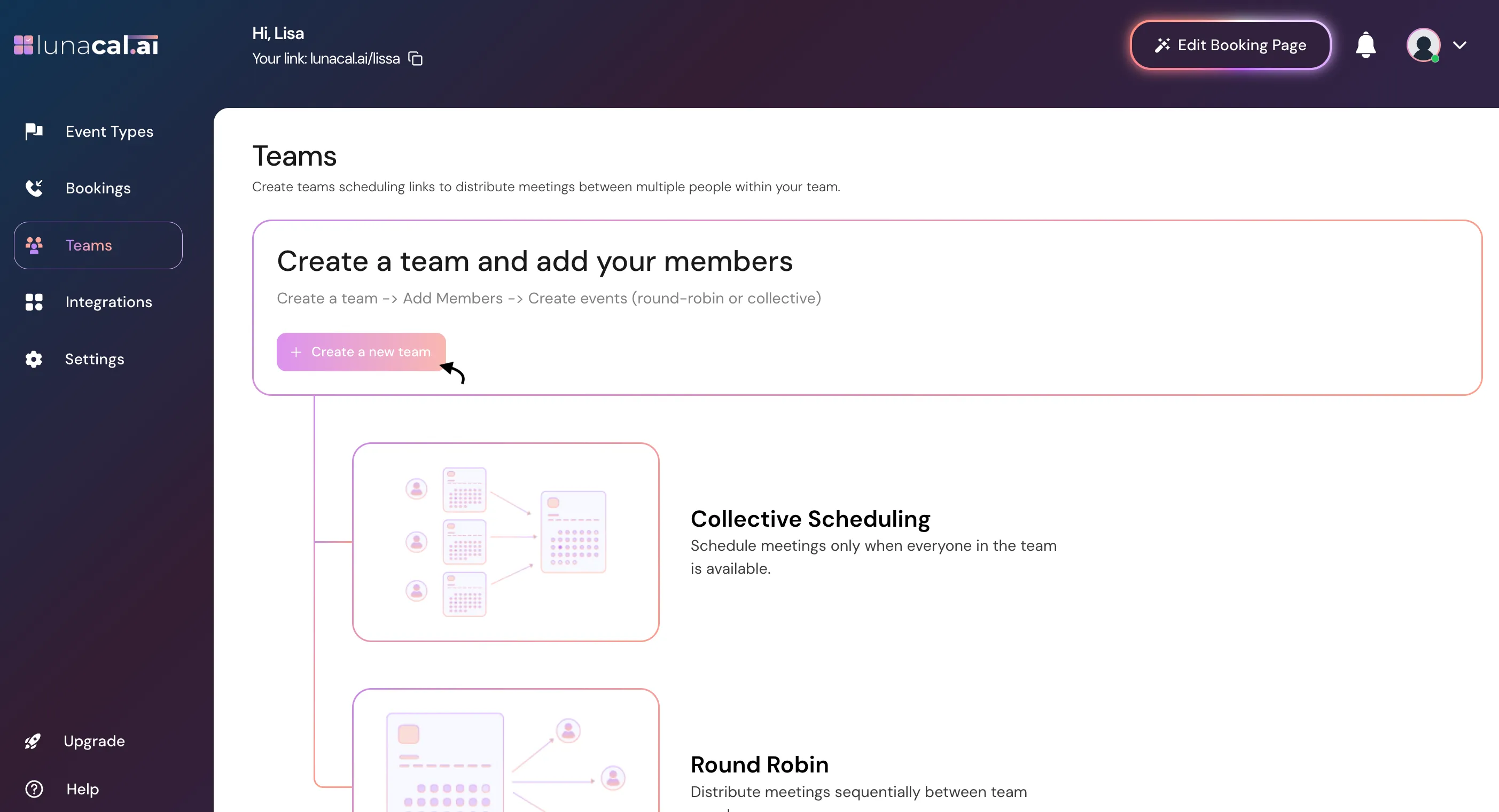
Step 2
Enter the name of your team, For e.g. “Sales North America”, then Click on Continue.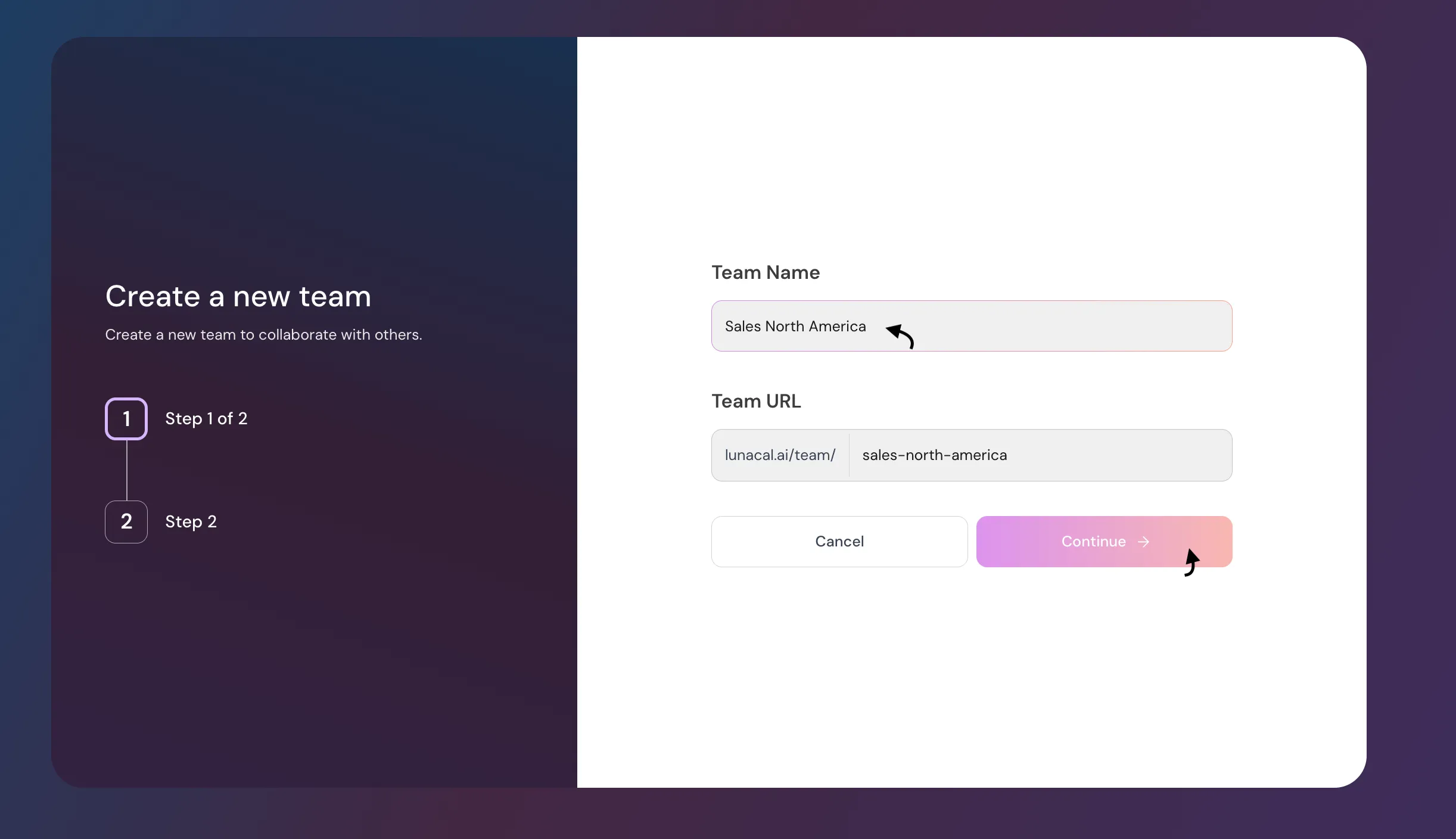
Step 3
Click “Add Team Member”, This takes you to a page to invite team members.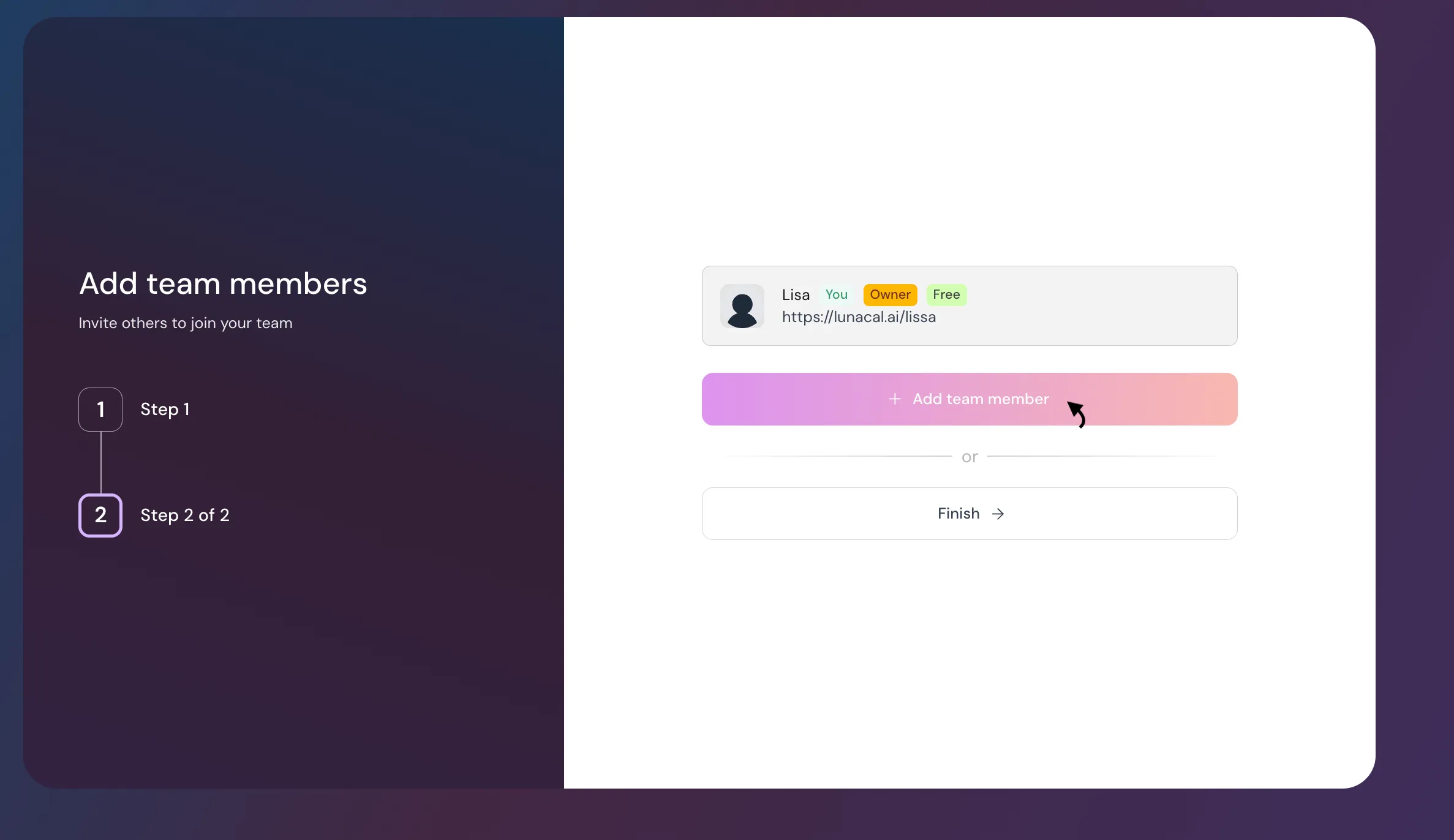
Step 4
Enter the email, click Send Invite.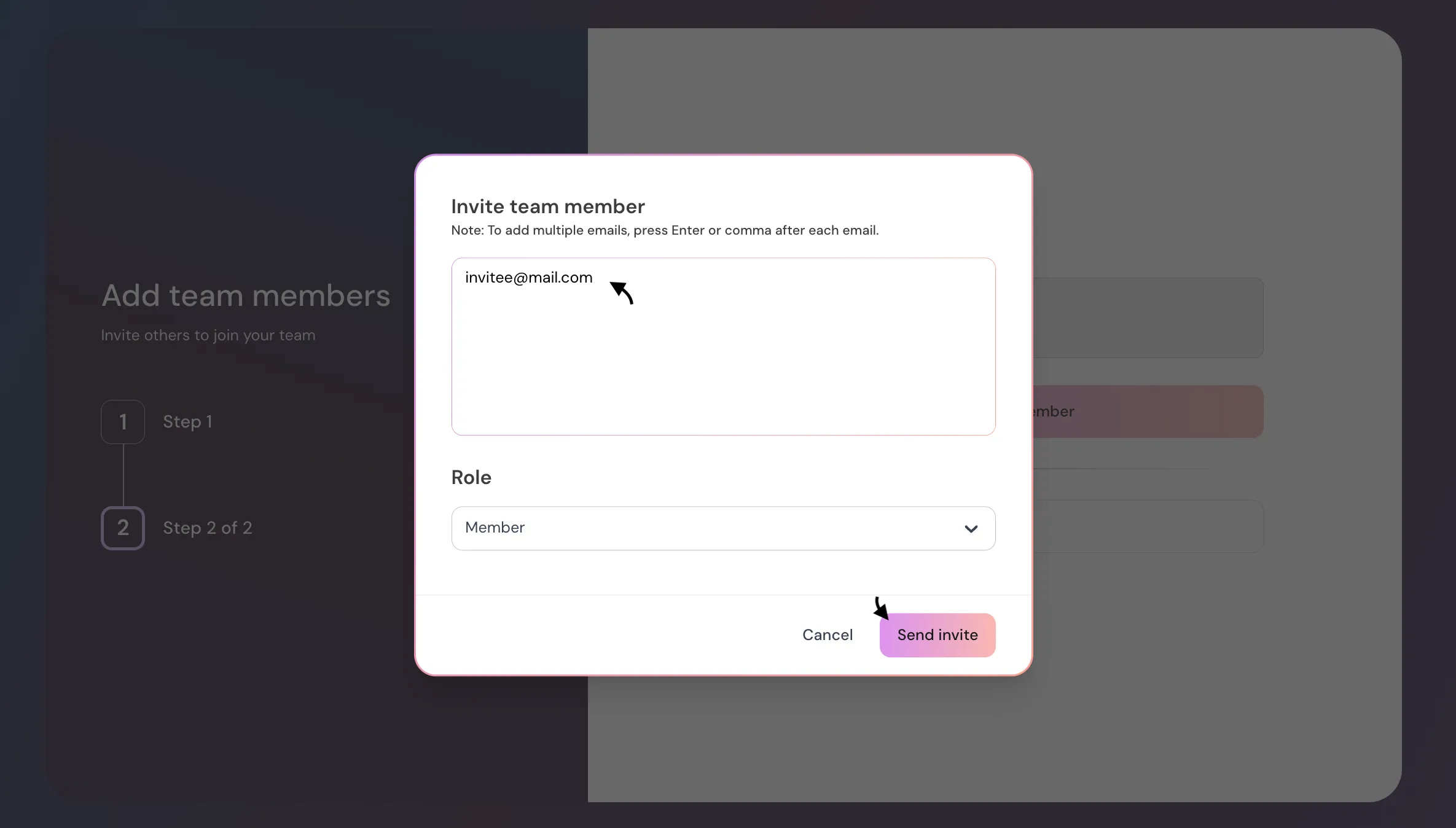
Step 5
User Gets an Invitation Email.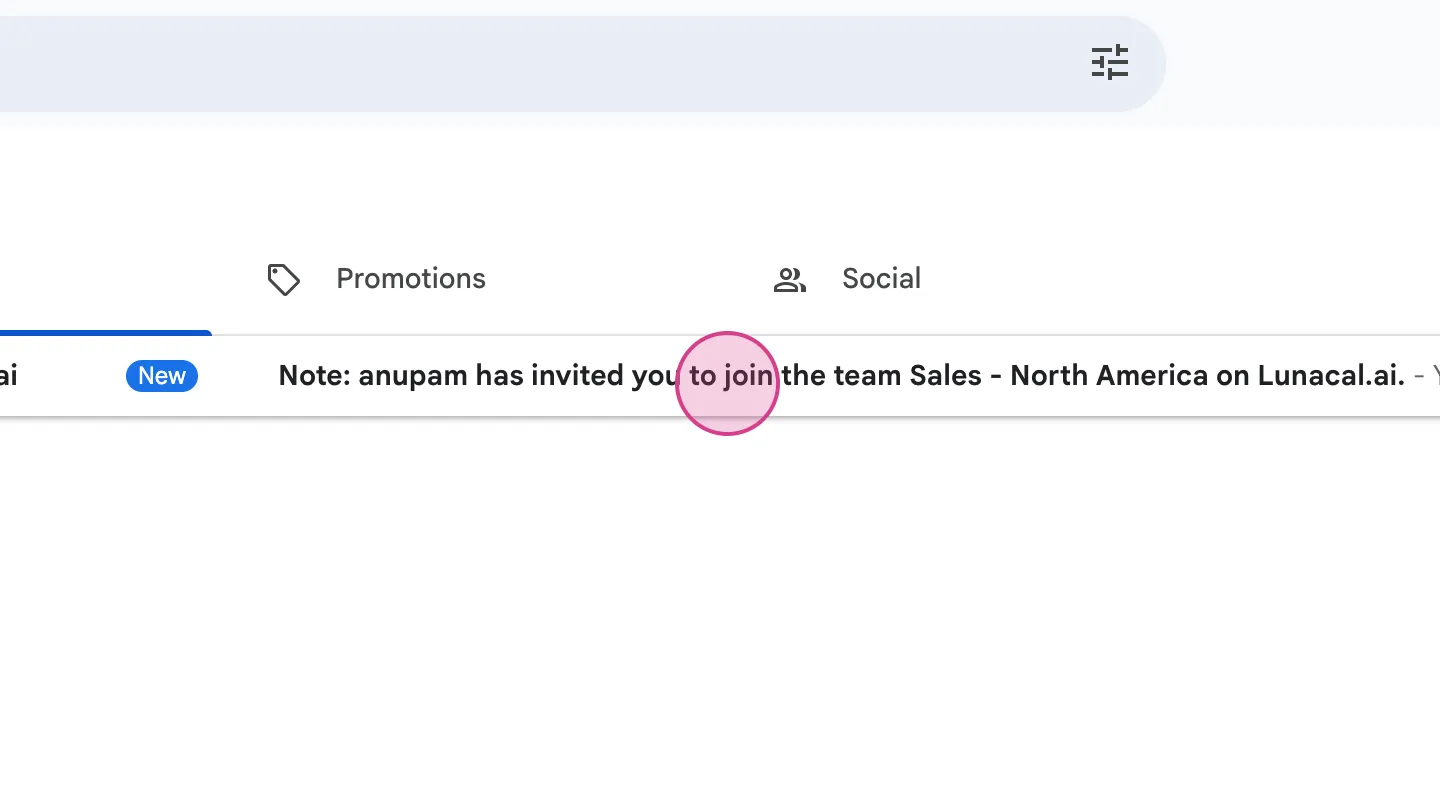
Step 6
Click on “Finish” button.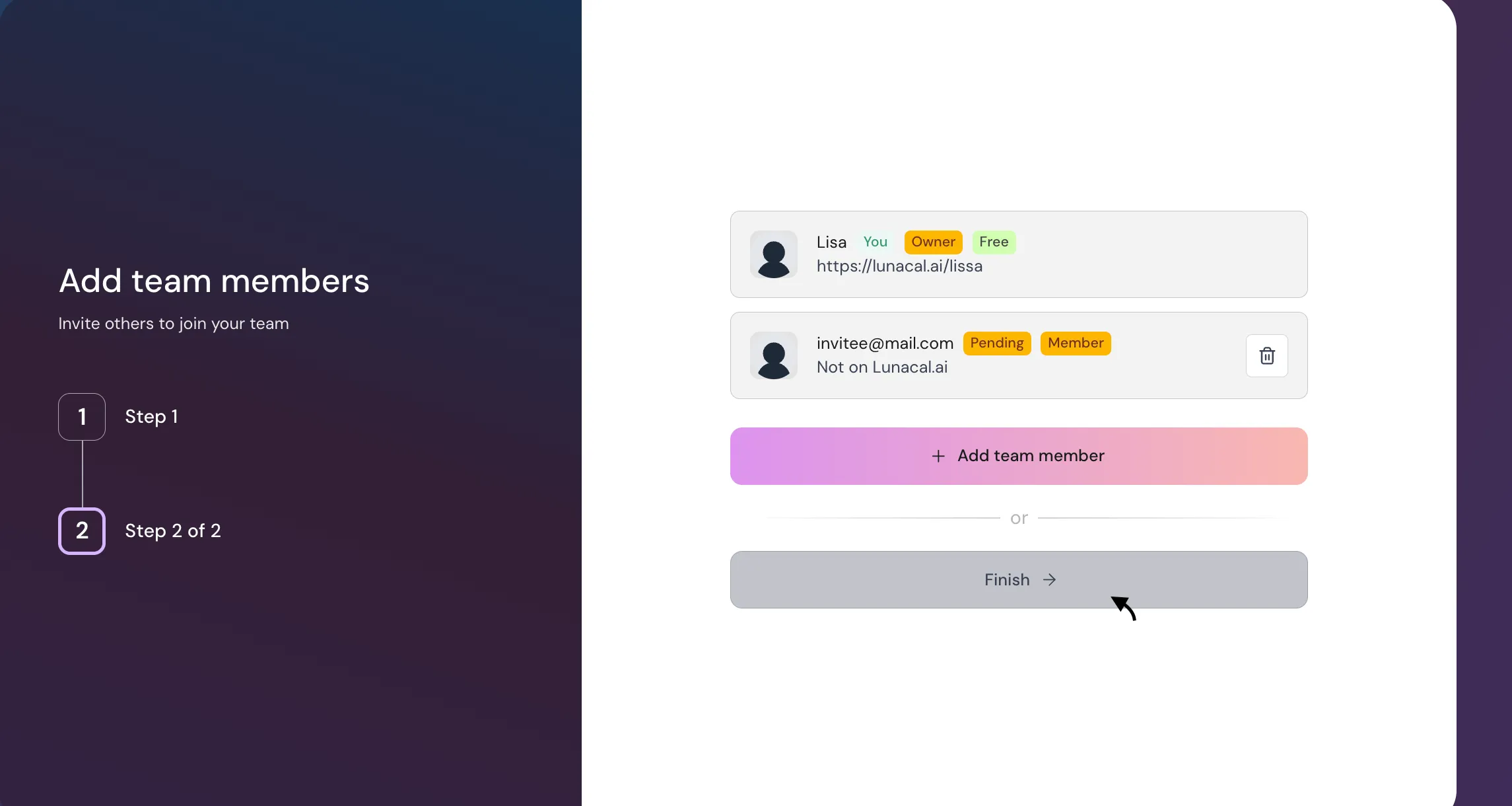
Step 7
Your team is ready