Step 1 – Open the Event Type
Start by logging in to your Lunacal dashboard.Navigate to the Event Types section and choose the event type where you want to track UTM parameters. Click the settings icon (⚙️) or open the event type directly.
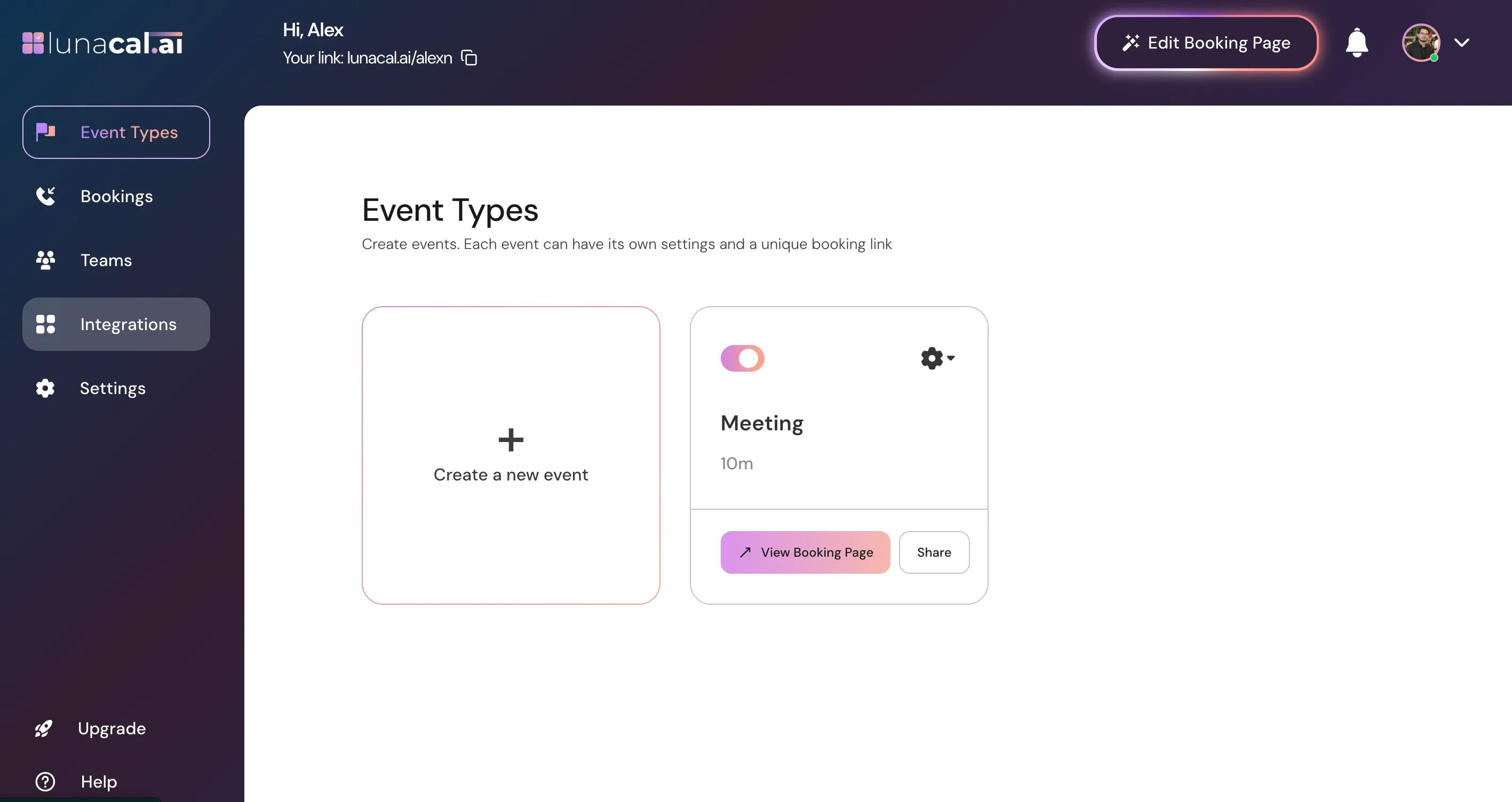
Step 2 – Go to Booking Questions
Once inside the event setup, look at the left-hand sidebar. Click on Booking questions to view and manage the questions that appear on the booking form. These questions help you collect custom data manually or through URL params when someone books your event.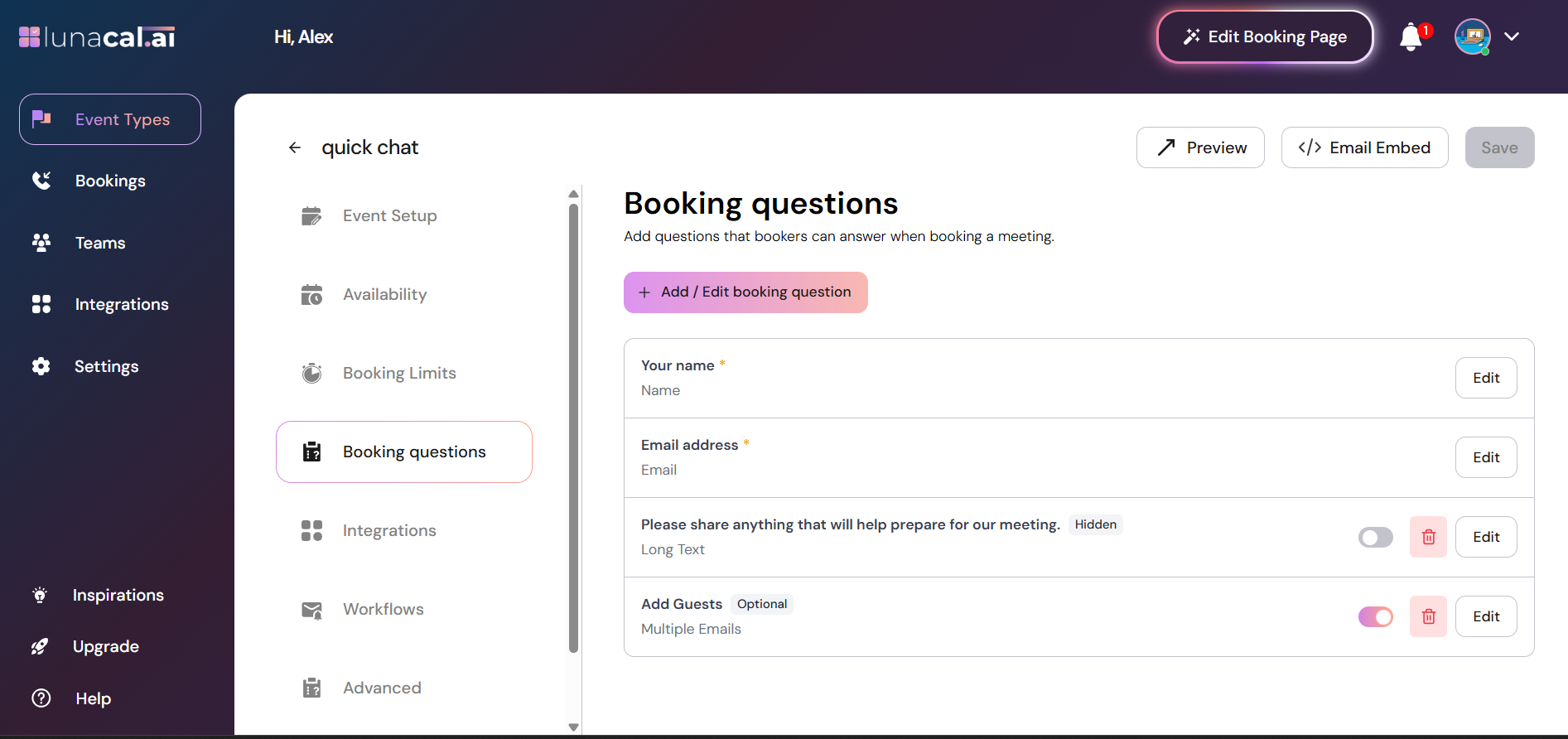
Step 3 – Add a New Booking Question
Click on the Add / Edit booking question button. In the popup form:-
Question:
Enter a user-friendly label like:UTM SourceThis is the label that would normally be shown on the booking form (but we’ll hide it later).
-
Question Type:
ChooseShort Textfrom the dropdown. This allows UTM values (likelinkedin,newsletter,twitter) to be entered or passed via URL. -
Mandatory:
Leave this disabled, since we’ll be populating it via URL and not asking users to fill it out. -
Internal Label:
Enter:utm_sourceThis label is important — it gets used in the booking URL as the query param key. Always advised to start it with
utm_to maintain clarity and consistency in your tracking. -
Answer Suggestion:
(Optional) Add common values you expect like:linkedin,instagram,email.
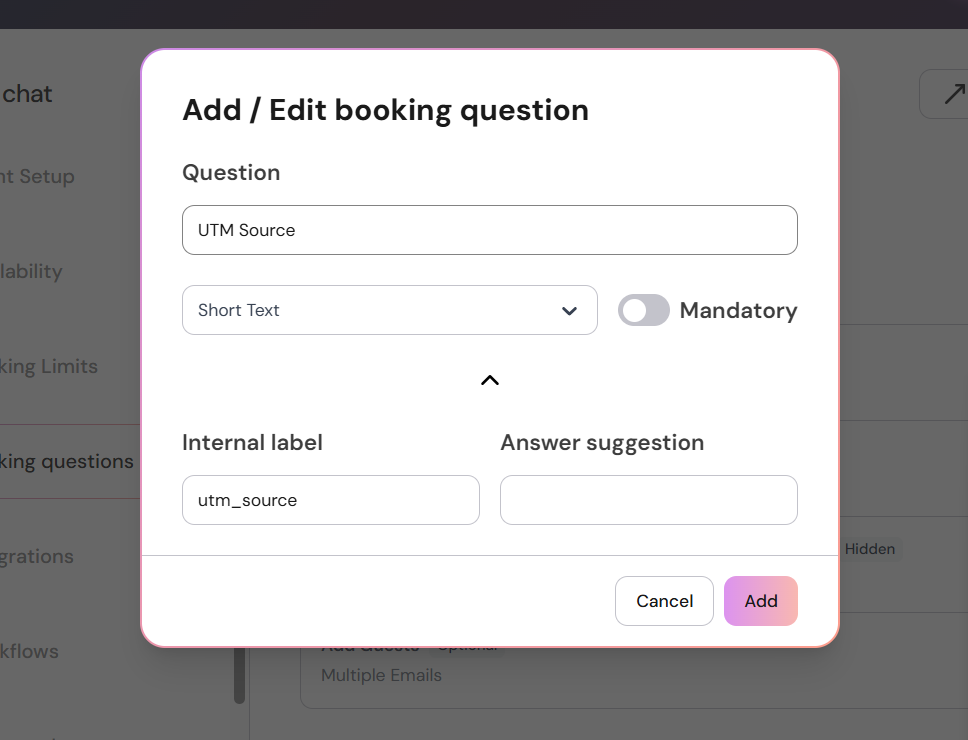
Step 4 – Hide the Question
Once the UTM Source question has been added, toggle the switch to Hide the field.This ensures it doesn’t appear on the public booking form, but it will still be processed if passed through a URL query parameter.
Hidden questions can still capture values passed via URL, making this ideal for tracking marketing sources without disrupting the booking flow.

Step 5 – Generate Your Booking URL with UTM Parameters
Next, go to your View Booking Page for the event. To pass UTM data, simply append it to the end of your booking URL as query parameters. For example:https://lunacal.ai/{username}/{event-name}?utm_source=linkedin
✅ Make sure the keys in the URL match the internal labels you’ve set in your booking questions (e.g.utm_source,utm_campaign, etc.).
Step 6 – Book and Verify
Book a meeting using the updated booking link with UTM parameters. After a successful booking:-
As the event admin, you can view the UTM value (e.g.,
linkedin) under the booking details in your Lunacal dashboard. - Additionally, if booking notifications are enabled, the UTM values will appear in your confirmation email.
-
These utm related fields can also be accessed via webhooks in “responses” key which contains responses for all booking questions.
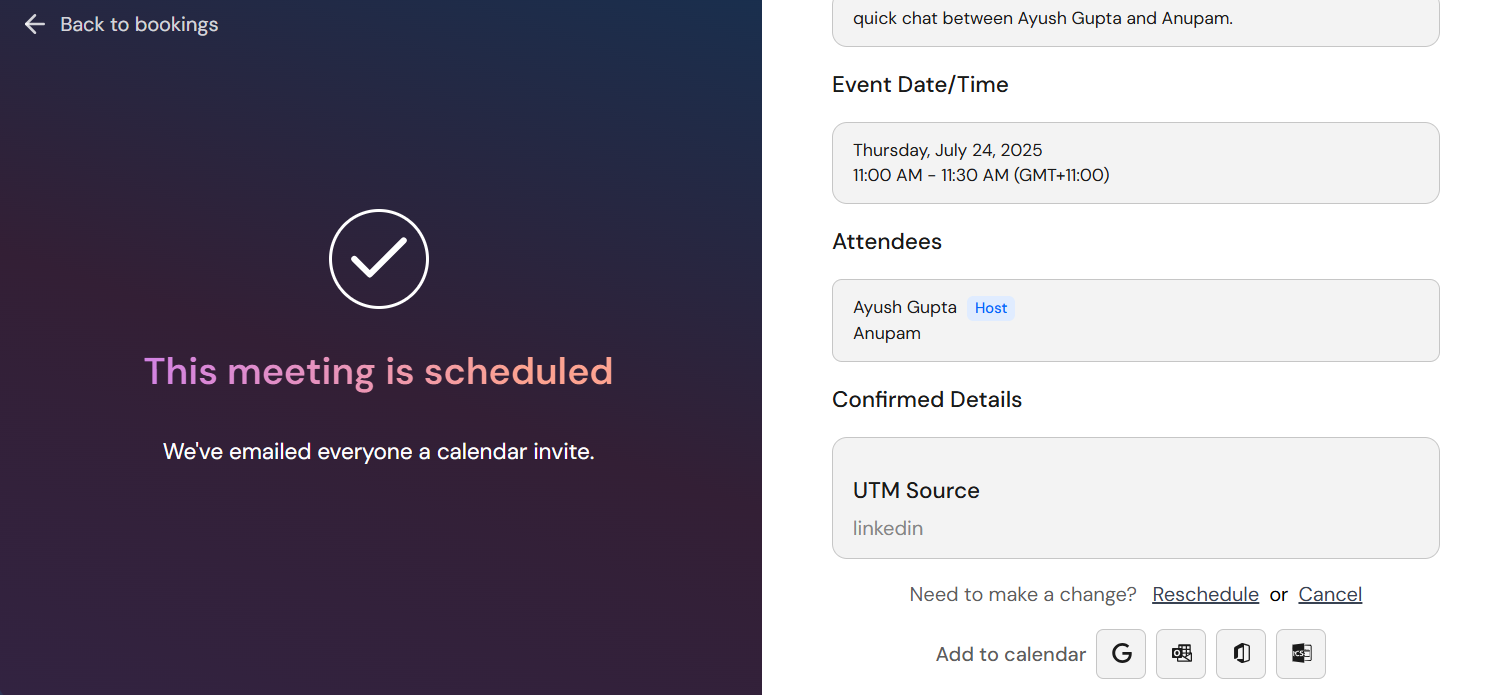
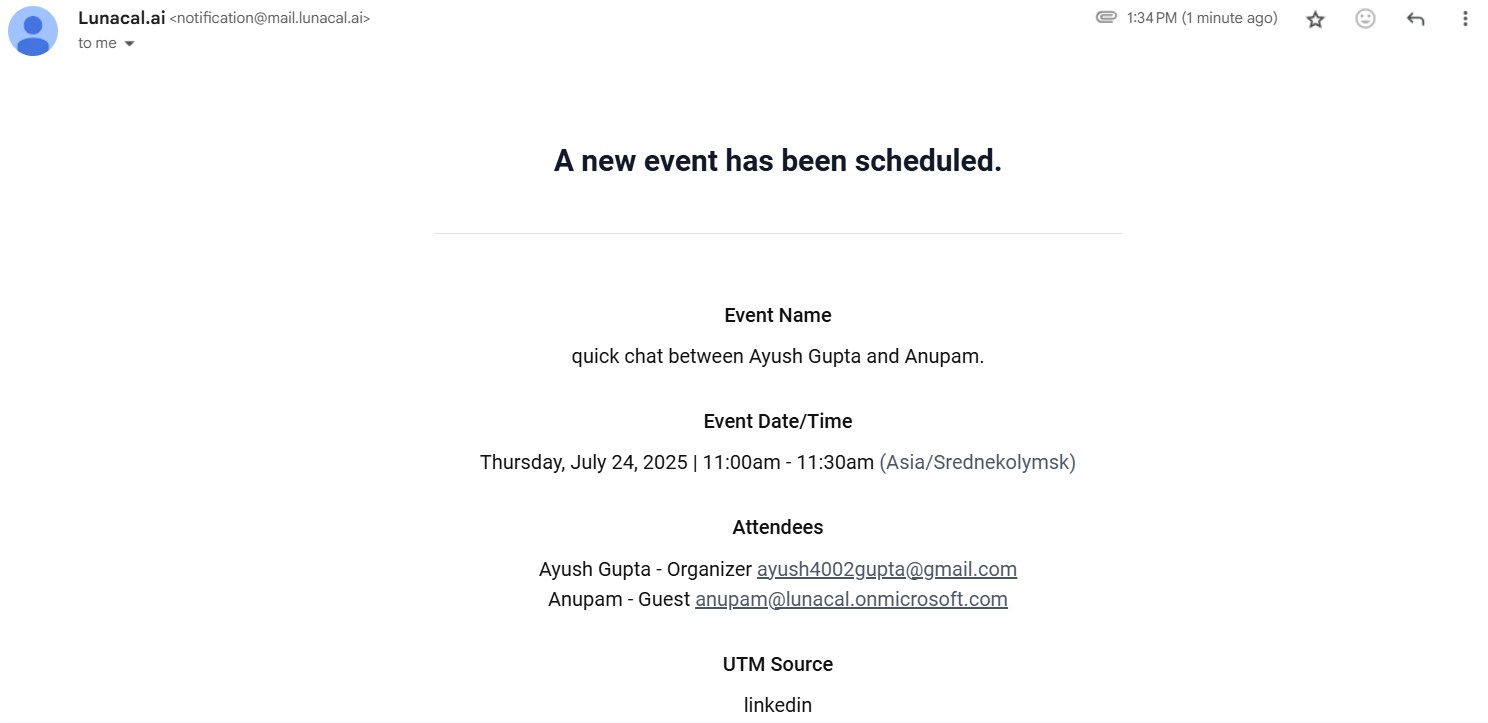
✅ Summary
By following this guide, you can:- Track the source of your bookings (e.g., LinkedIn, newsletter, website).
- Capture UTM data without showing fields to users.
- Use it to evaluate marketing channels and attribution.
utm_medium, utm_campaign, or custom fields in same way!