Step 1
Go to “settings” → “Calendar” → “Connect calendar apps”.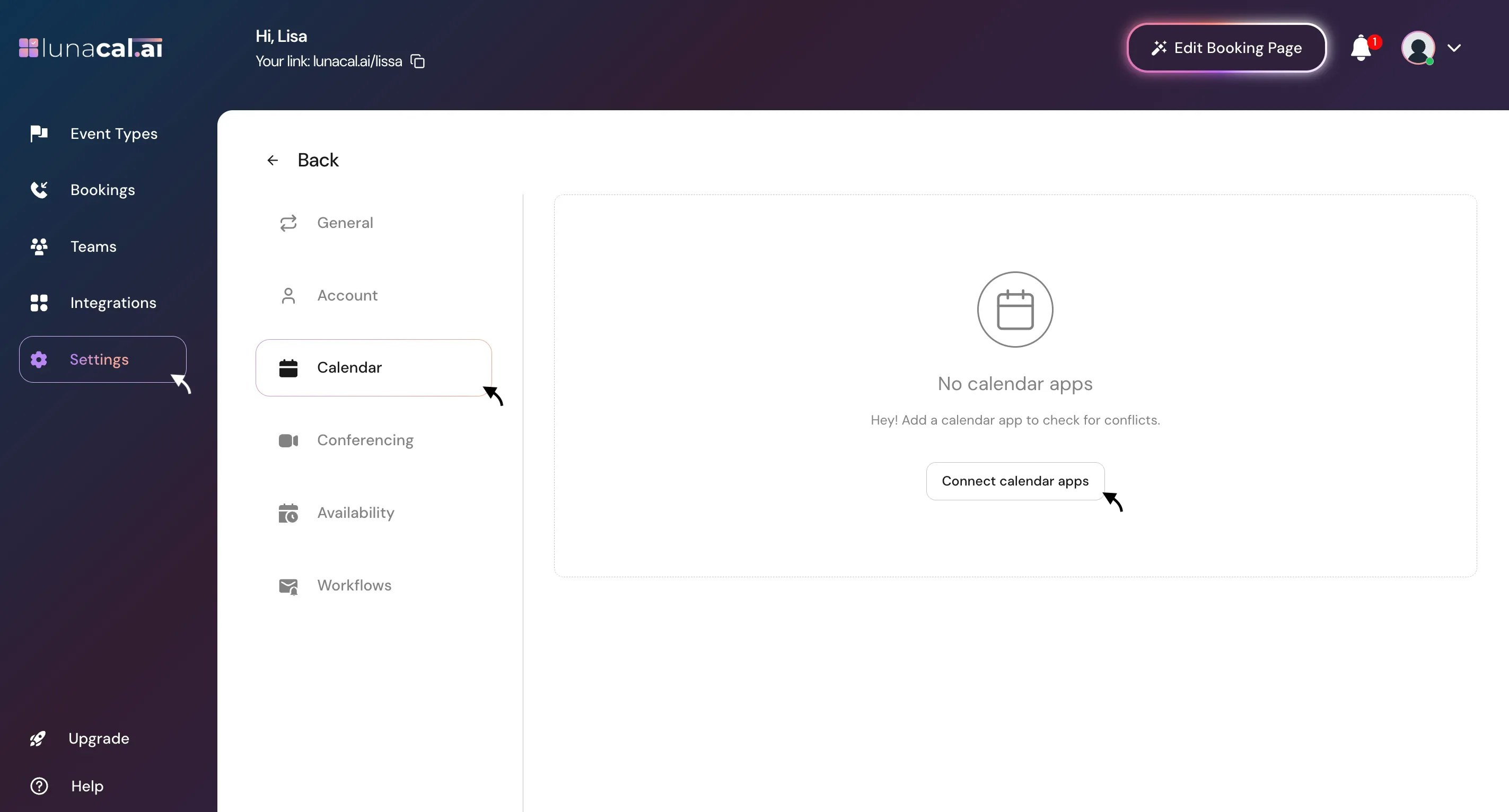
Step 2
Choose the calendar you want and click “connect” (e.g., Google Calendar).Example: You primarily use Google Calendar for work—pick Google and continue
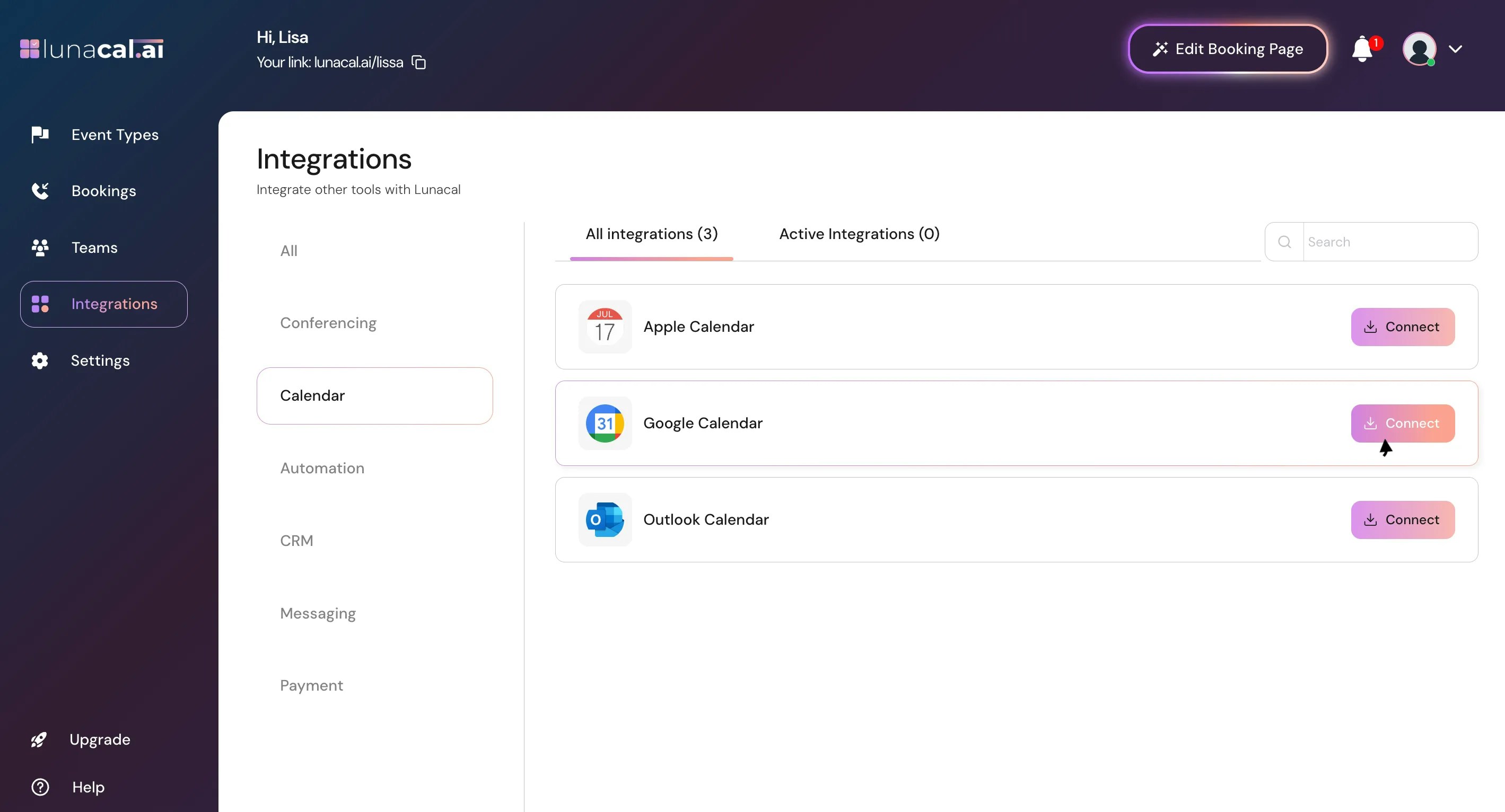
Step 3
Select your Google account.Example: If you have personal and work Google accounts, choose the work one to avoid mixing events.
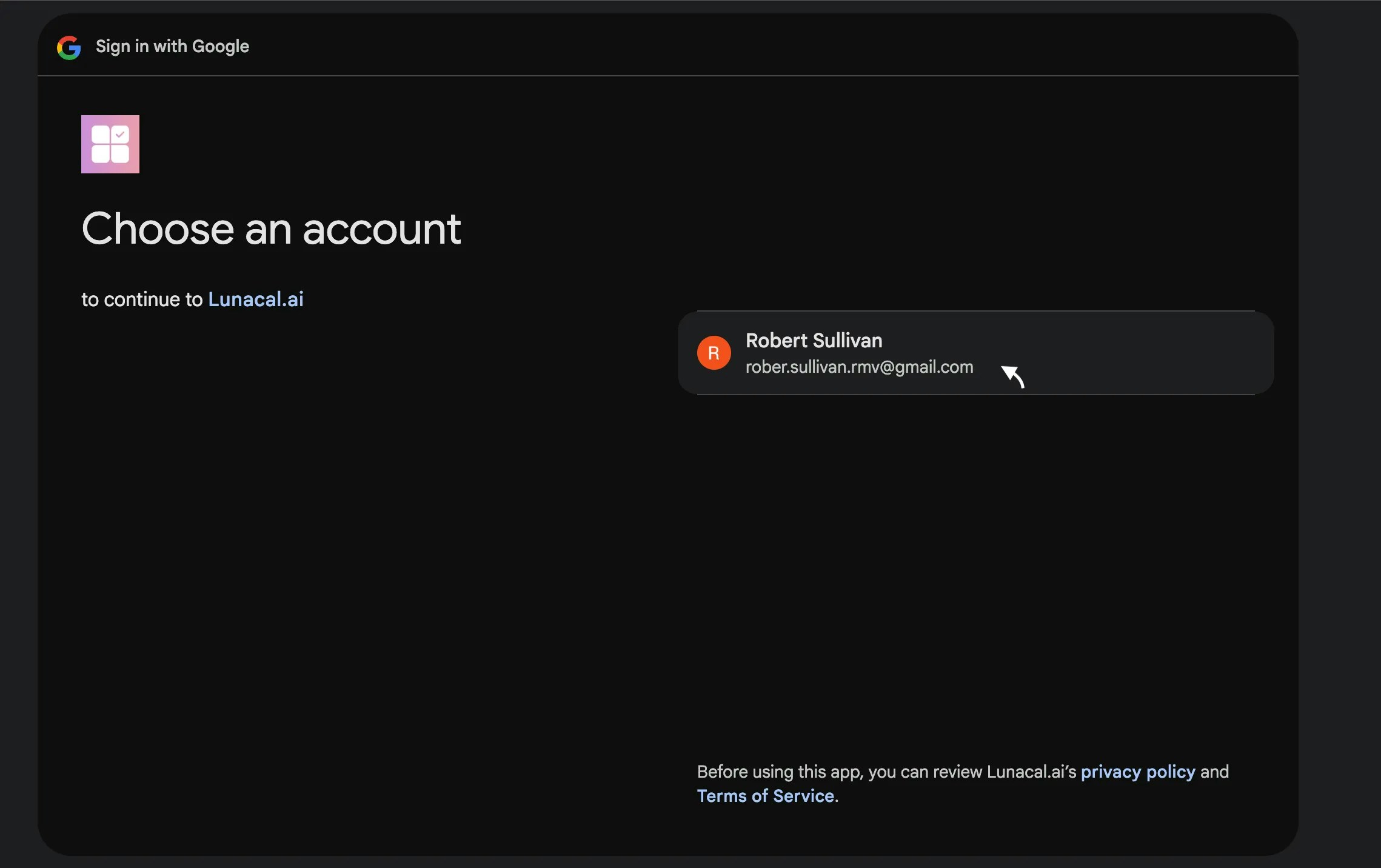
Step 4
Your calendar is now connected. If you have multiple calendars, pick where new events should be added. For example, switch the target to your “Calendar 2.0” if that’s your main booking calendar.Example: Keep personal events on “Personal” but set bookings to land on “Team Bookings” so your team sees them.
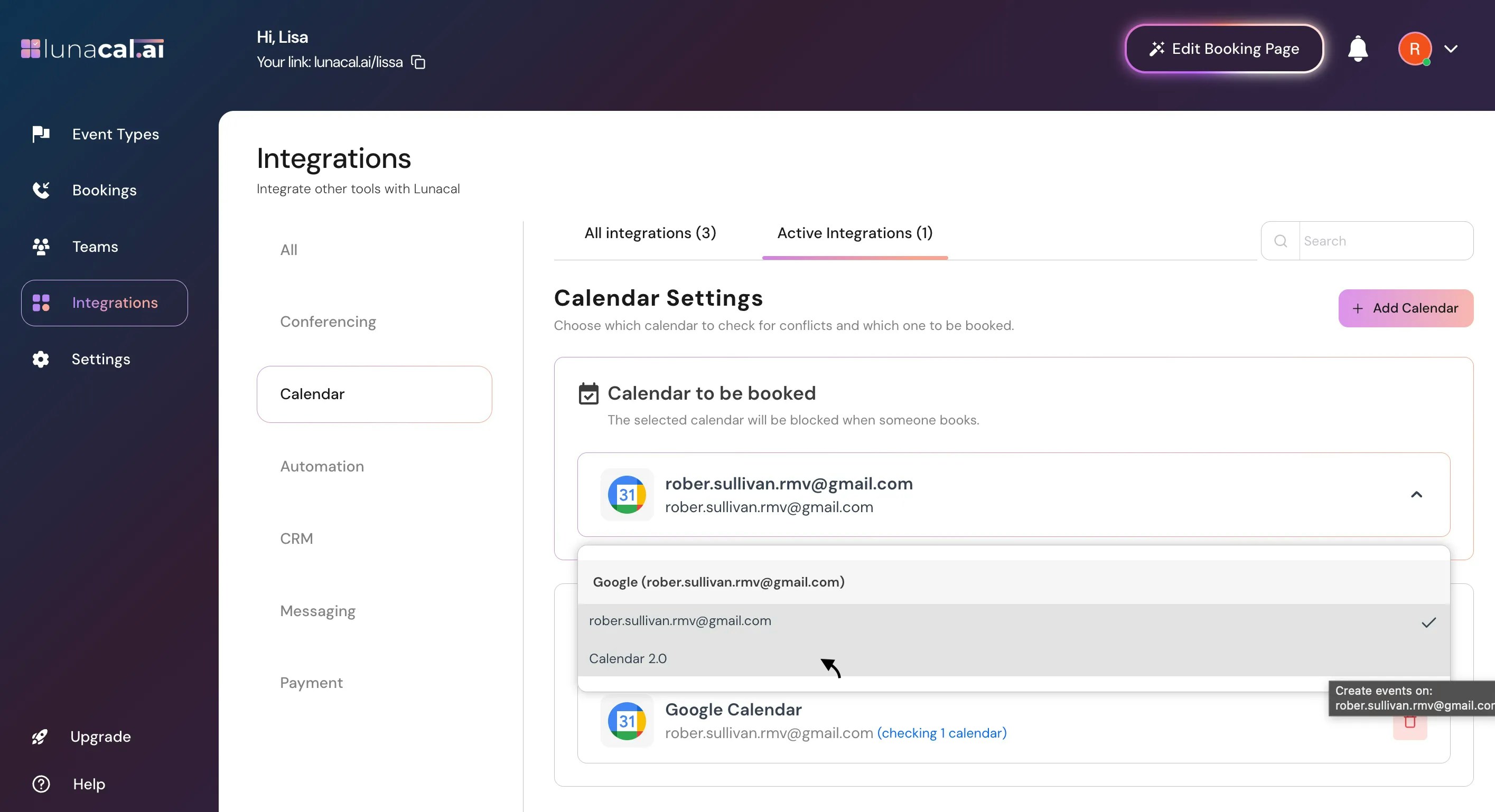
Step 5
Add more calendars if needed. You can connect another Google Calendar or install new calendar apps like Apple Calendar or Outlook Calendar.Example: Connect Outlook Calendar from your employer and Google Calendar from your freelance work to prevent double-booking across both..
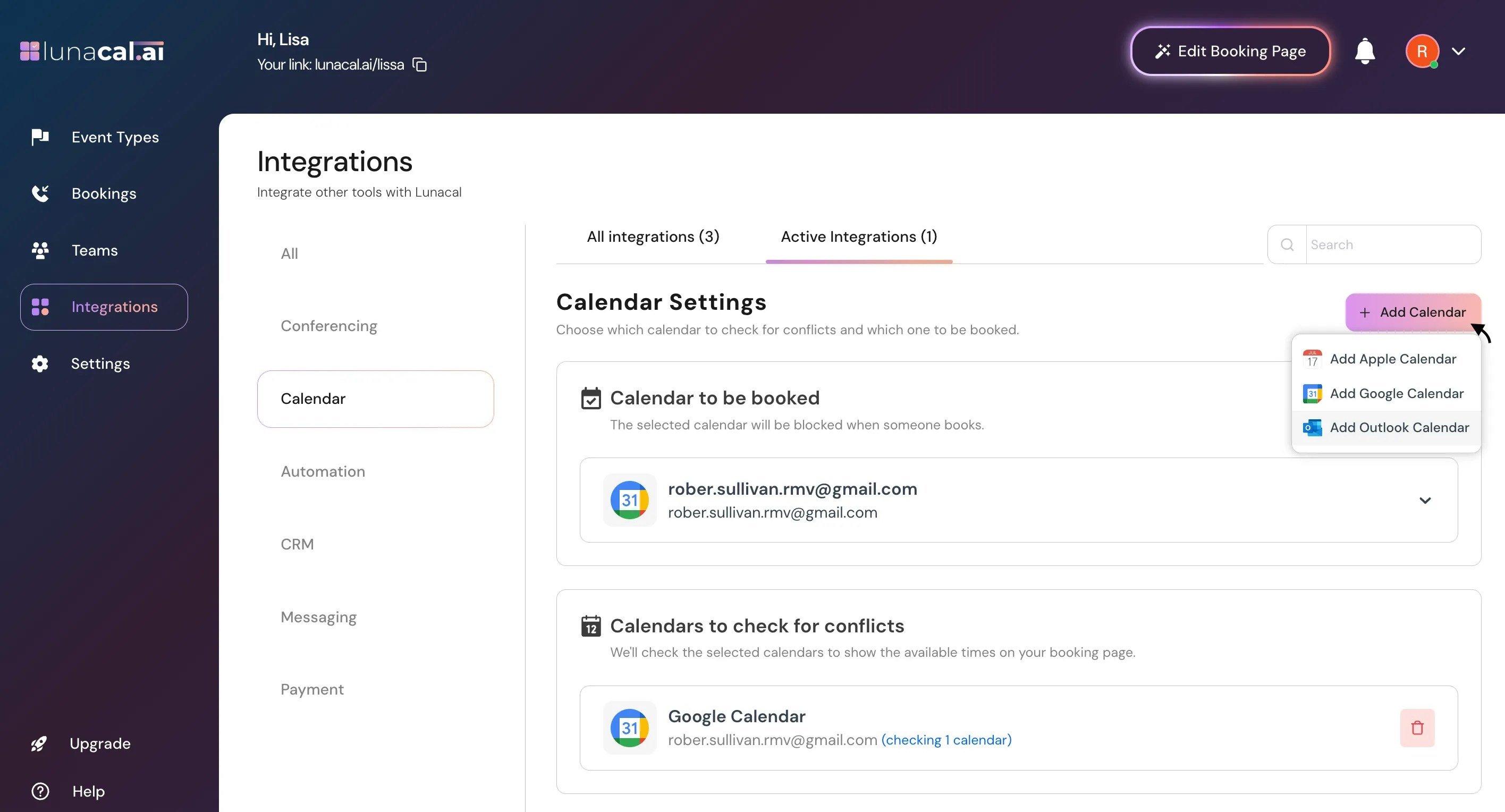
- Connecting a personal account instead of your work account, leading to missing availability or wrong event destinations.
- Forgetting to change the destination calendar after connecting, so bookings land in the default calendar you don’t check.
- Denying requested permissions during connect, which can block availability sync or event creation.
- Assuming two-way sync without connecting every calendar you actively use (e.g., Google + Outlook).
- Connect only your main work account first; confirm availability sync before adding more.
- Set a single destination calendar (e.g., “Calendar 2.0”) for all new bookings.
- Keep one calendar app connected per ecosystem (Google or Outlook) to reduce conflicts.
- Recheck destination settings after adding a new calendar to ensure events still go to the right place.