Overview
With Lunacal.ai’s Zapier integration, you can automate workflows that respond to booking events. This guide walks you through setting up a Zap that captures UTM data from your booking form and writes it directly into a Google Sheet — helping you keep track of marketing sources effortlessly.✅ Prerequisites
Before you start:- A Zapier account
- A Lunacal.ai account
- A Google account with access to Google Sheets
- A sheet already created with columns like:
Name,UTM Source,Email
🔌 Step 1: Connect Zapier in Lunacal.ai
- Log in to your Lunacal dashboard.
- In the left sidebar, click on Integrations.
- Select Automation from the integration categories.
- Click the Connect button on the Zapier card to initiate the connection.
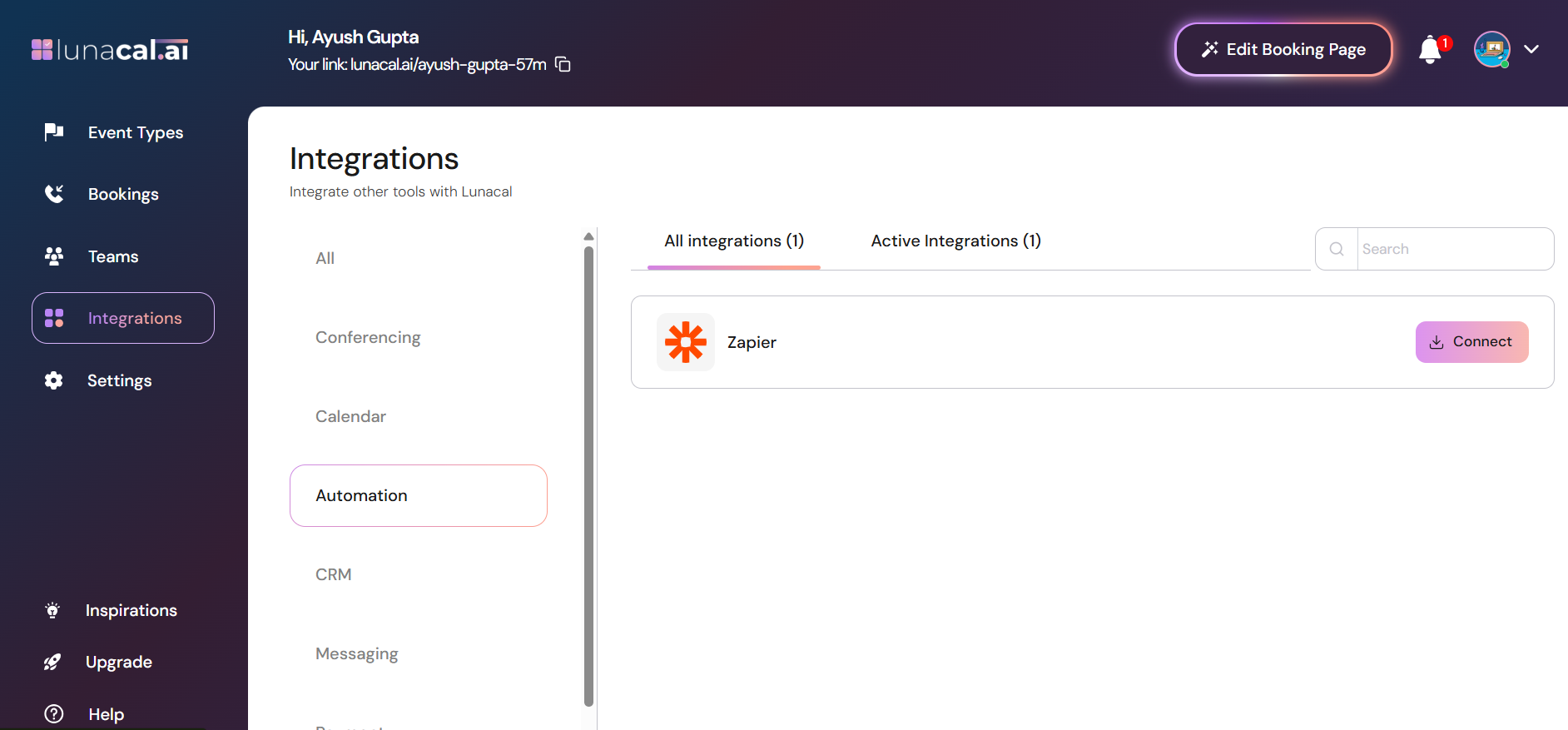
🔑 Step 2: Generate and Save Your API Key
After clicking Connect:- Lunacal.ai will generate a unique API Key.
- Copy the API key — you won’t be able to view it again.
- Paste and save it in a secure place (we will be needing it in next step).
- Click Done to complete the setup on Lunacal.
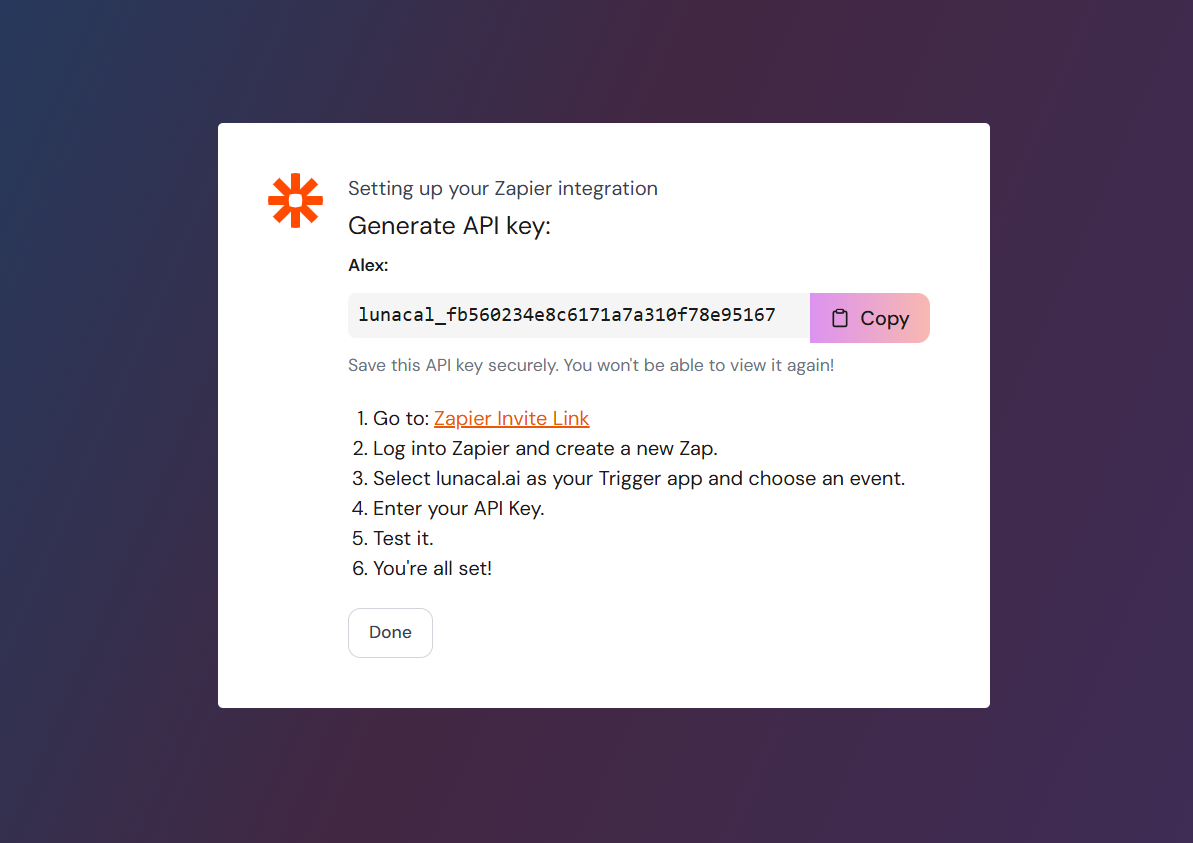
🧠 Step 3: Link Lunacal.ai to Zapier
- Open Zapier and go to My Apps.
- Click + Add Connection.
- Search for Lunacal.ai and click on it.
- When prompted, paste the API key you saved earlier.
-
Zapier will verify and establish the connection to Lunacal.

⚙️ Step 4: Build Your Zap Workflow
4.1 Set up the Trigger
- Click + Create Zap in Zapier.
- In the Trigger step, search and select
Lunacal.ai. - Under Event, choose
Booking Created. - Choose the Lunacal account you just connected.
- Click Test Trigger to ensure data is received correctly.
- This helps Zapier fetch a sample payload for configuration.
- Make sure you have at least one booking in Lunacal to test with
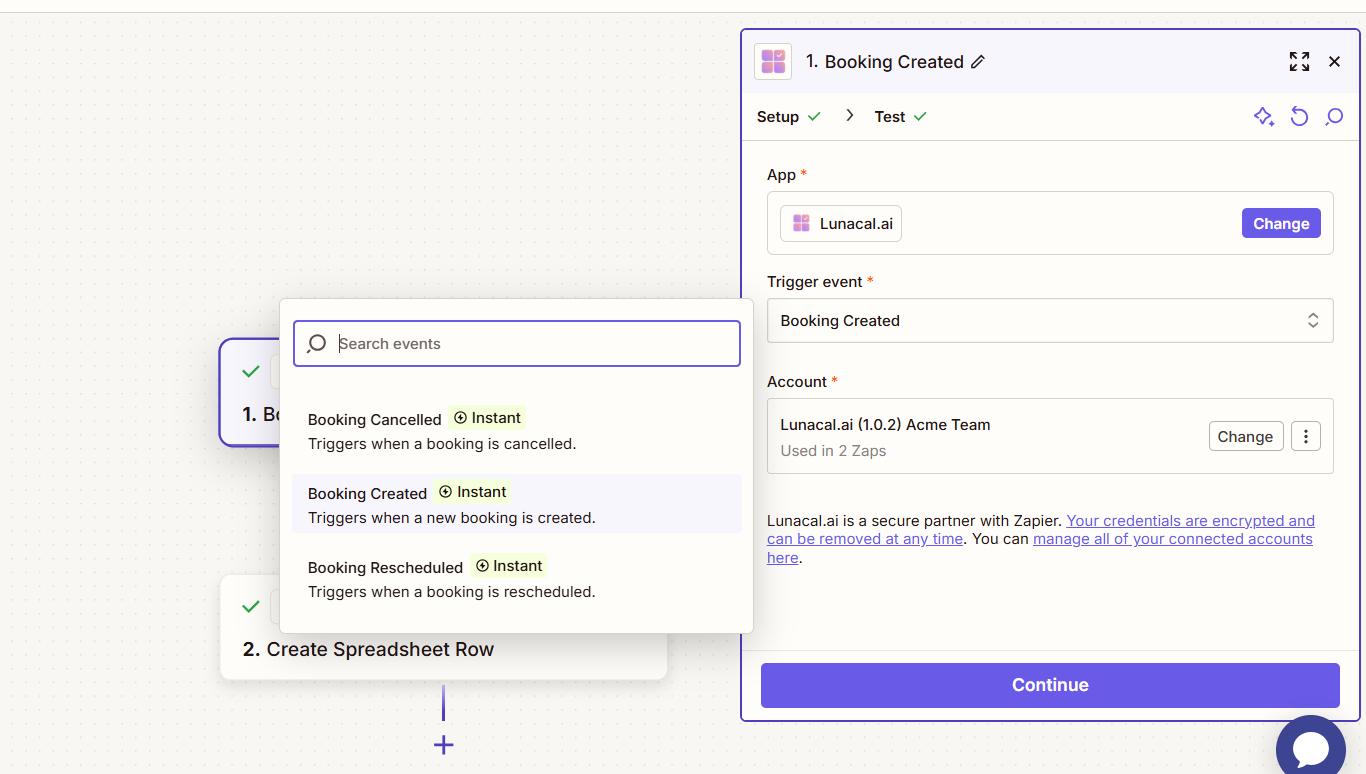
4.2 Set up the Action with Google Sheets
Now we’ll write this booking data to a Google Sheet.- In the Action step, search for and select
Google Sheets. - Choose the action event: Create Spreadsheet Row.
- Connect your Google account if you haven’t already.
- Select the spreadsheet and worksheet where the data should go.
- Ensure the sheet has the following columns created beforehand:
NameUTM SourceEmail
Note: You can add more fields likeUTM Campaign,UTM Medium, etc. These must exist in the sheet before proceeding.
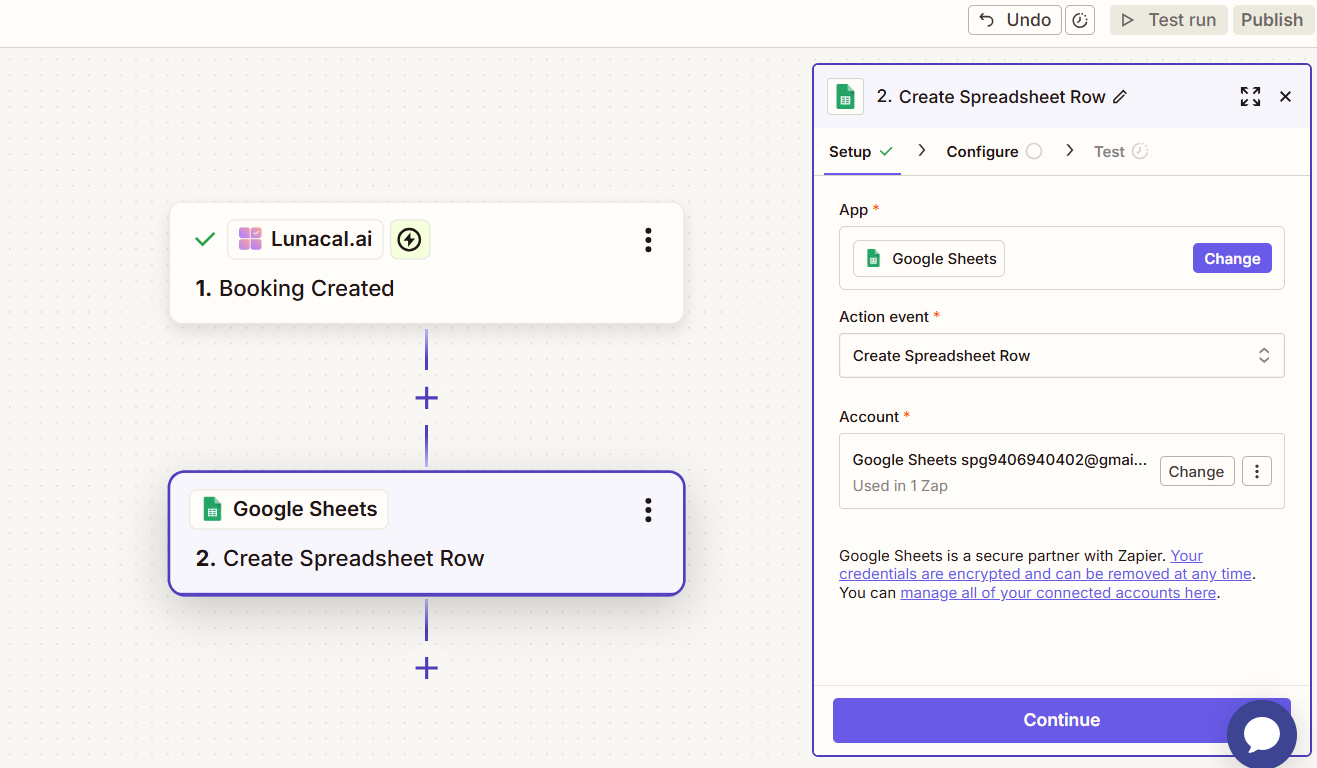
4.3 Configure Data Mapping
You’ll now map Lunacal.ai booking fields to the Google Sheet columns:| Google Sheet Column | Lunacal.ai Field Example |
|---|---|
| Name | 1. Responses Name Value |
| UTM Source | 1. Responses Utm Source Value |
1. Responses Email Value | |
| UTM Campaign | 1. Responses Utm Campaign Value (optional) |
| UTM Medium | 1. Responses Utm Medium Value (optional) |
| UTM Term | 1. Responses Utm Term Value (optional) |
| Company | 1. Responses Company Value (optional) |
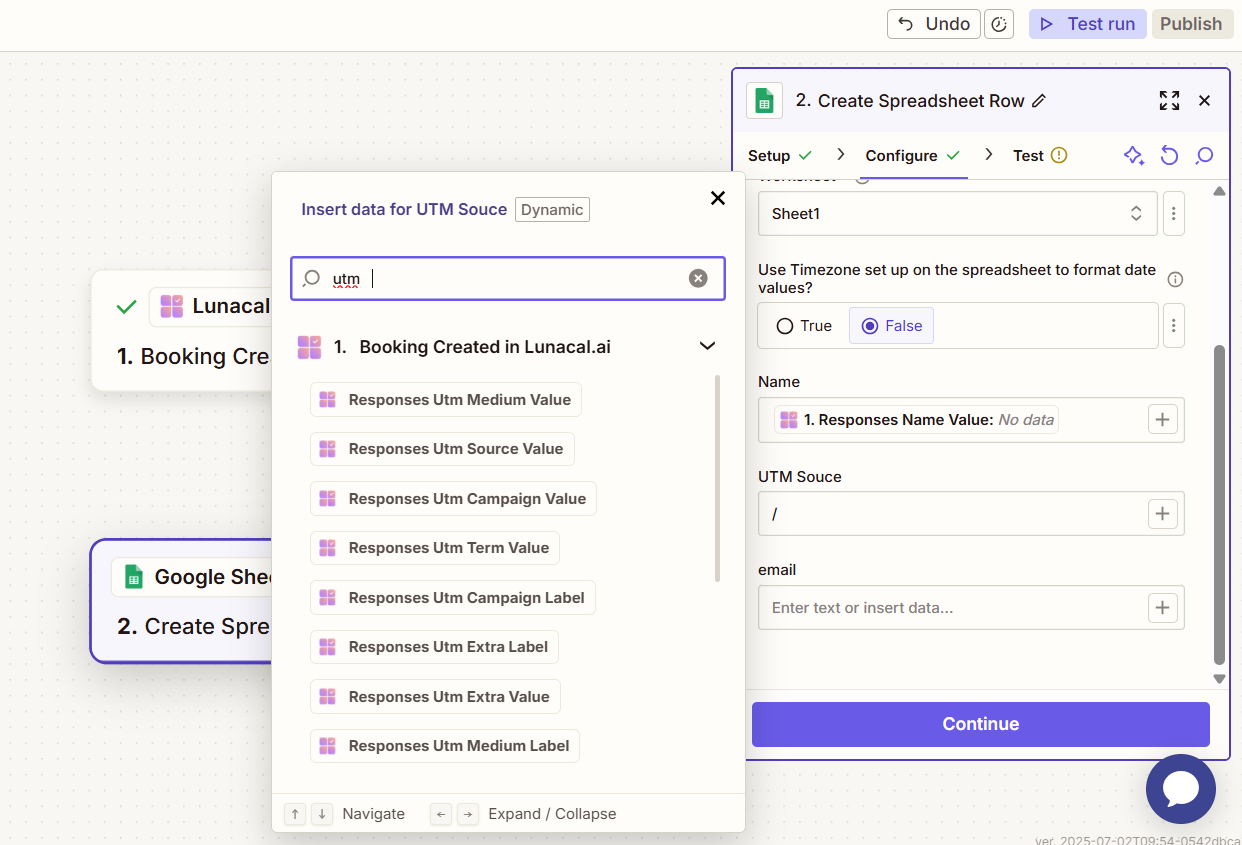
🧪 Step 5: Test and Publish
- Click Test Action in Zapier to send a test row to your sheet.
- Confirm that the data appears in the correct cells.
- Once validated, click Publish to activate your Zap.
- You’re done — future bookings will now be pushed to Google Sheets automatically!
📌 Supported UTM & Custom Fields
These are the UTM fields supported by Lunacal.ai in Zapier:utm_sourceutm_mediumutm_campaignutm_termutm_extrautm_referral
UTM Fields not listed above will not be sent to Zapier. Make sure any custom questions or UTM fields on your booking form align with these names.
✅ Outro
You’ve now connected Lunacal.ai and Zapier to:- Trigger workflows when bookings are created
- Automatically capture and store UTM data
- Push data to Google Sheets without manual work