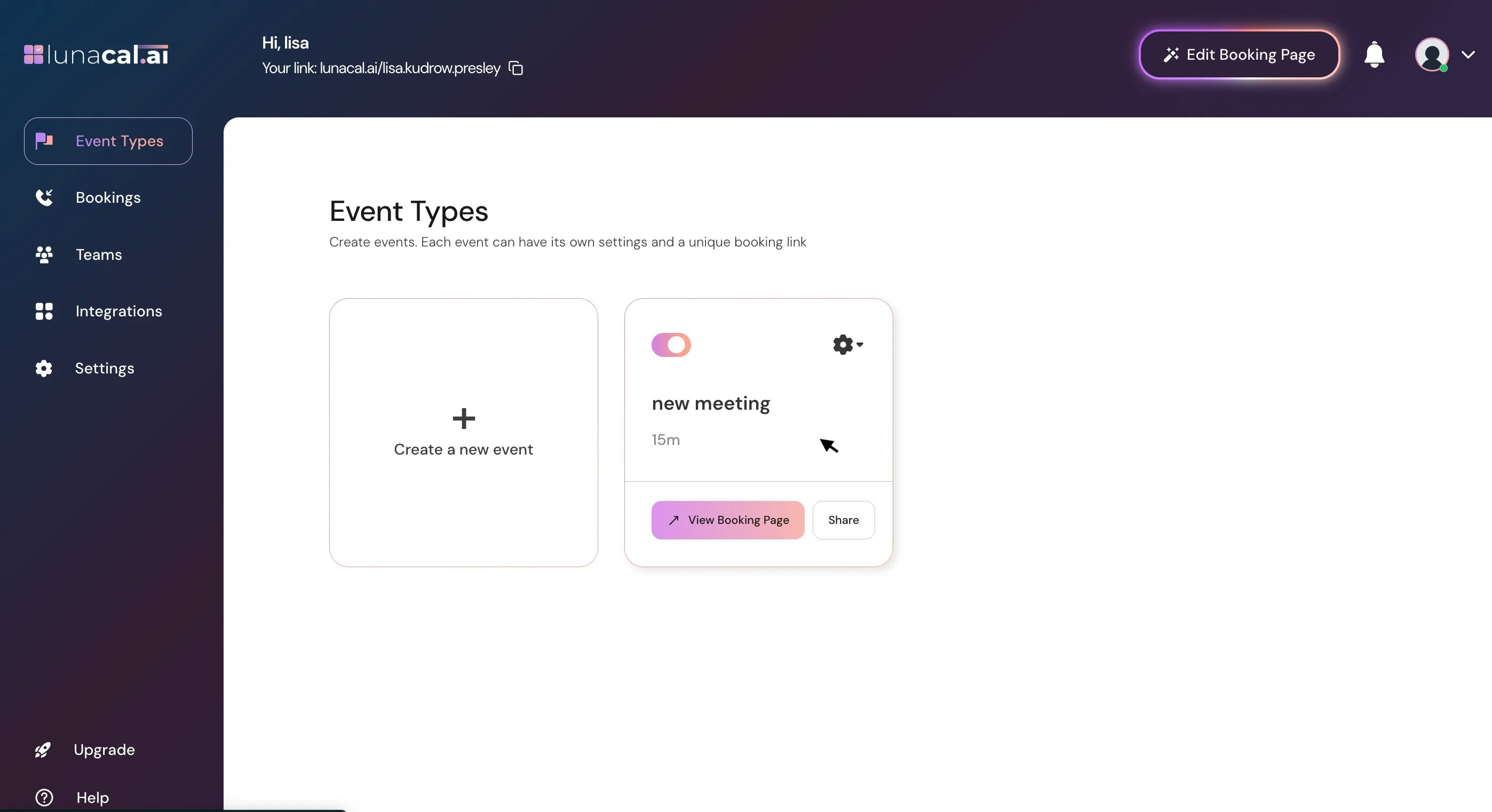
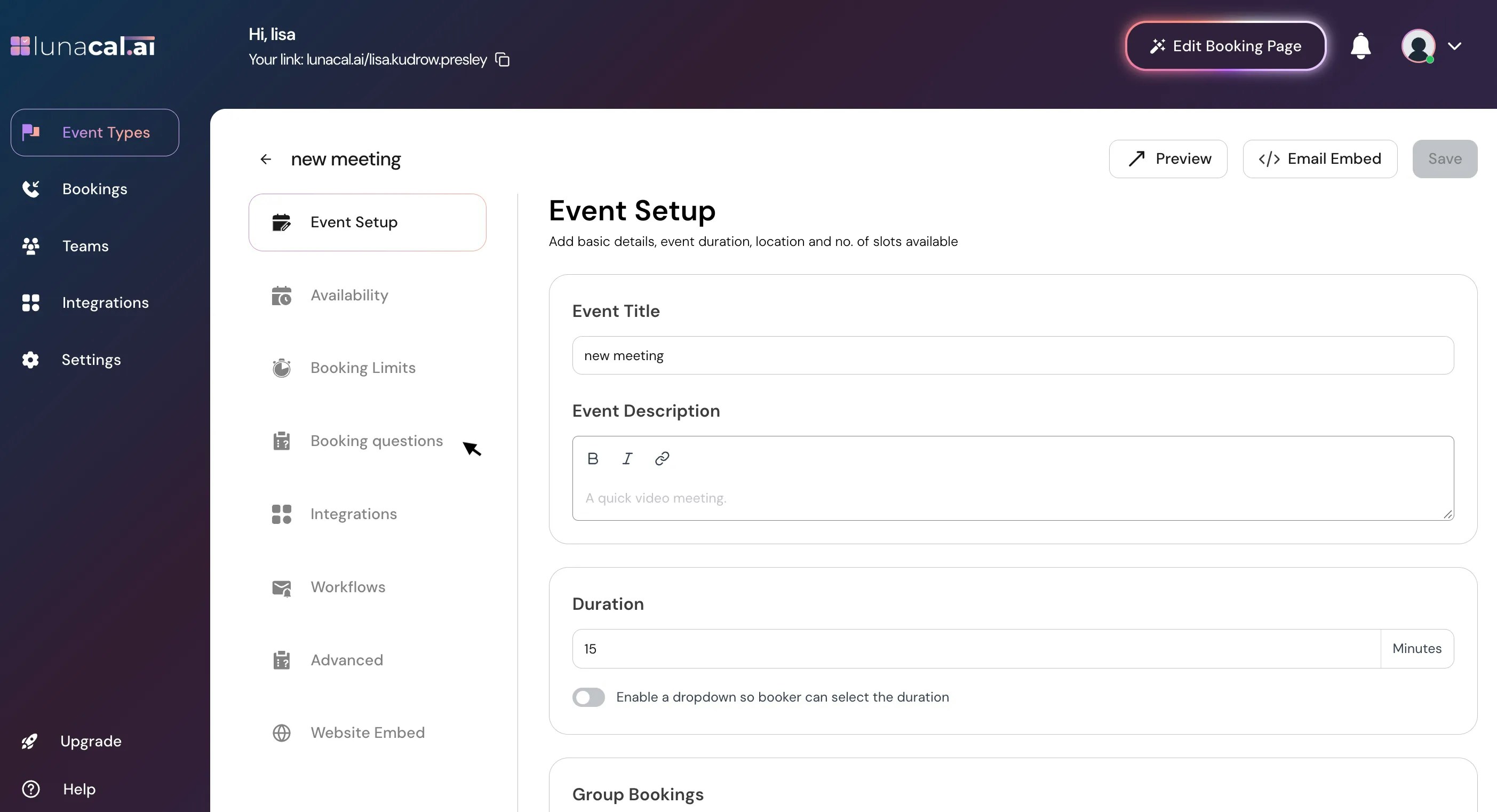
Note: You can’t delete or change the question type of default questions.
To create a new question, click Add/Edit Booking Question, then choose the question type from the dropdown.
Here are the available question types and their use cases:
| Question Type | Description / Use Case |
|---|---|
| Collects a single email address from the attendee. | |
| Phone | Collects a phone number with country code. |
| Short Text | Accepts short, one-line answers (e.g., name, company, comments). |
| Long Text | For longer responses or open-ended questions (e.g., “Tell us more about your project”). |
| Dropdown | Displays a list of predefined options — users can select one. |
| Multiple Emails | It allows attendee to input more than one email address (useful for group invites & every email will get confirmation email). |
| Check Box (Multi Select) | Lets users select multiple options from a list. |
| Multi Choice (Single Select) | Lets users choose only one option from multiple choices (radio-button style). |
| Pipedrive Custom Field | Links a question directly to a custom field in your connected Pipedrive account. |
| Consent Checkbox | Used for consent or agreement confirmations (e.g., “I agree to the terms and conditions”). |
| Attachment | Lets users upload file eg.(Images, Docs, sheets etc.) |
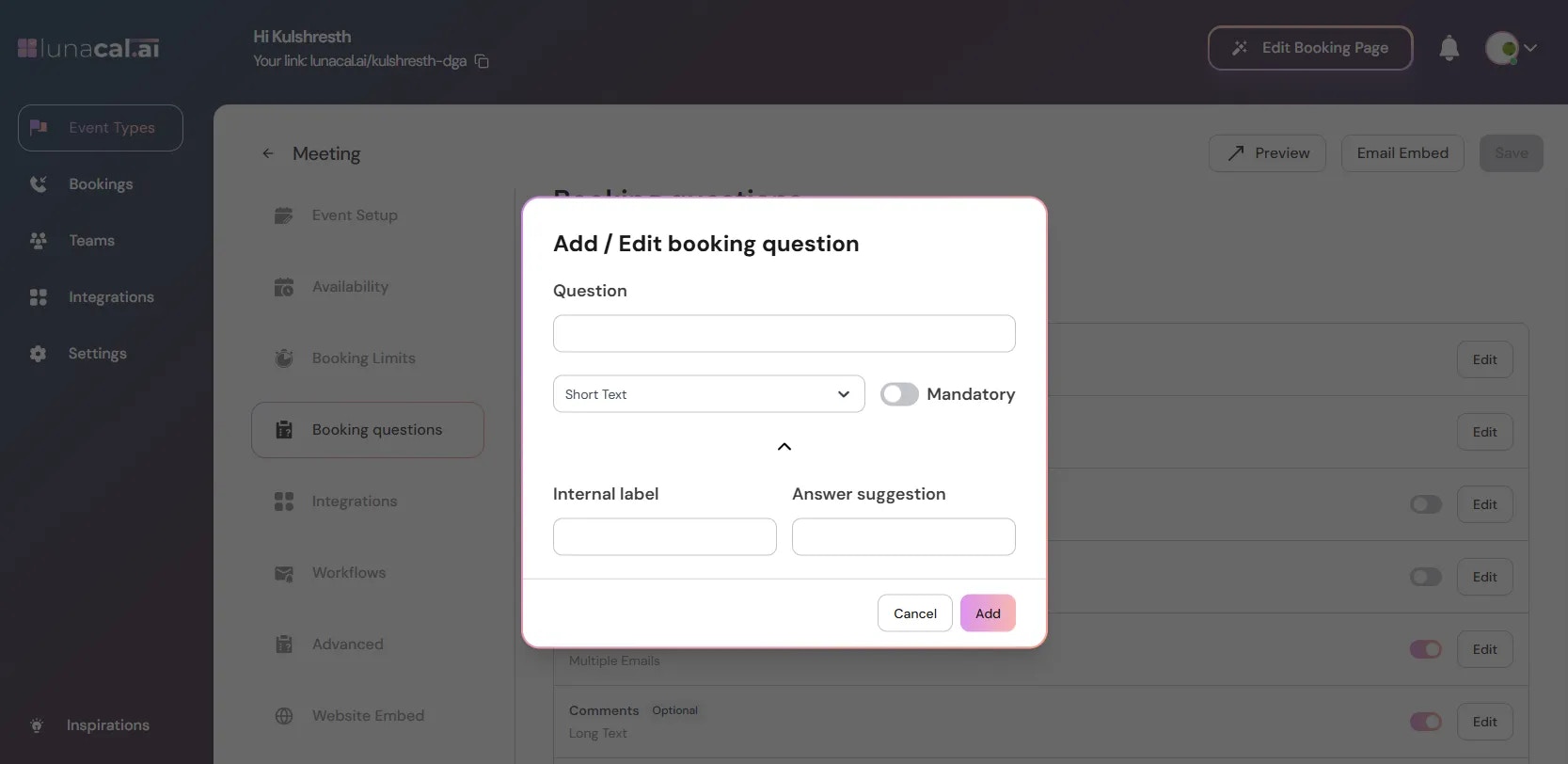
| Field | Description |
|---|---|
| Mandatory | When enabled, attendees must answer this question before completing their booking. |
| Internal Label | A private tag for question (not shown to the booker). Whatever you enter here can also be used in workflows — for example, if the internal label is Phone_Number, you can reference it as to display the attendee’s phone number in your workflow. |
| Answer Suggestion | Optional preset text or examples shown inside the input field to attendees on what to enter. |
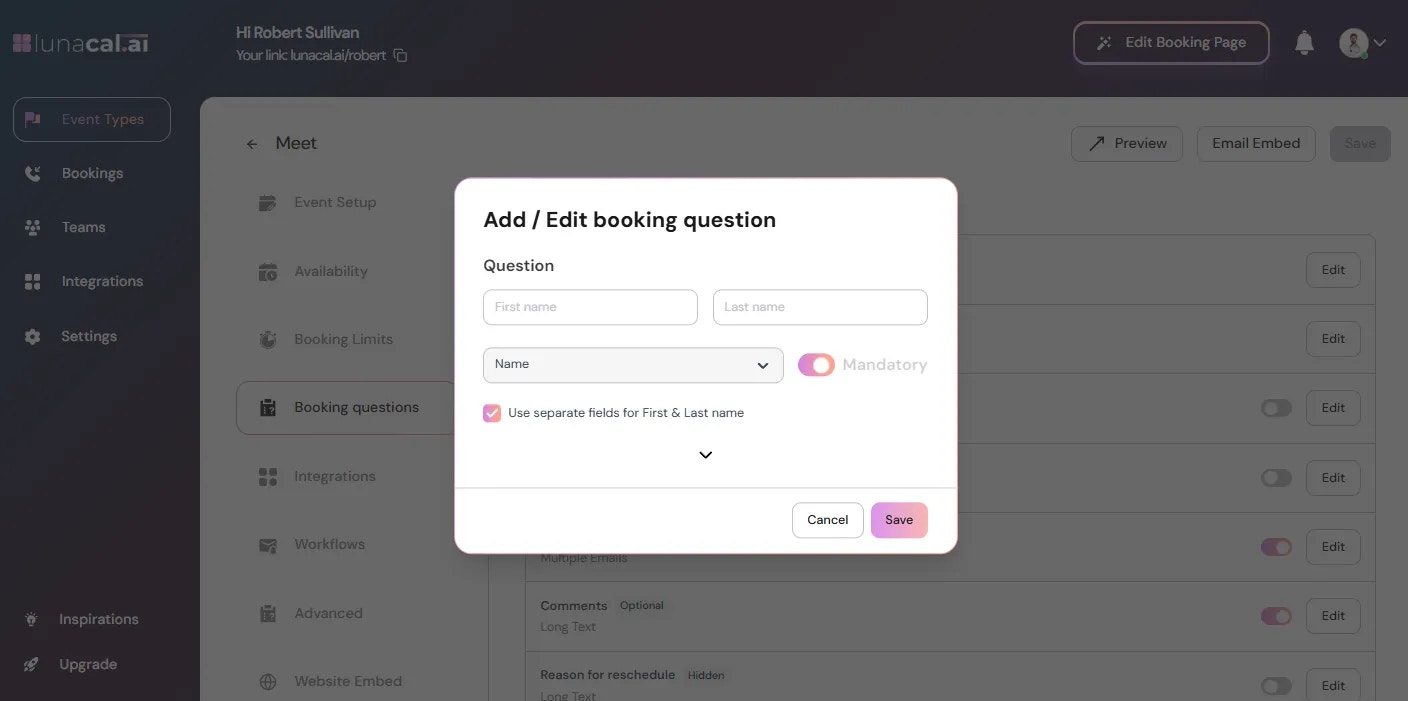
Please don’t edit the default booking questions that you see. It might lead to unexpected behaviour. You can turn them off if you don’t want to use it.Step 4 Use the **toggle **to “Hide/Unhide” any question, hidden questions aren’t going to show on your public booking page to attendee.
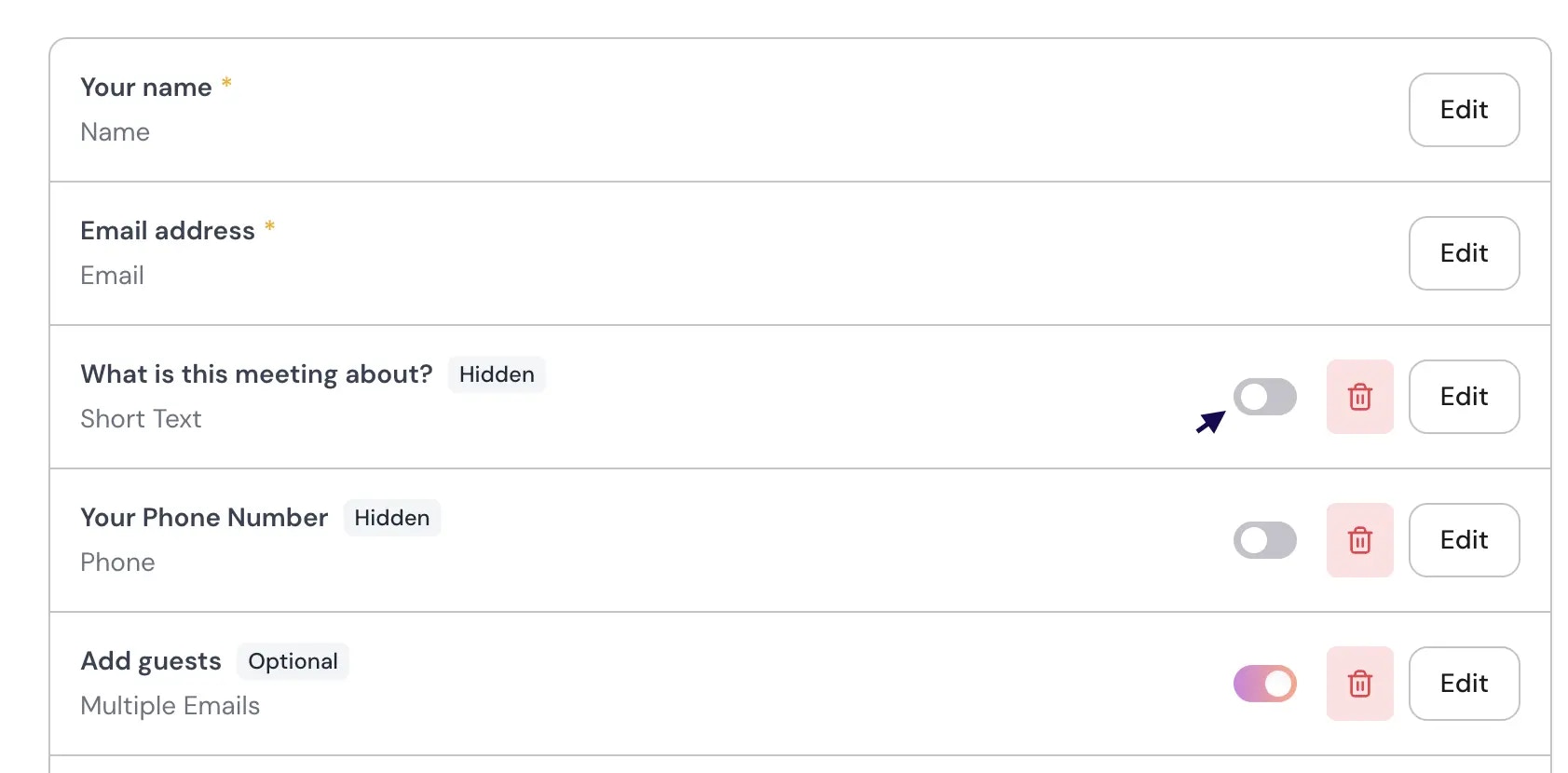
- Editing default booking questions instead of turning them off, which can cause unexpected behavior.
- Forgetting to click “Save”, so new fields don’t appear on the booking page.
- Using the wrong question type (e.g., Short text for multi-choice answers), leading to messy data.
- Hiding required info by mistake with “Hide/Unhide”, causing gaps in submissions.
- Keep “Name” (with “split”), “Email”, and one qualifier (e.g., “Short text” for goal).
- Use “Mandatory” only for must-have fields; keep the form short.
- Prefer “Dropdown” or “Multi Choice” for standardized answers; use “Long text” sparingly.
- Add a “Consent Checkbox”, It’s used for consent or agreement confirmations (e.g., “I agree to the terms and conditions”).