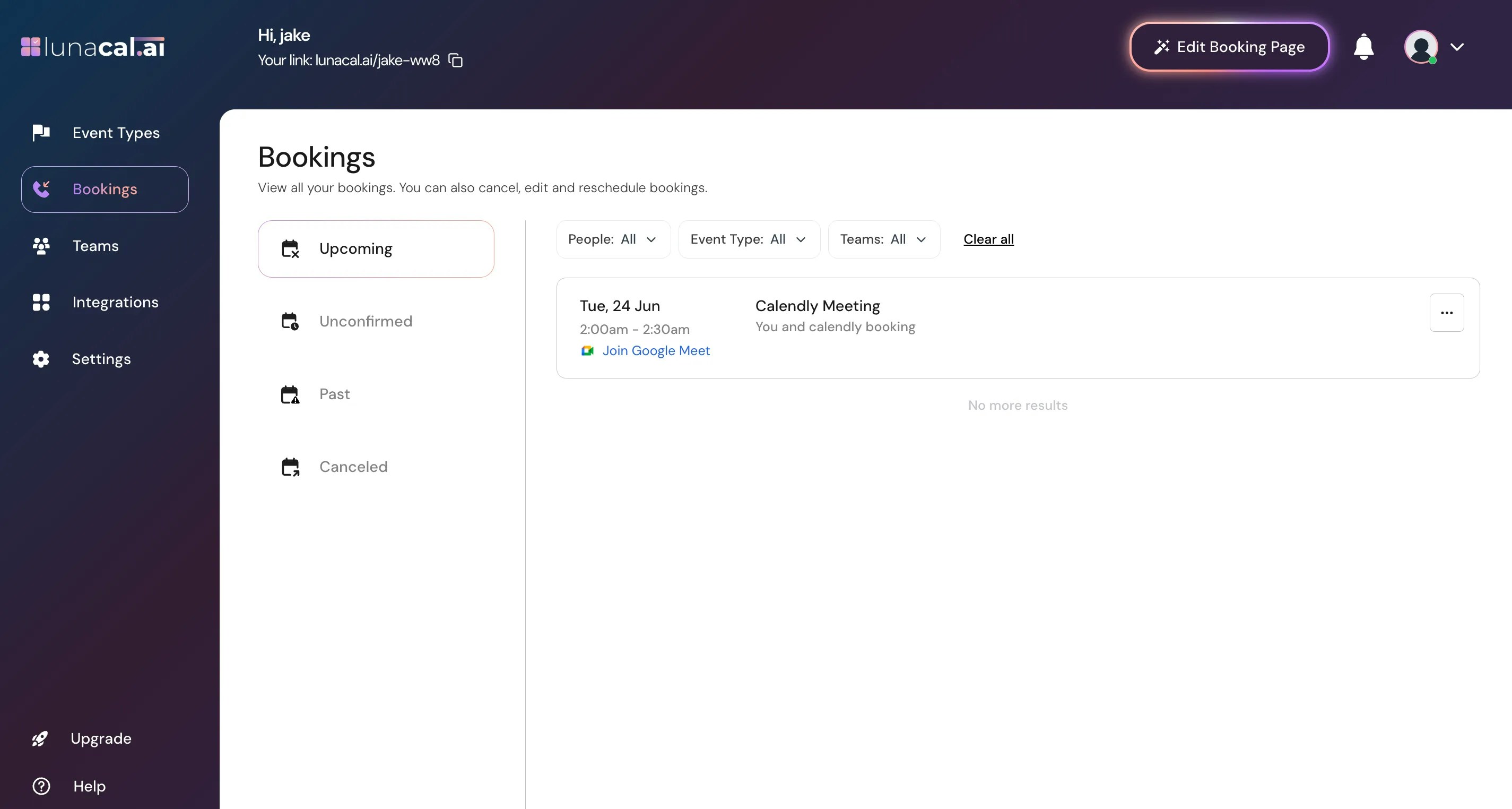Step 1
Verify there are no upcoming bookings visible in the “booking section”. Then start the importing process.Example: You paused new bookings for the week; check the “booking section” to ensure nothing is scheduled before you import.
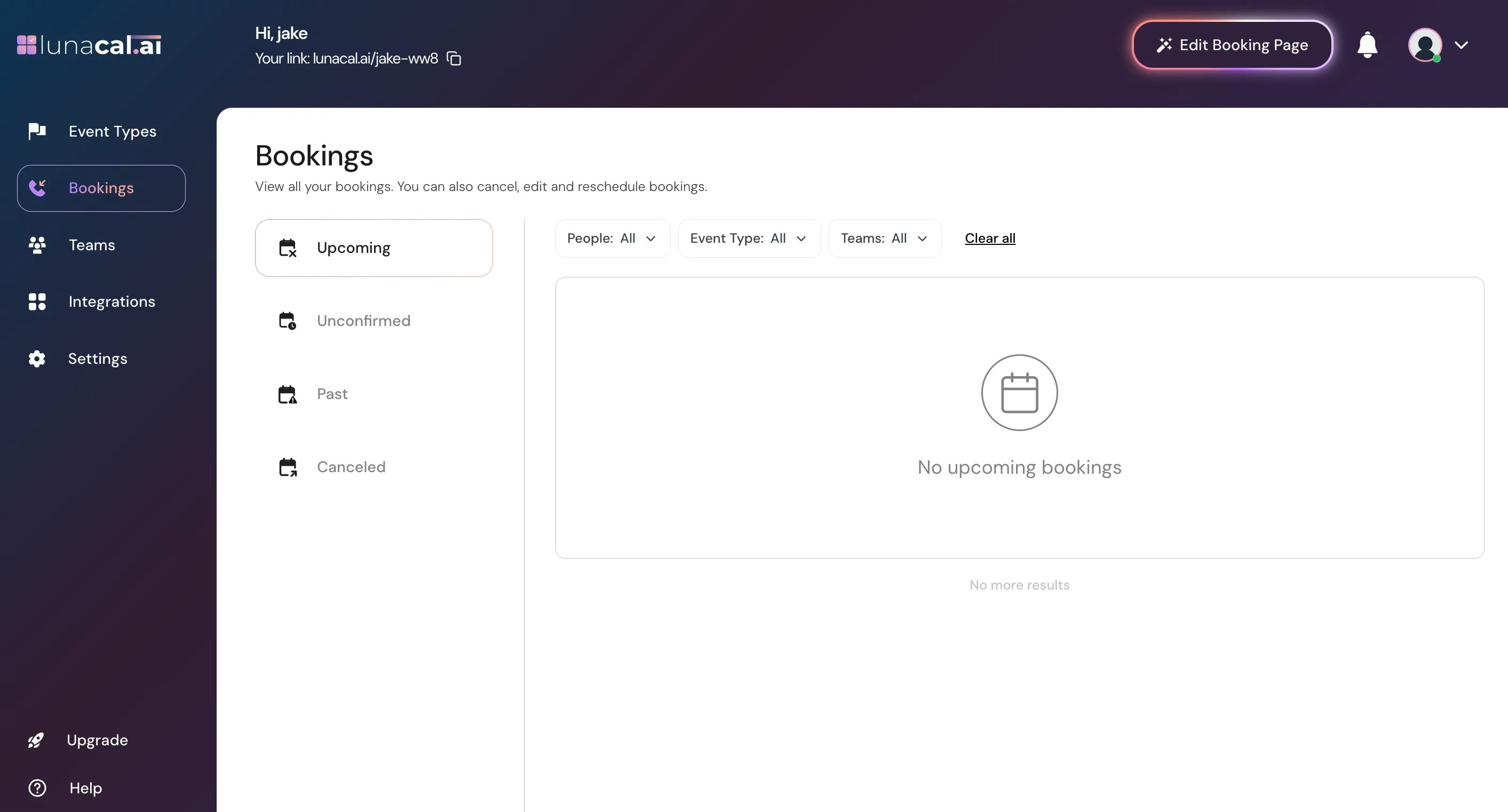
Step 2
Ensure you are signed into Calendly with your correct account credentials to proceed.Example: If you manage multiple Calendly accounts (agency and personal), confirm you’re logged into the right one to avoid importing the wrong data.
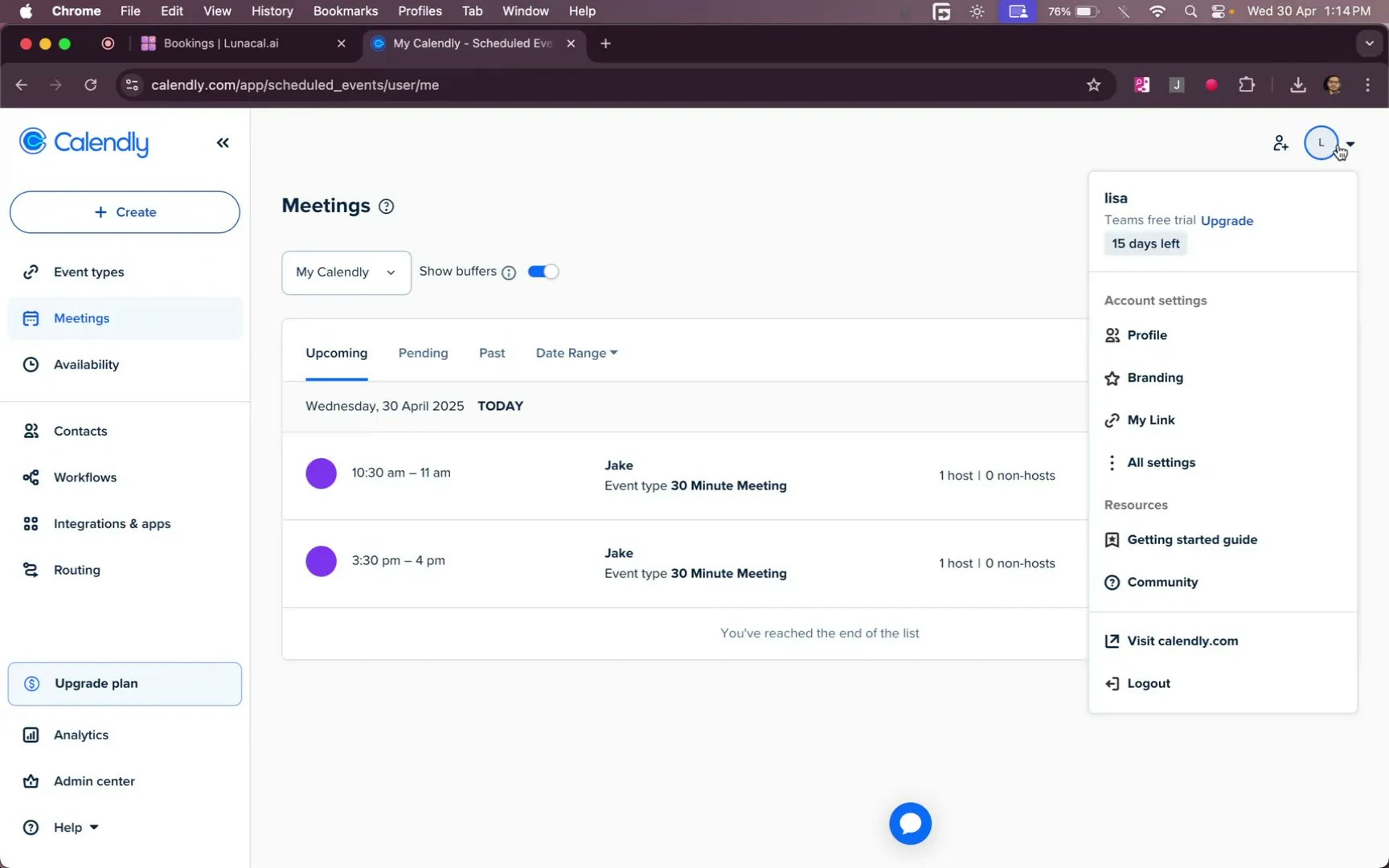
Step 3
Navigate to the “settings” section. In the “import calendly settings” feature, click “Import” to initiate the process.Example: Testing first? Create a temporary team in Lunacal and run “Import” there so you can review event types safely before using them live.
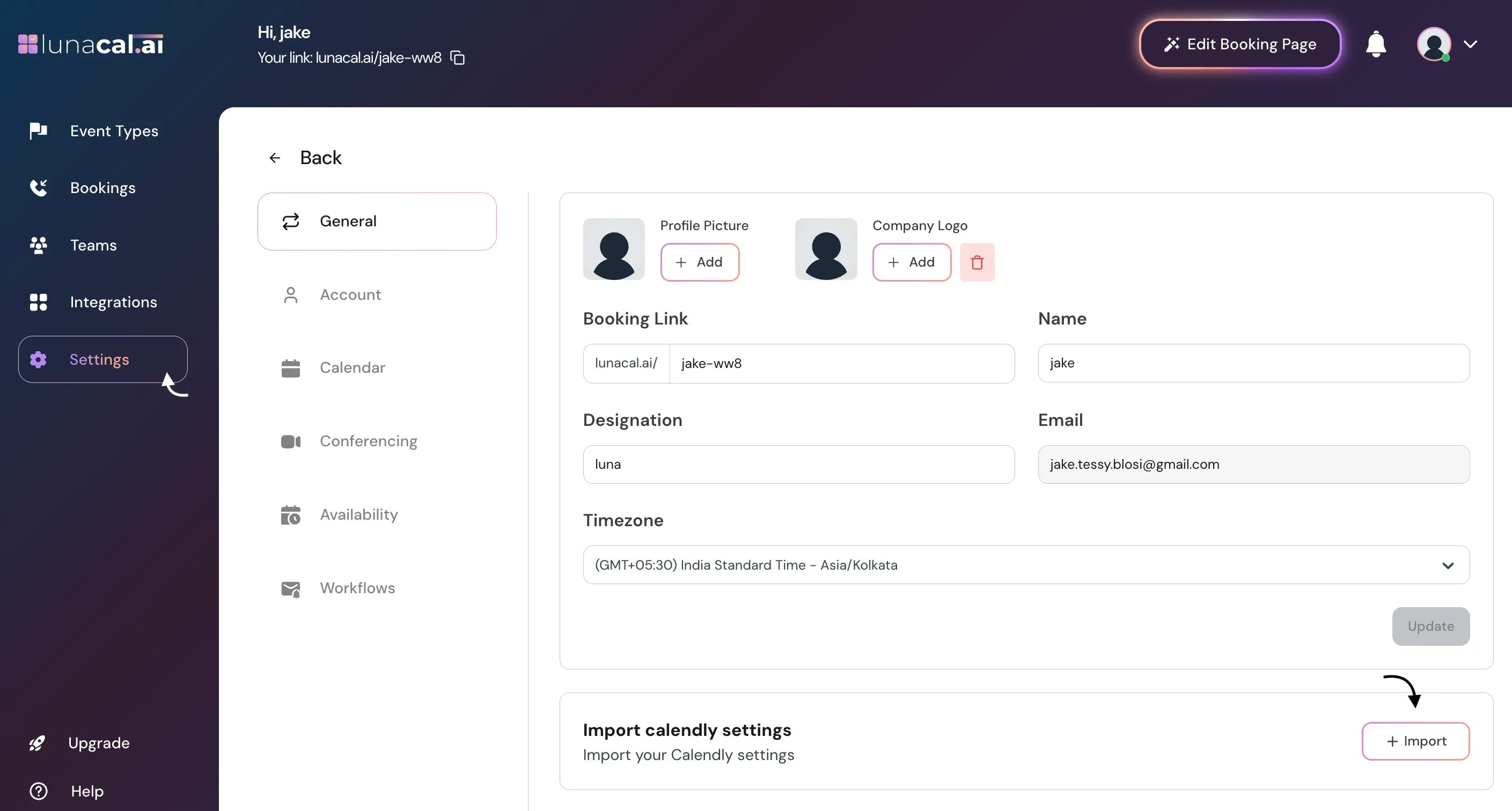
Step 4
Once the import is complete, you’ll see your Calendly event types and bookings appear in Lunacal.Example: After import, open a migrated event type and check its duration, buffers, and location details match your original setup. If needed, adjust and save