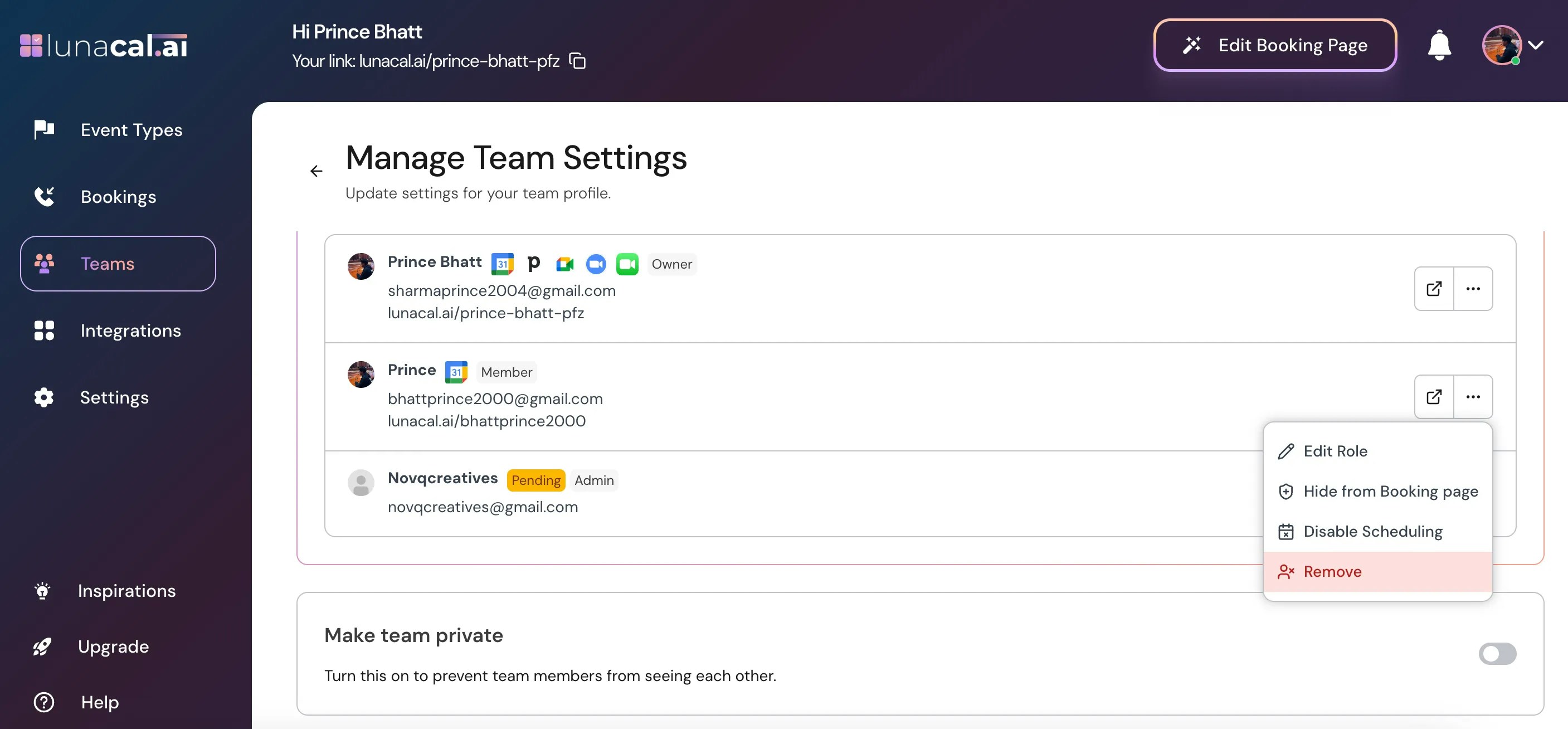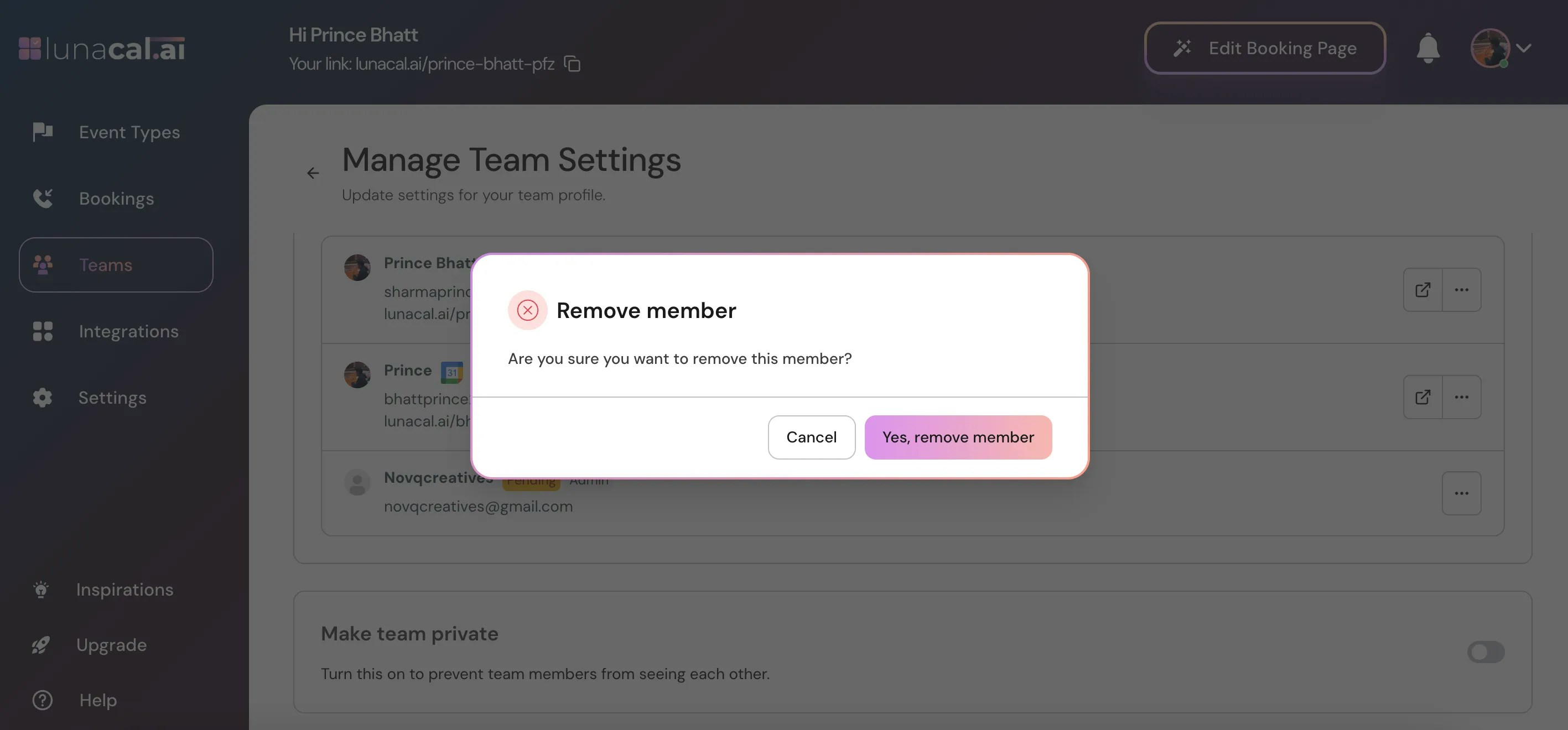Adding Team Members
Step 1Navigate to the Teams section in your Lunacal dashboard.
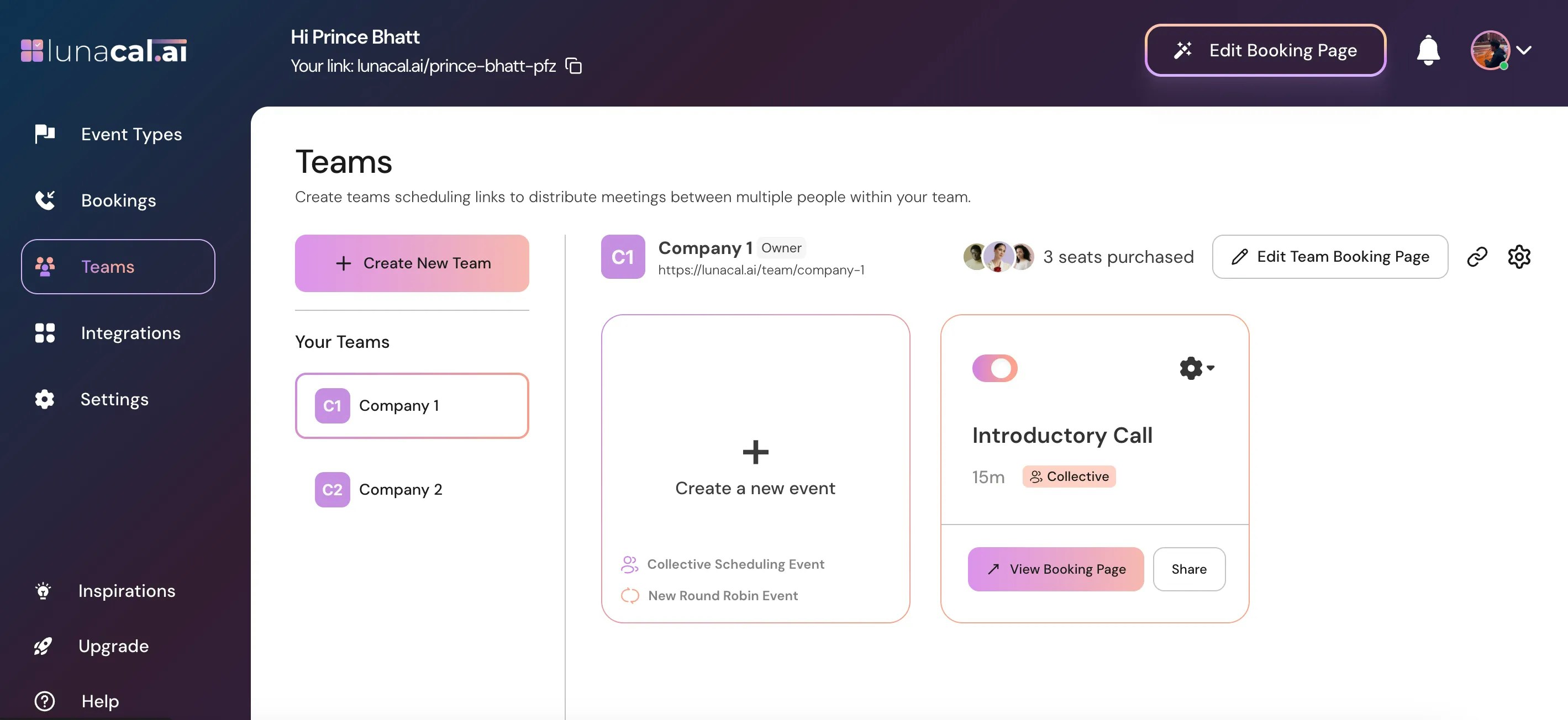
Step 2
Select the specific team/company you want to manage.
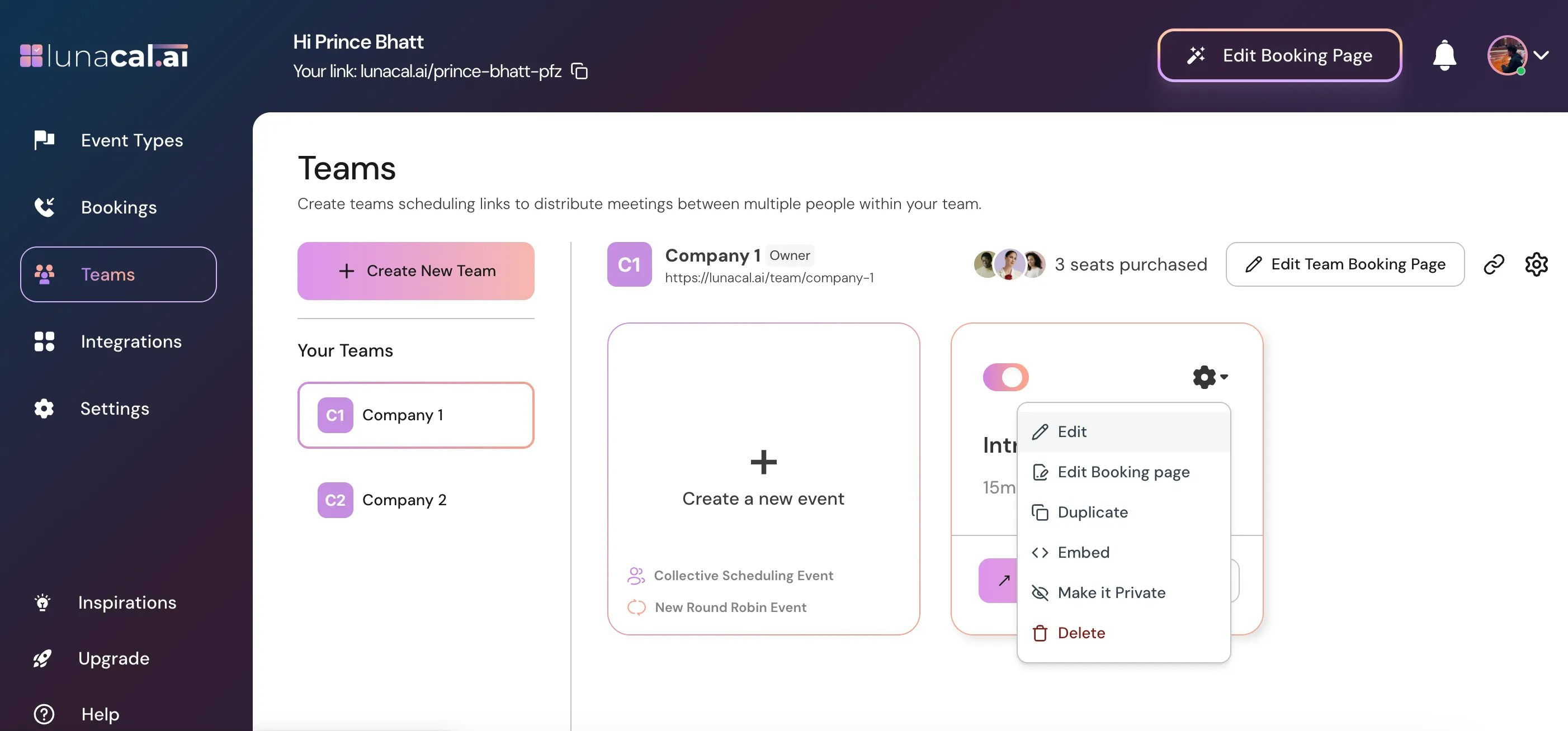
Step 3
Click on the settings icon and then choose “Invite team member”
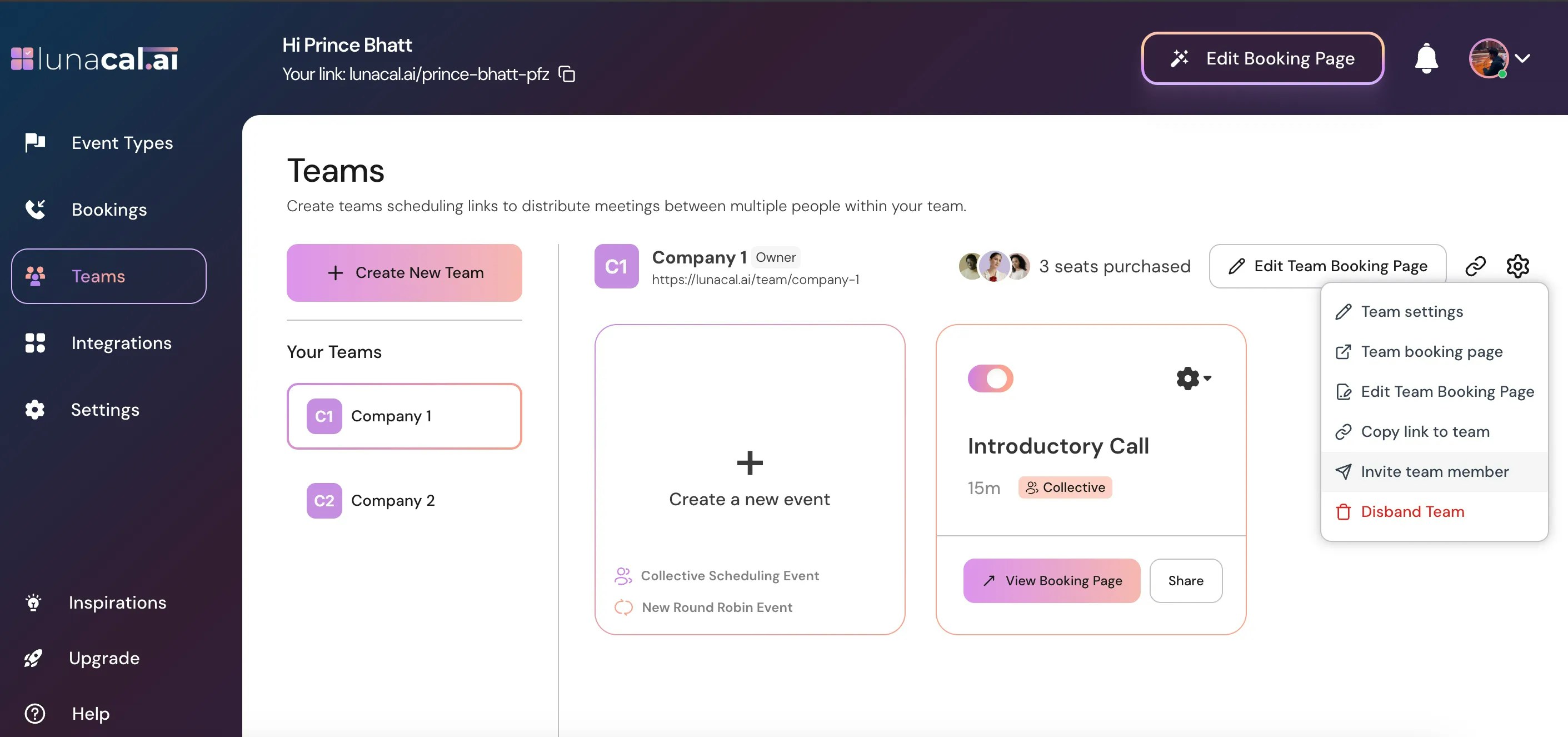
Step 4
Enter the email address (or multiple addresses) of the members you want to add.
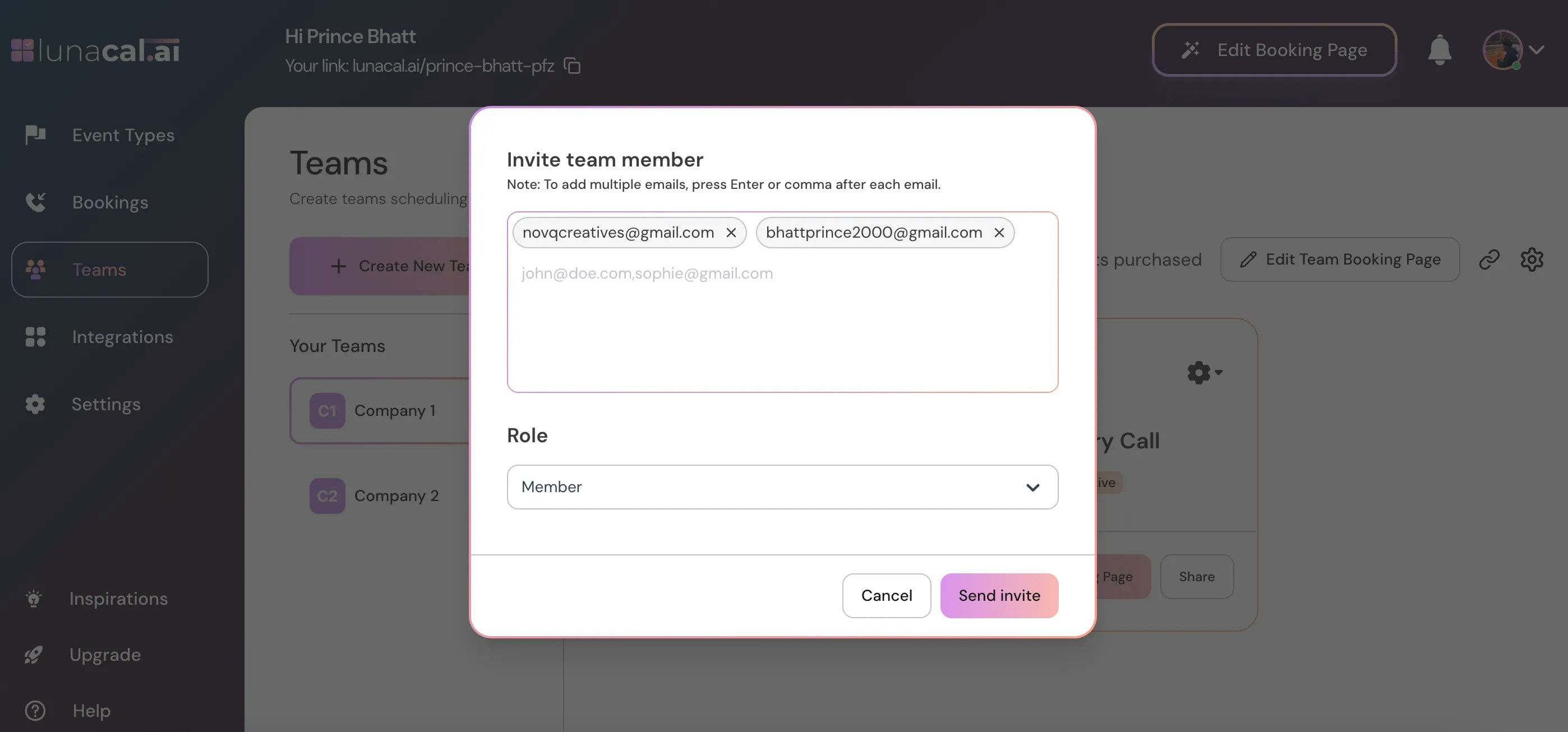
Step 5
The user receives an invitation email.

Step 6
If they are not already on Lunacal, they need to click “Create your account” in the invitation email.
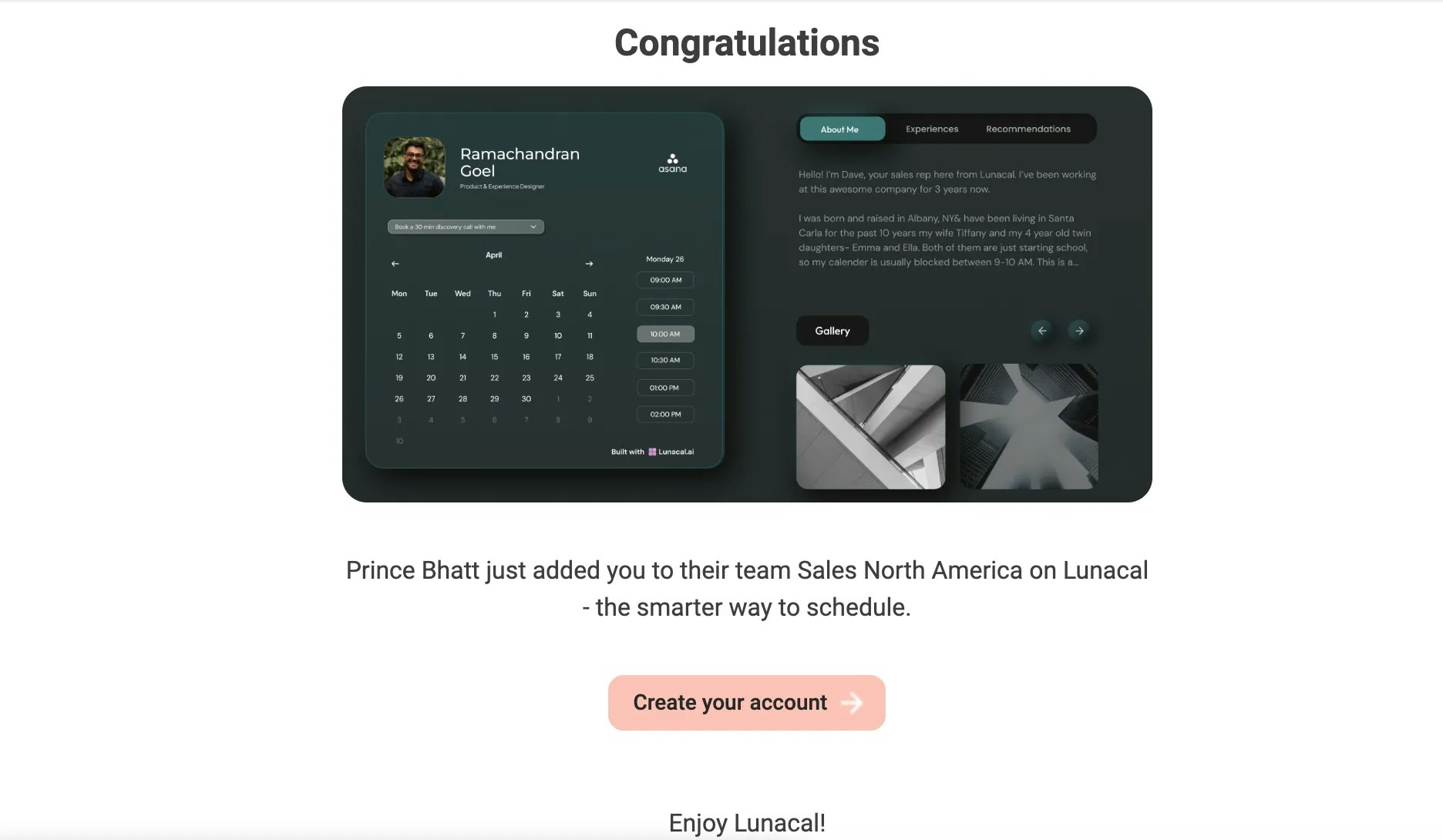
Step 7
After clicking “Create your account,” they just need to complete the sign-up form to join Lunacal.
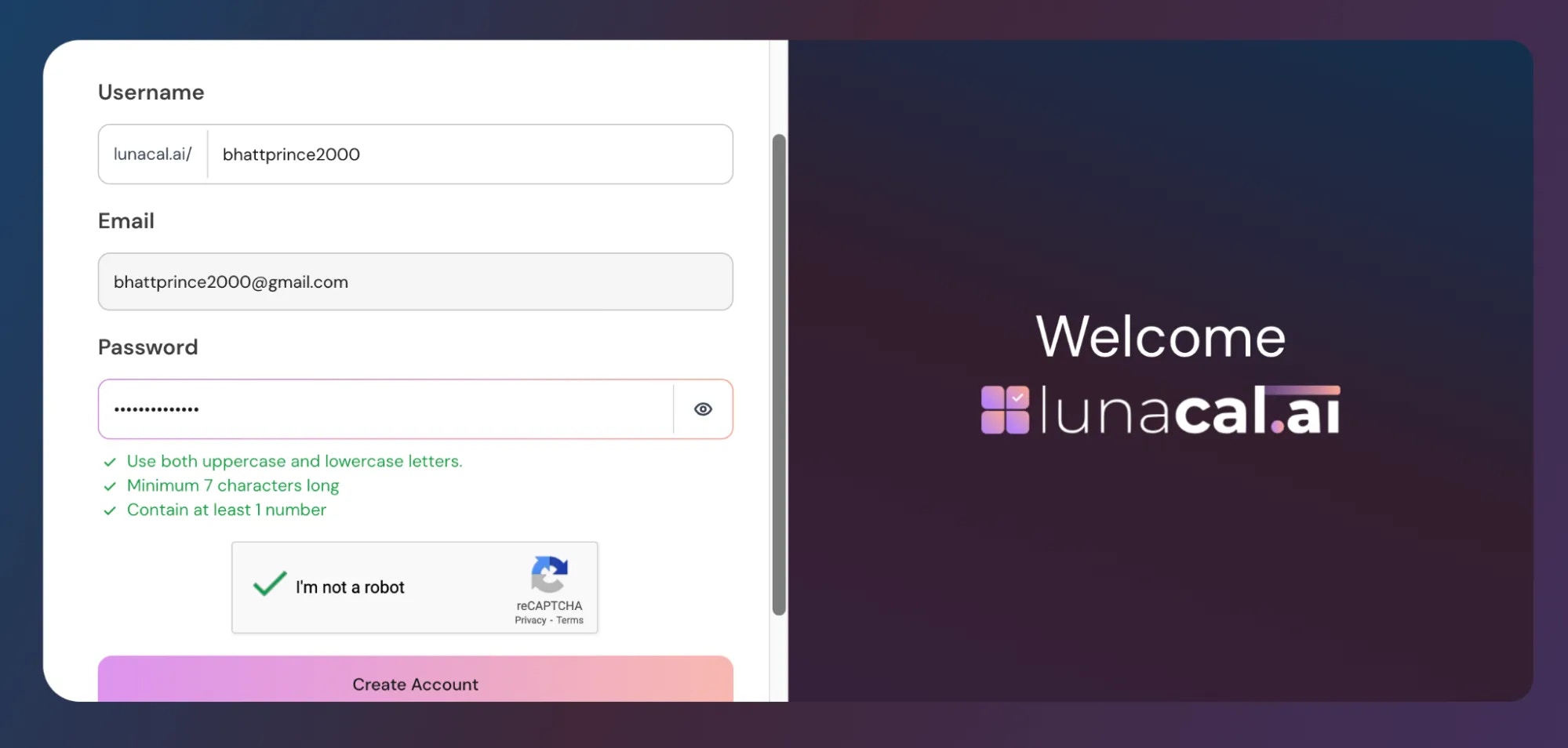
Step 8
Important: After creating their account, the user must go to the Teams section and click “Accept” to officially join the team.
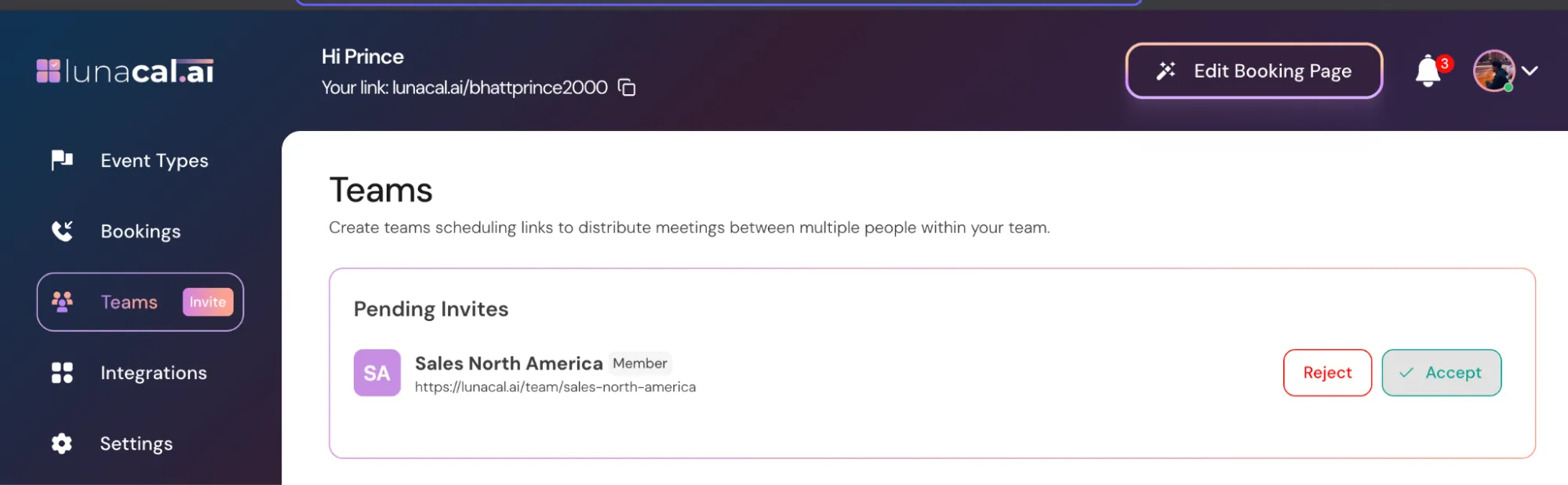
Removing Team Members
Step 9Click on the Settings icon and choose “Team Settings.”
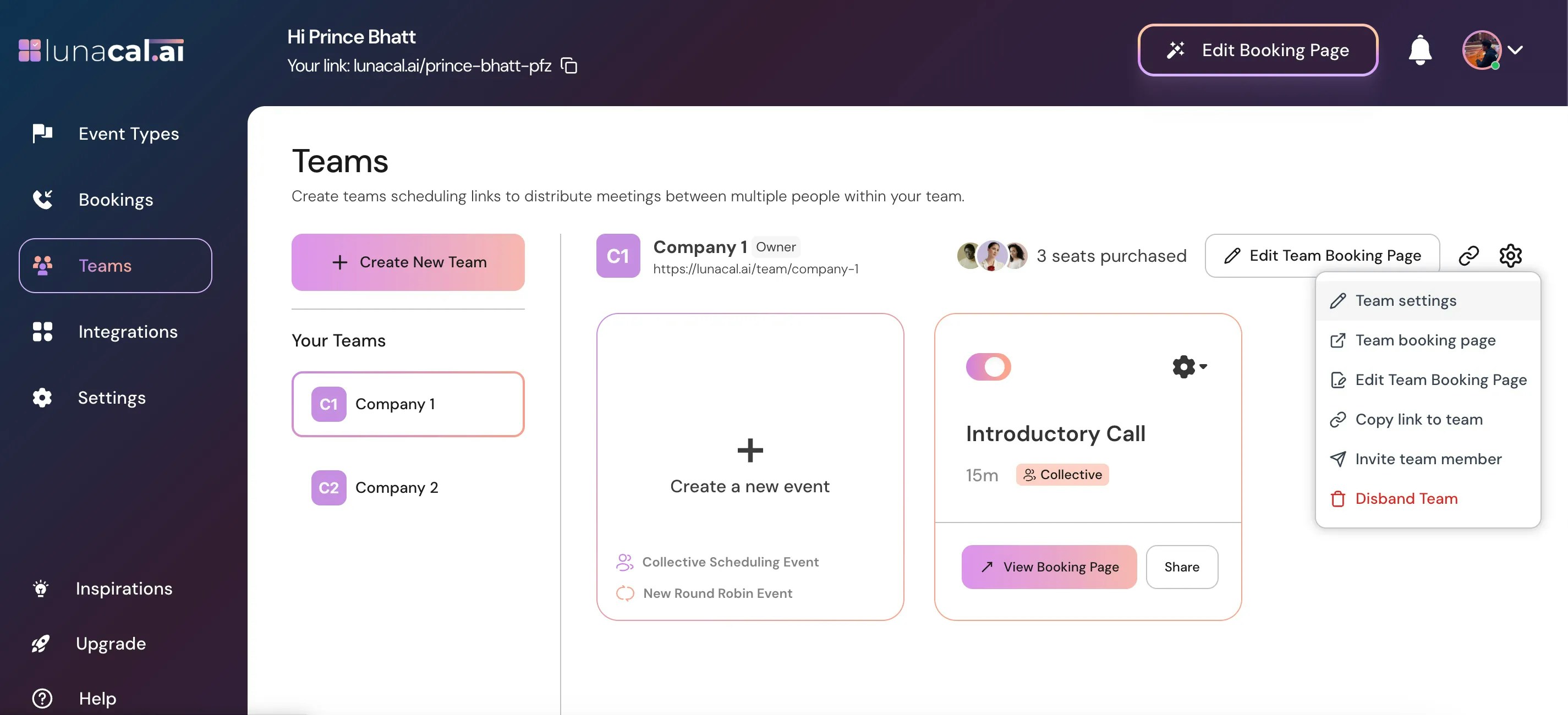
Step 10
Scroll down to the Team Members section.

Step 11
Click the three dots next to the member you want to remove, then select “Remove.”