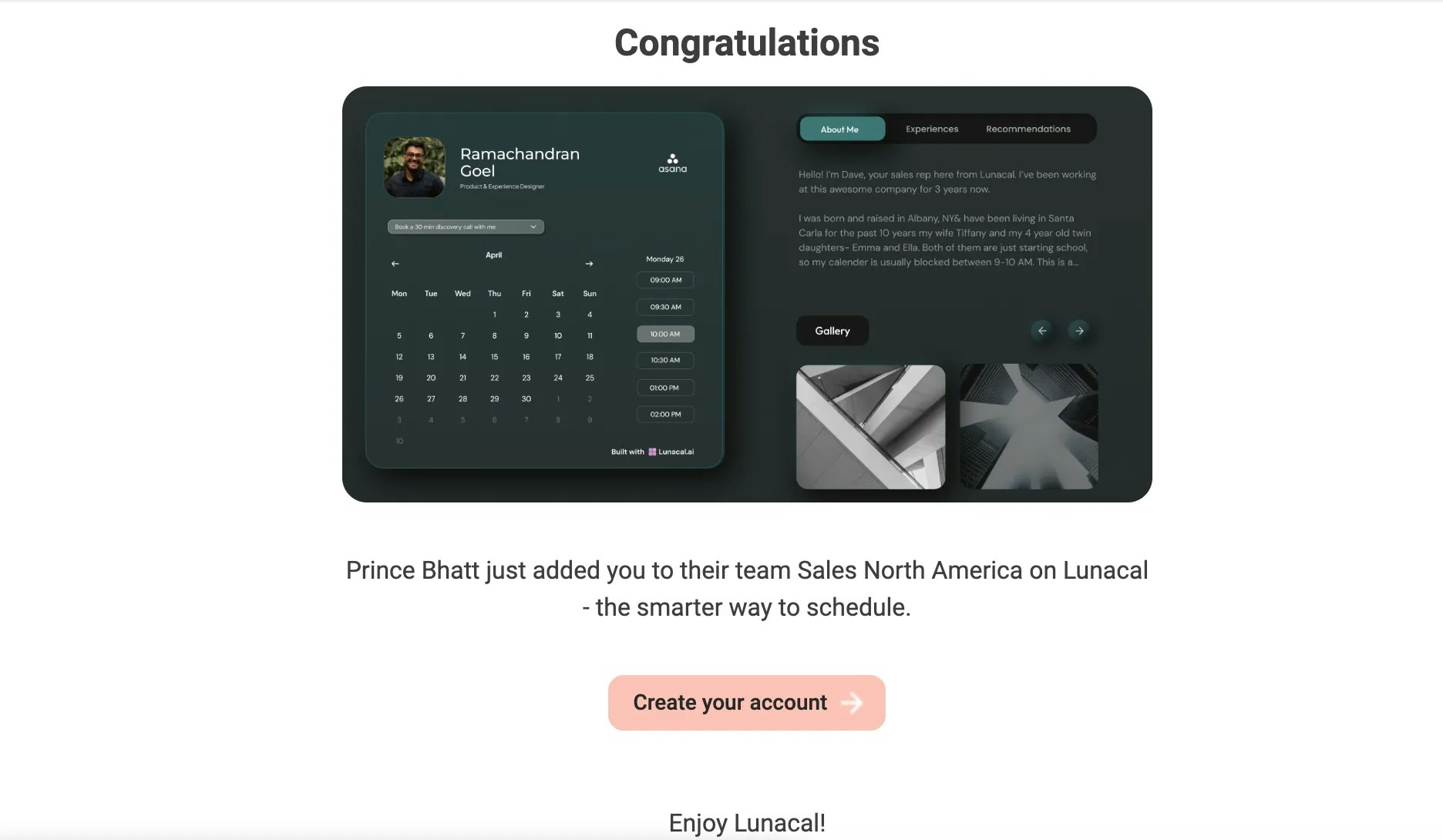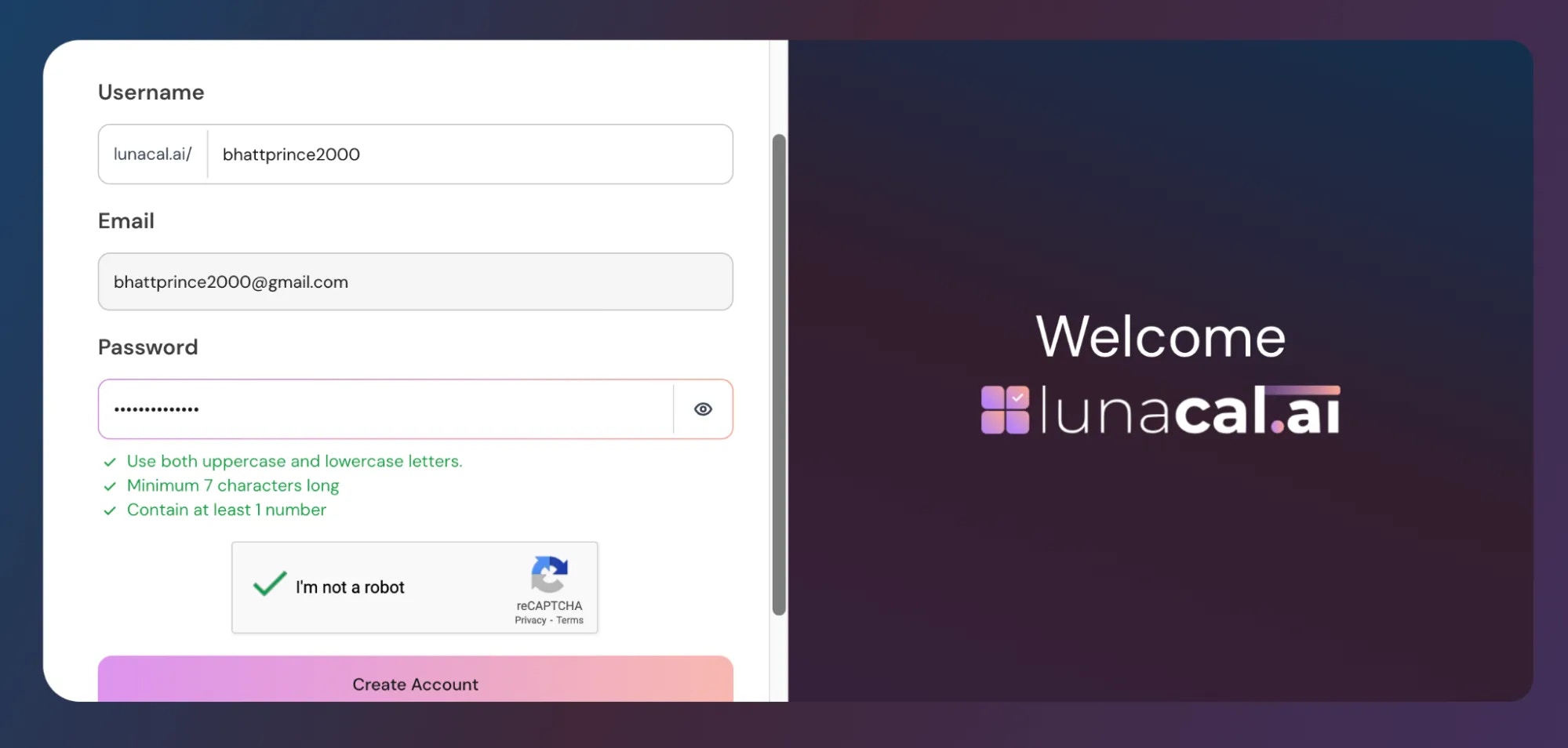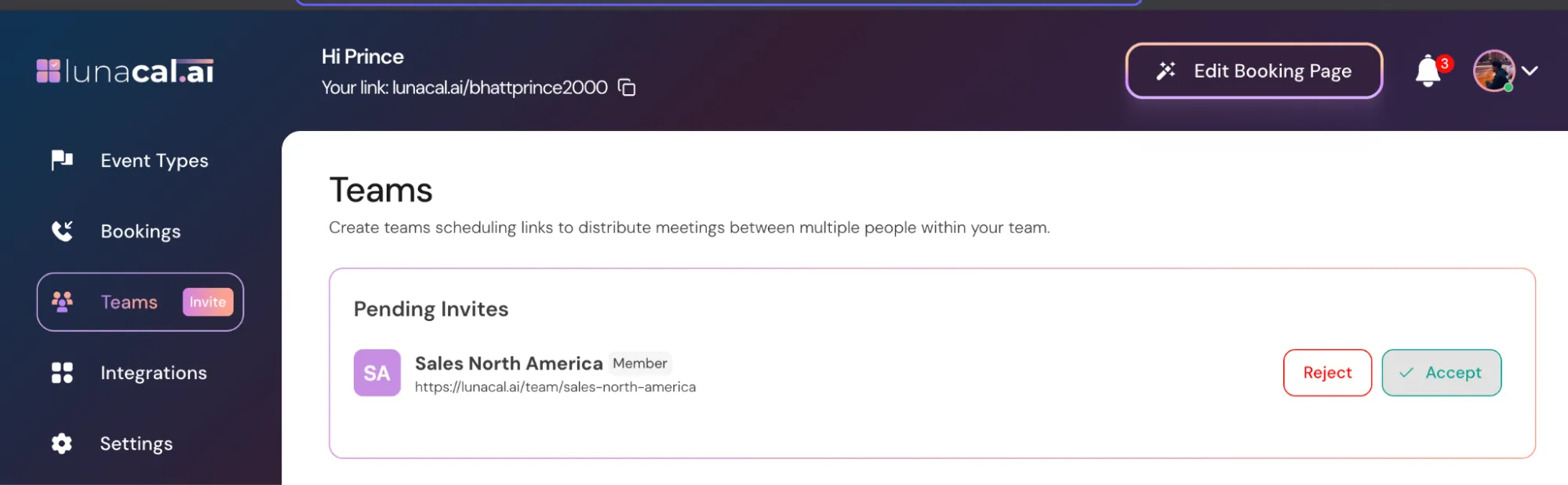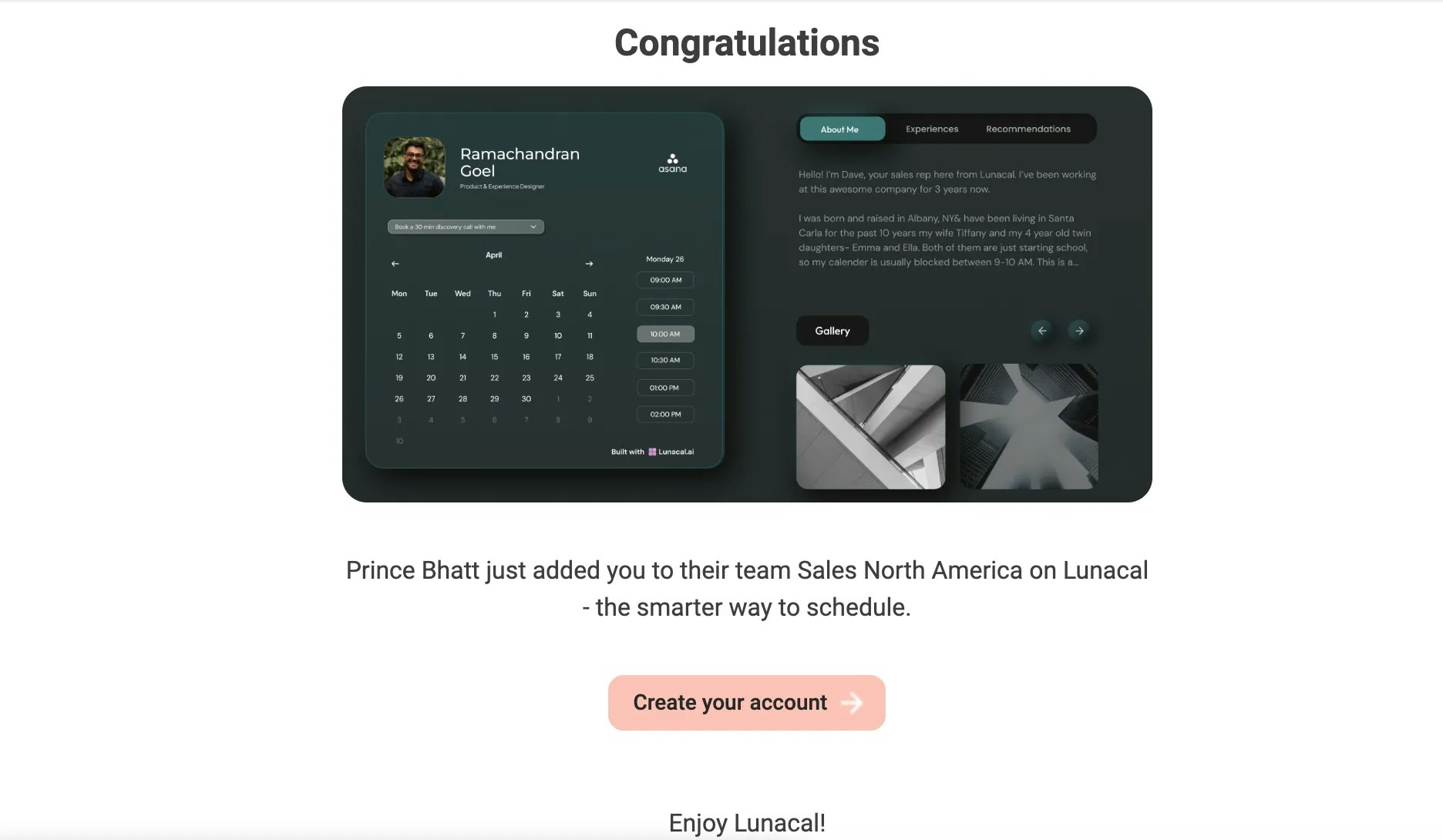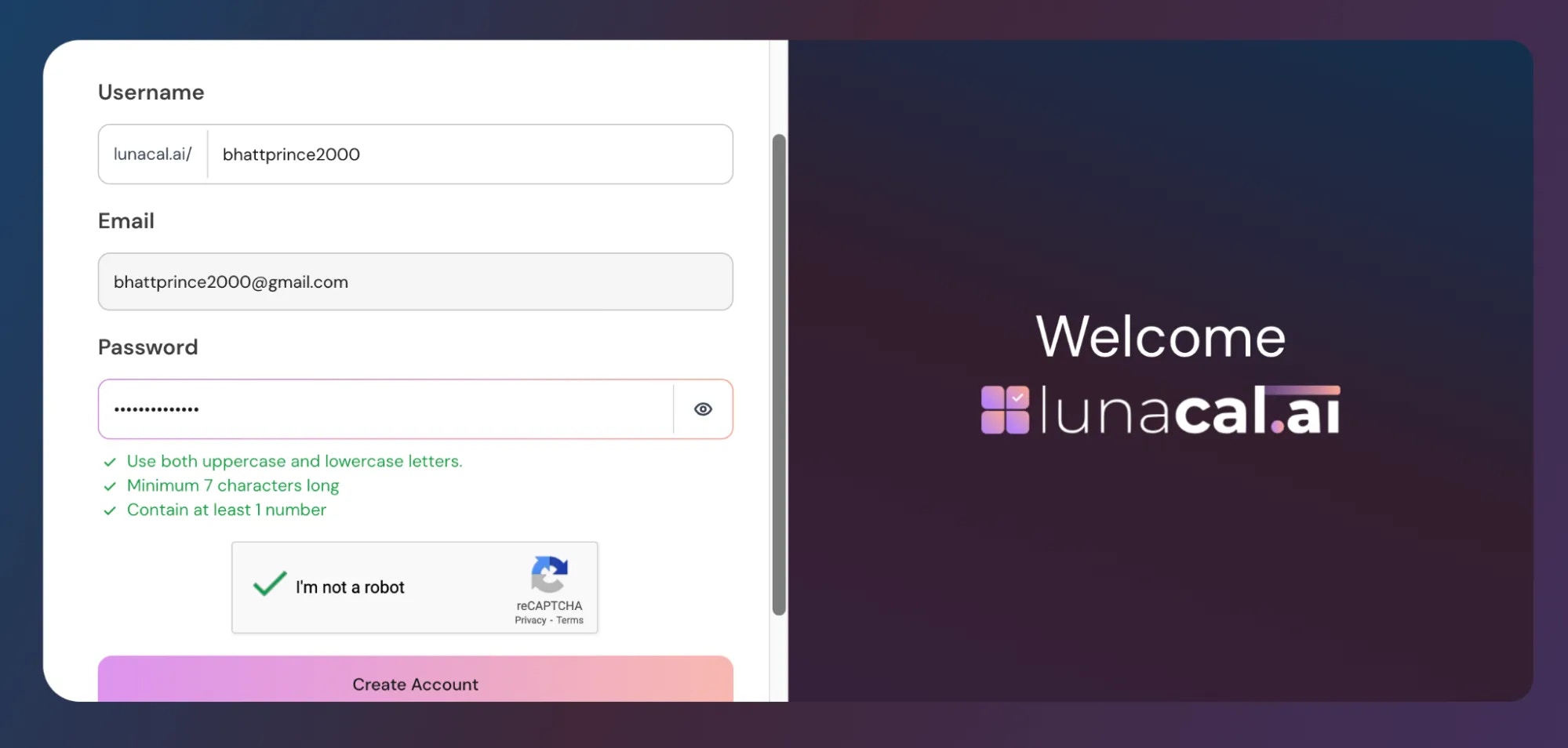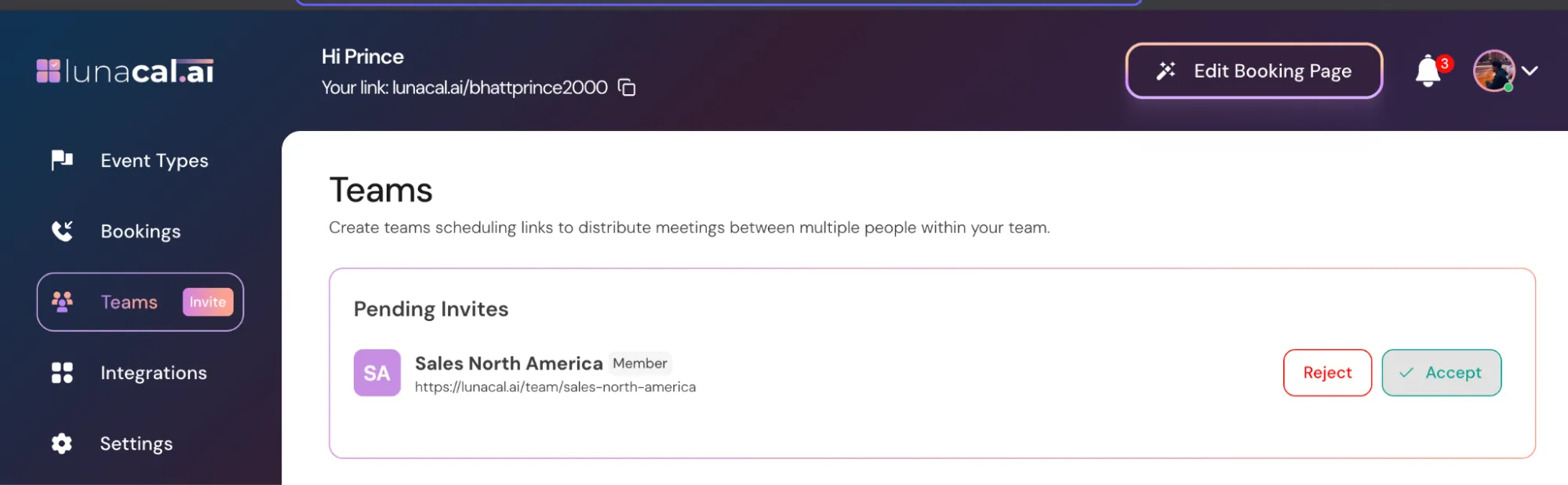Skip to main contentUse “Teams” to group people by department, project, or location and control access in one place. It keeps invites, roles, and membership clear.
Step 1
Navigate to the “Teams” section and click “Create a new team”.
Step 2
Enter the name of your team (for example, “Sales North America”), then click “Continue”.
Example Multiple locations? Create “Clinic – Koramangala” and “Clinic – Indiranagar” so staff and events stay separate.
Step 3
Click “Add Team Member”. This opens the invite page.
Step 4
Enter the email address (or multiple addresses) you want to add.
Example Hiring a new SDR batch? Paste all emails together, then set the same role once to save time.
Step 5
To give the same role (for example, all “Members”), enter multiple emails together and choose the role once.
To assign different roles:
Enter an email → Select a role → Click “Send invite”
Repeat for the next email with another role.
Example Keep managers as “Admins” so they can edit team settings; set agents as “Members” to book and manage their events.
Step 6
User receives an invitation email.
Step 7
Your team member will receive an invitation email. If they are not already on Lunacal, they need to click “Create your account” to join your team.
Step 8
After clicking “Create your account”, they complete the sign-up form to join Lunacal.
Step 9
**Important: **After creating their account, the user must go to the “Teams” section and click “Accept” to join the team.
Example If someone says they can’t see team events, ask them to open “Teams” and click “Accept”. That usually fixes it.
Step 10
Your team is ready!
Common mistakes to avoid
Sending invites but forgetting role selection, which limits what members can do later.
Members creating accounts but not clicking “Accept” in “Teams”, so they remain outside the team.
Mixing departments in one team (sales + support), making permissions and routing harder to manage.