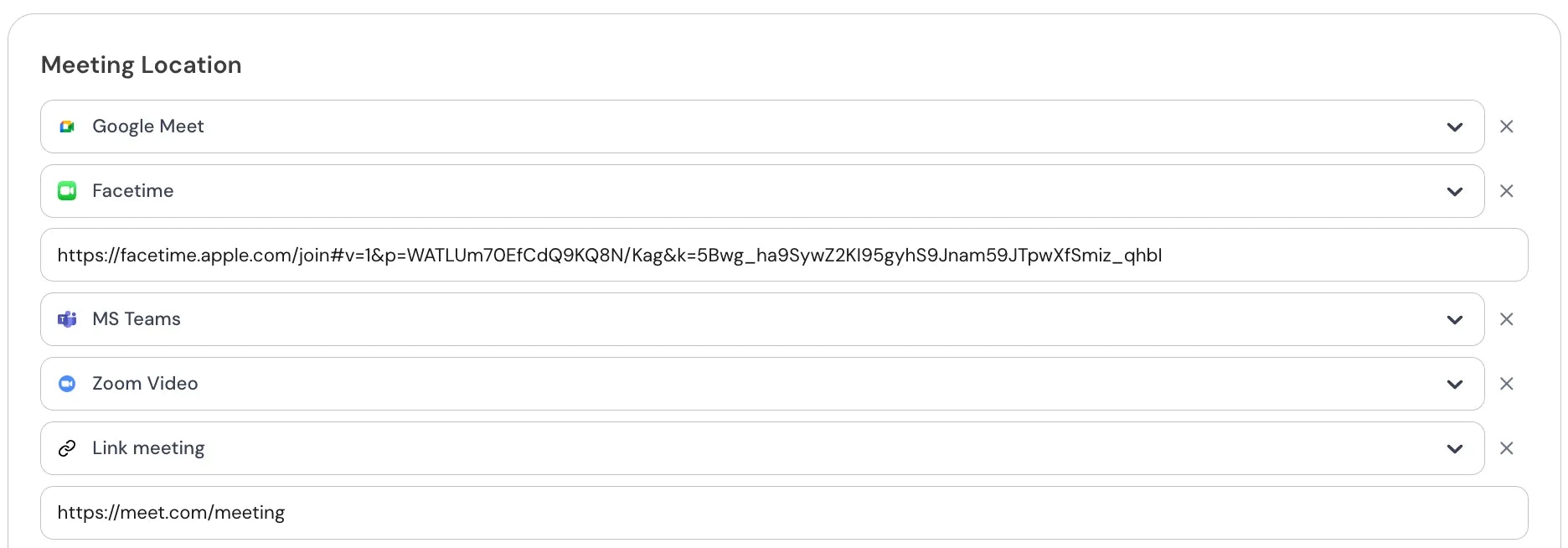Step 1
Go to Event Types in your dashboard.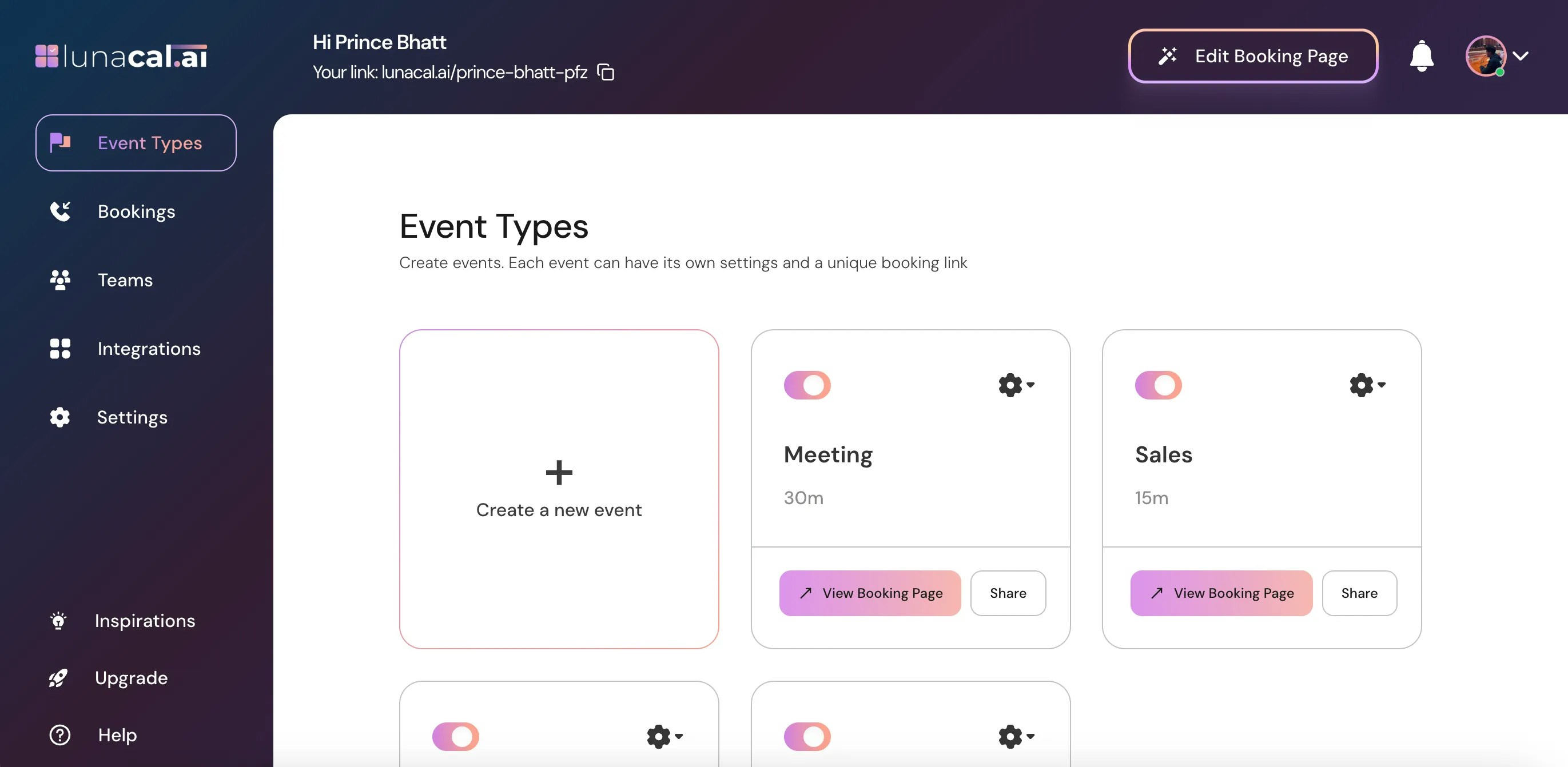
Step 2
Select the event for which you want to set up a meeting location OR click on the Settings icon ⚙️ on that event card.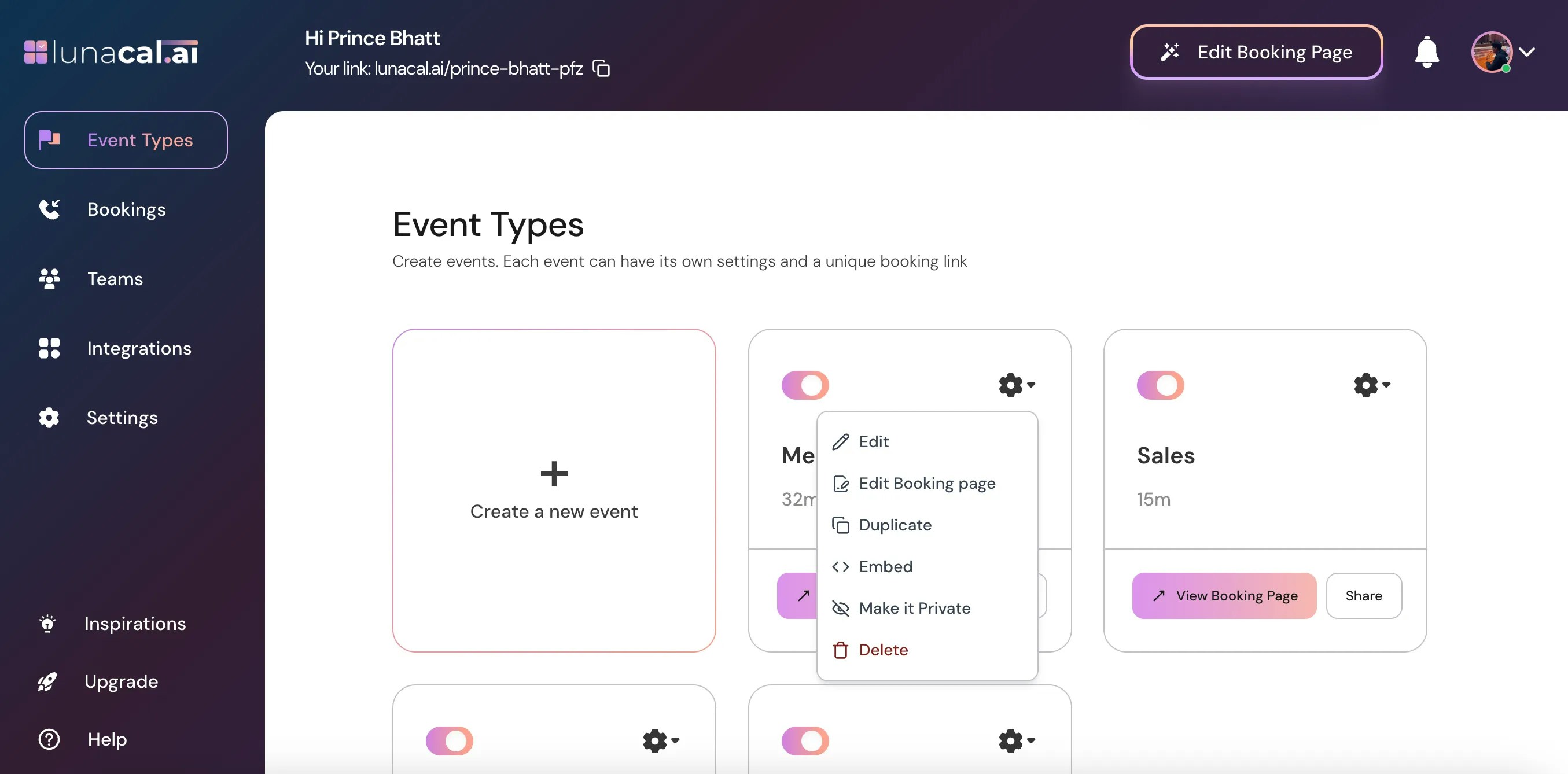
Step 3
Choose Edit from the dropdown.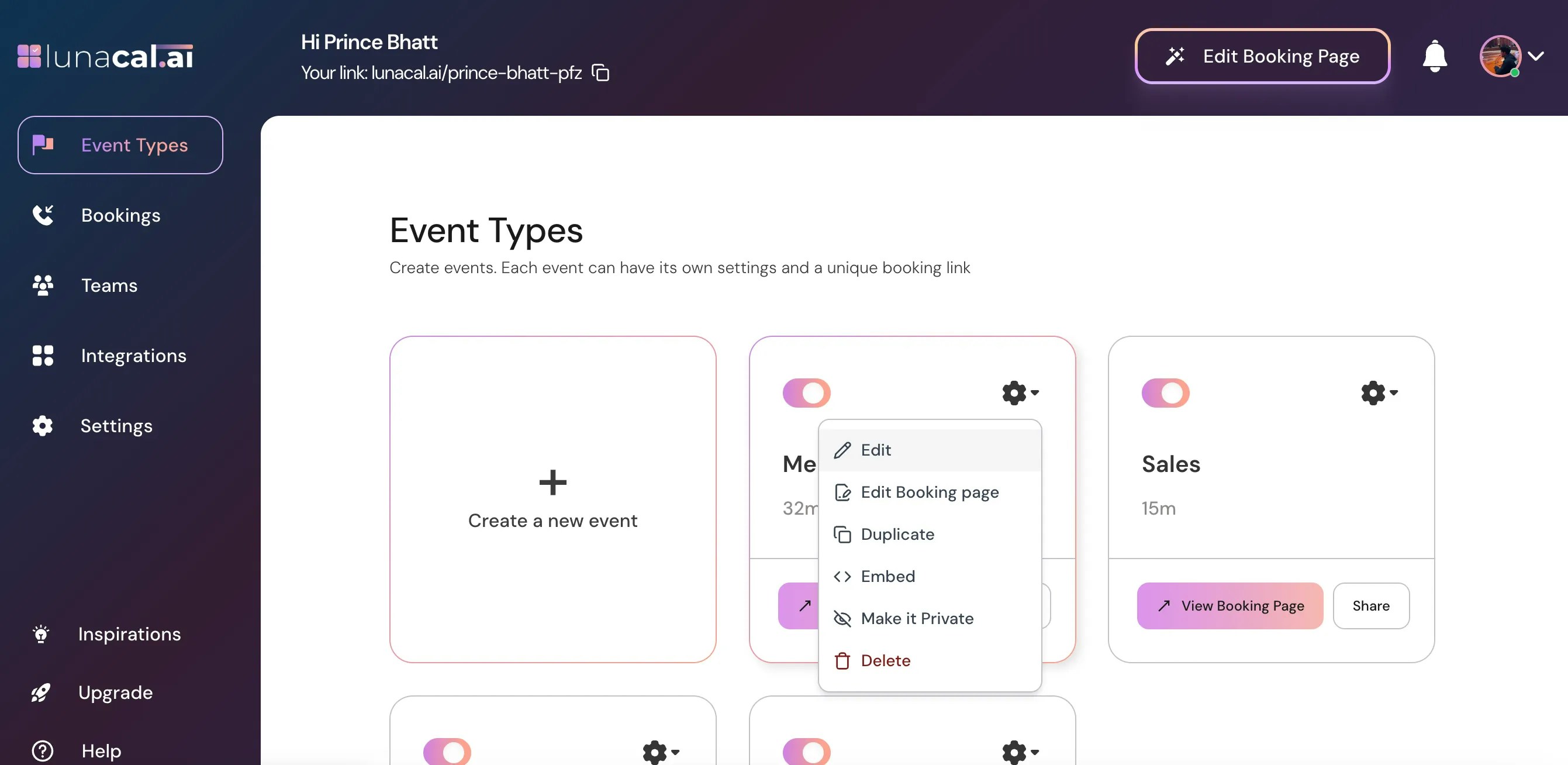
Step 4
In the Event Setup section, scroll down to find “Meeting Location.”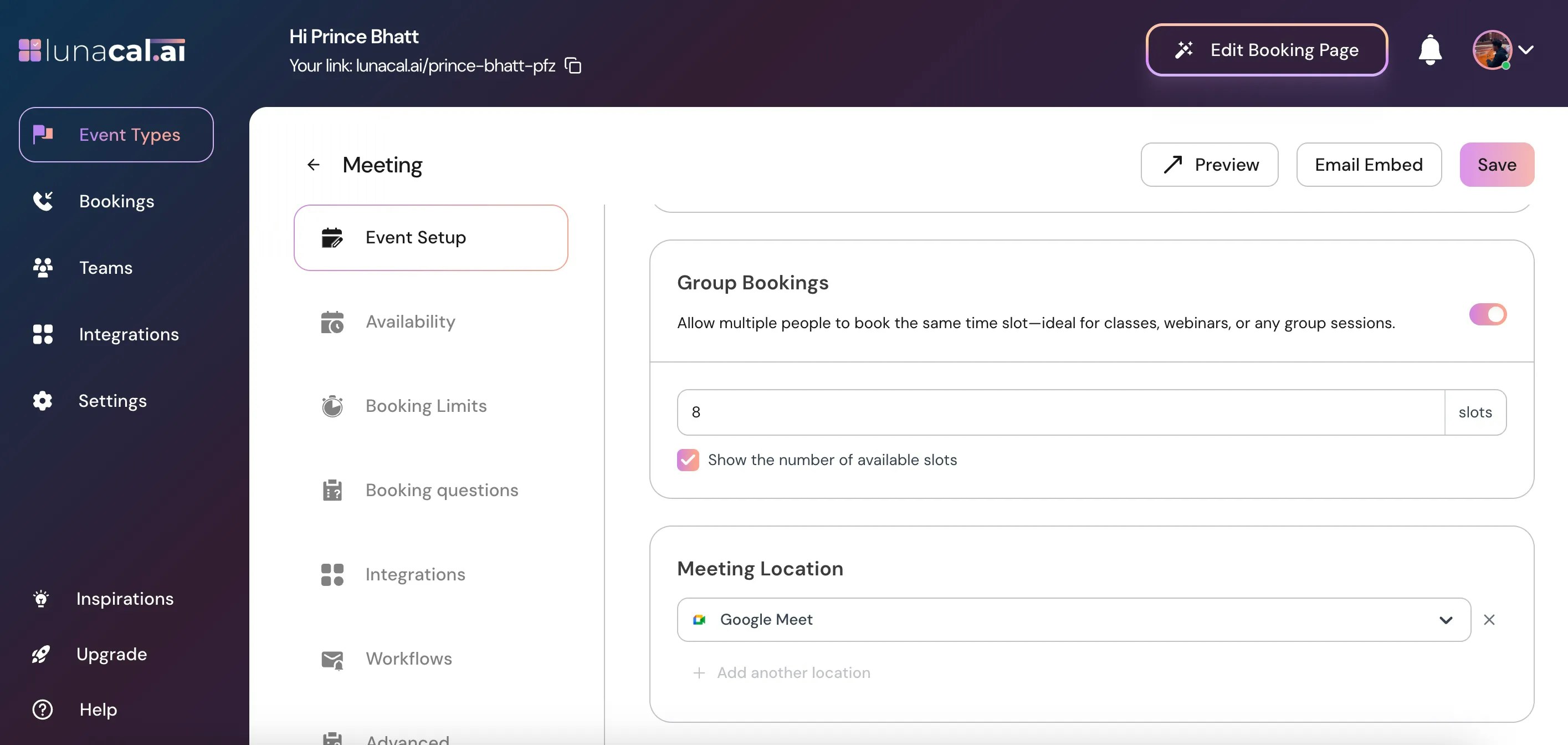
- Google Meet - Automatically integrates Google Meet for virtual meetings.
- Zoom Video – Automatically integrates Zoom for virtual meetings.
- MS Teams – Automatically integrates Microsoft Teams for virtual meetings.
- FaceTime – Automatically integrates FaceTime for virtual meetings.
- Guest Address – Collect the guest’s location for in-person services.
- Organizer Address – Show your address so attendees know where to meet you.
- Guest Phone Number – Collect the guest’s phone number during booking.
- Organizer Phone Number – Share your number with attendees after booking.
- Link Meeting - Allows you to add a custom online meeting link for any meeting platform or URL.
- For Link Meeting, you can add a Custom Label so instead of showing the raw URL, it shows a clean name like Join Meeting.
- When “Display on booking page” is on, Custom Label will not work.
☑ Display on booking page
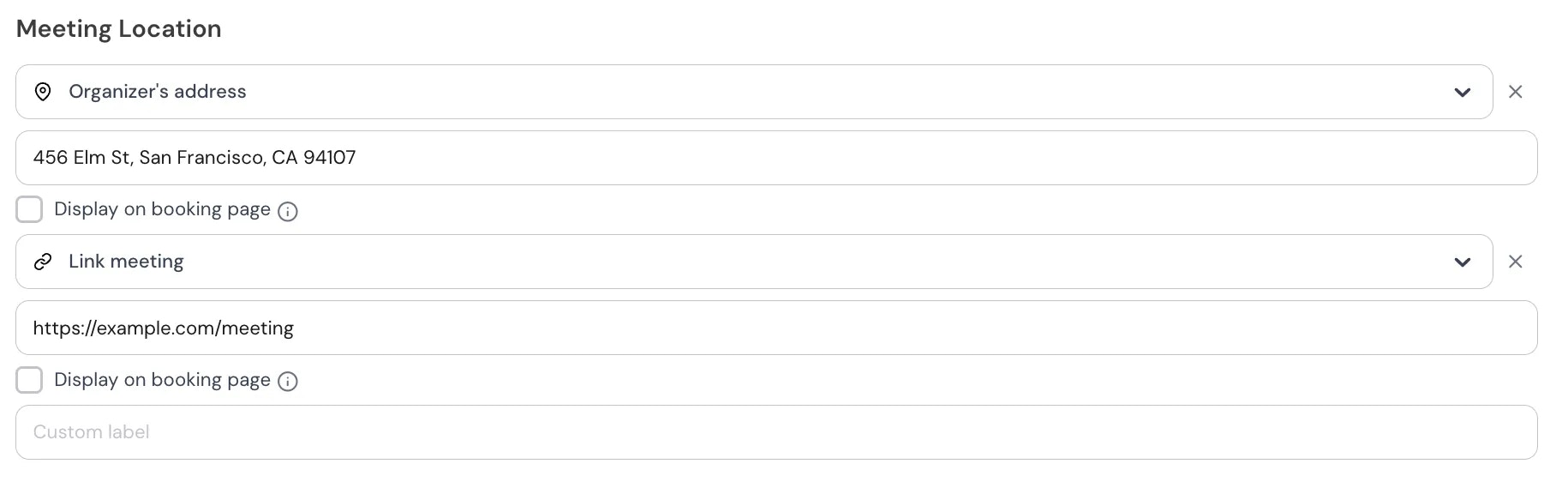
| Section | Details |
|---|---|
| What this means for attendees | • They can see the location before booking.• Lets them decide if the meeting format (in-person, link, office, etc.) works for them.• Provides full transparency about where the meeting will happen. |
| When you should enable it | • When you want guests to know the address before confirming (e.g., office visits).• When using a Custom Link (Google Meet, Teams, personal link) and want attendees to verify the platform in advance. |
| When you should NOT enable it | • When the address/link should only be shared after booking for privacy or security.• When only confirmed attendees should see the location (via email/calendar invite). |
Step 5
From the dropdown, choose the preferred location type: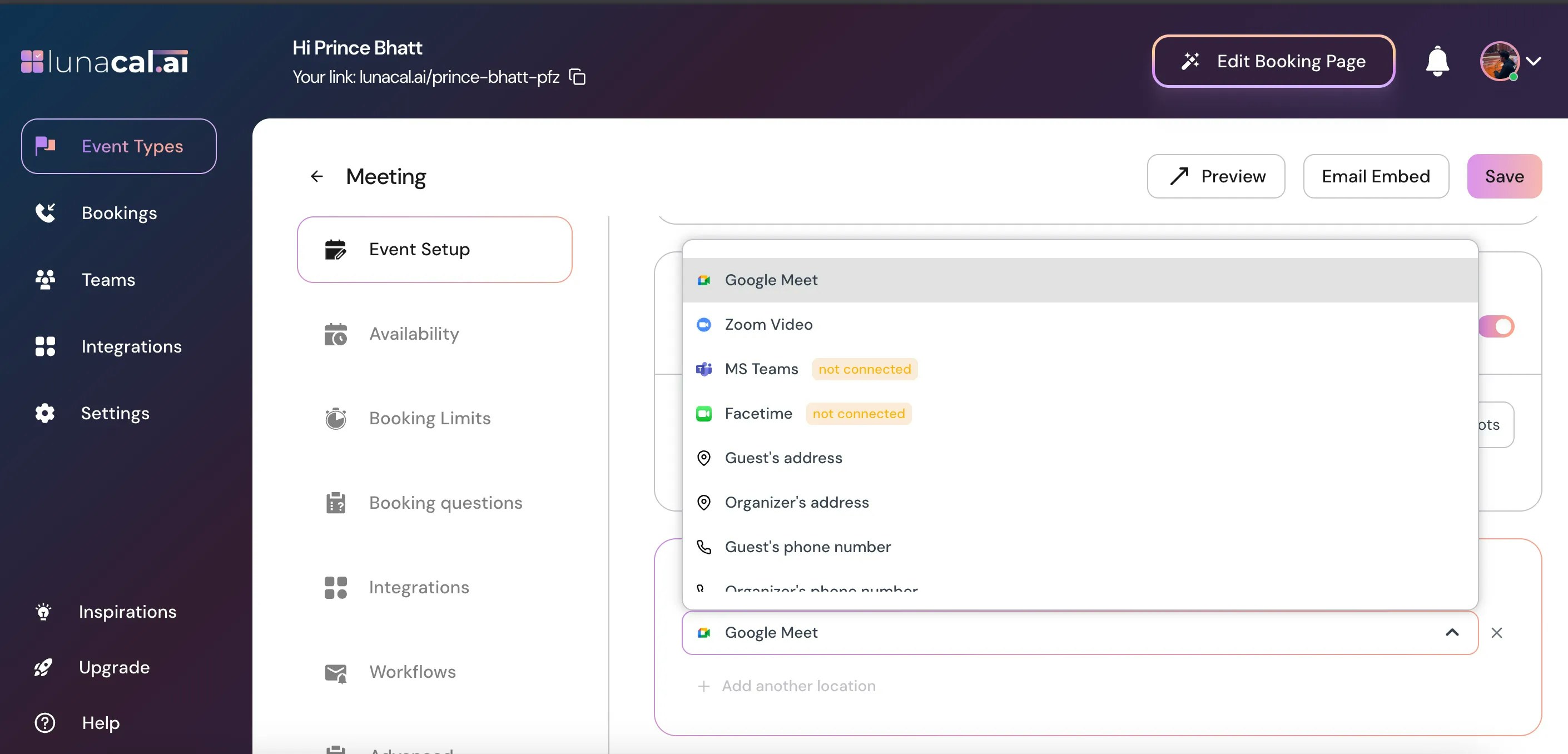
Step 6
Eg. Zoom Video - Refer to the Zoom help guide for instructions on integrating Zoom with Lunacal.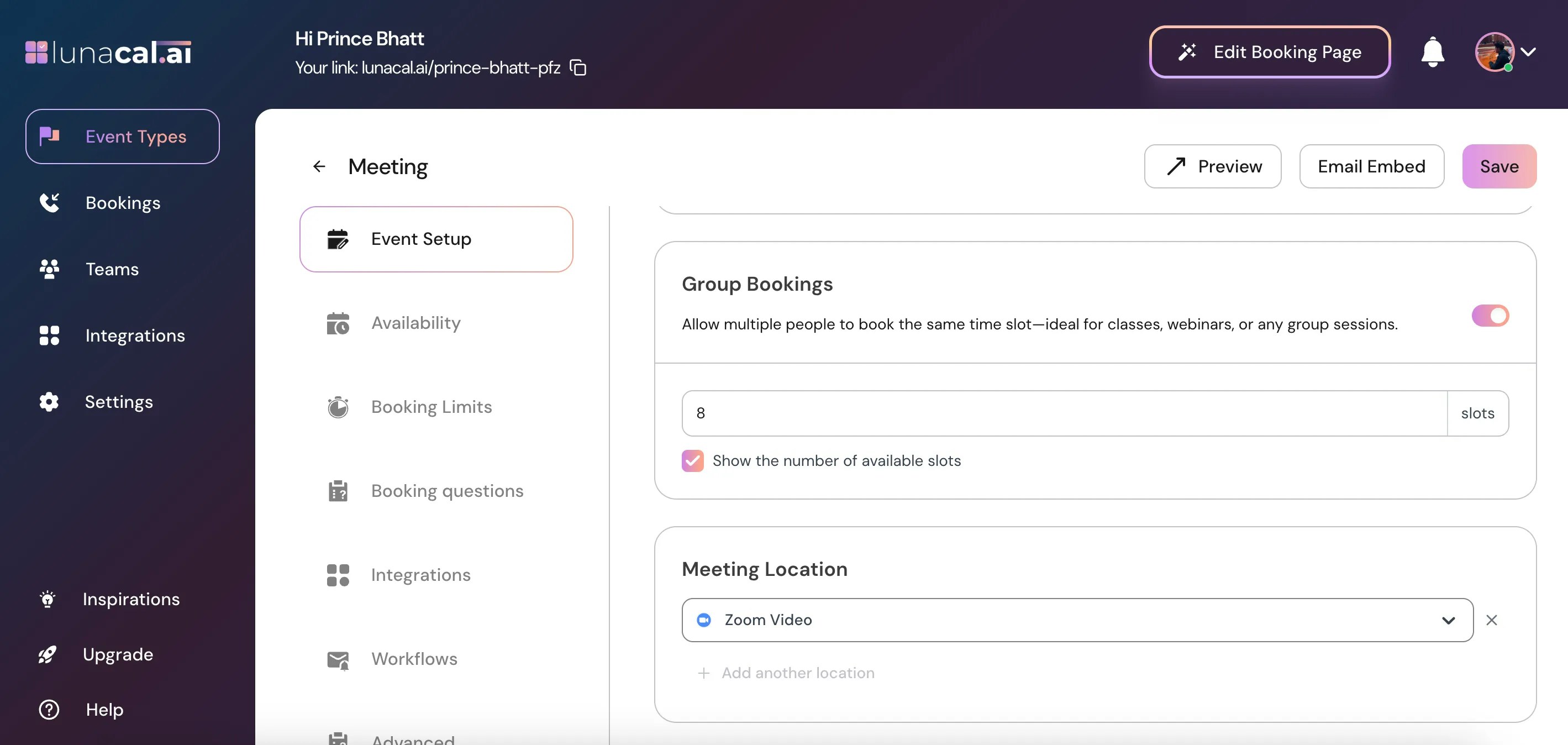
Step 7
“Microsoft Teams” – Use this option to add your MS Teams meeting link so attendees can join the session online.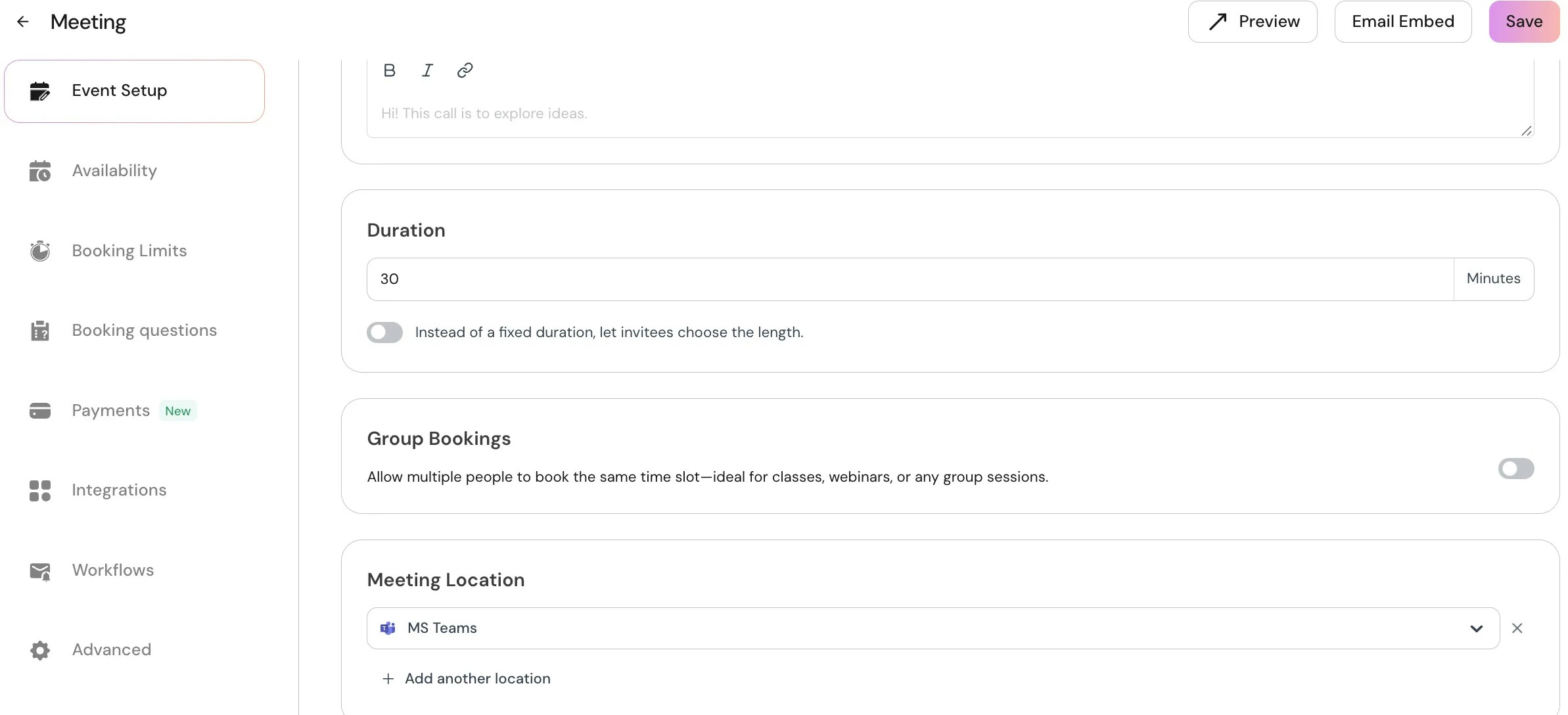
Step 8
“FaceTime” – Add your FaceTime link for video calls with Apple users.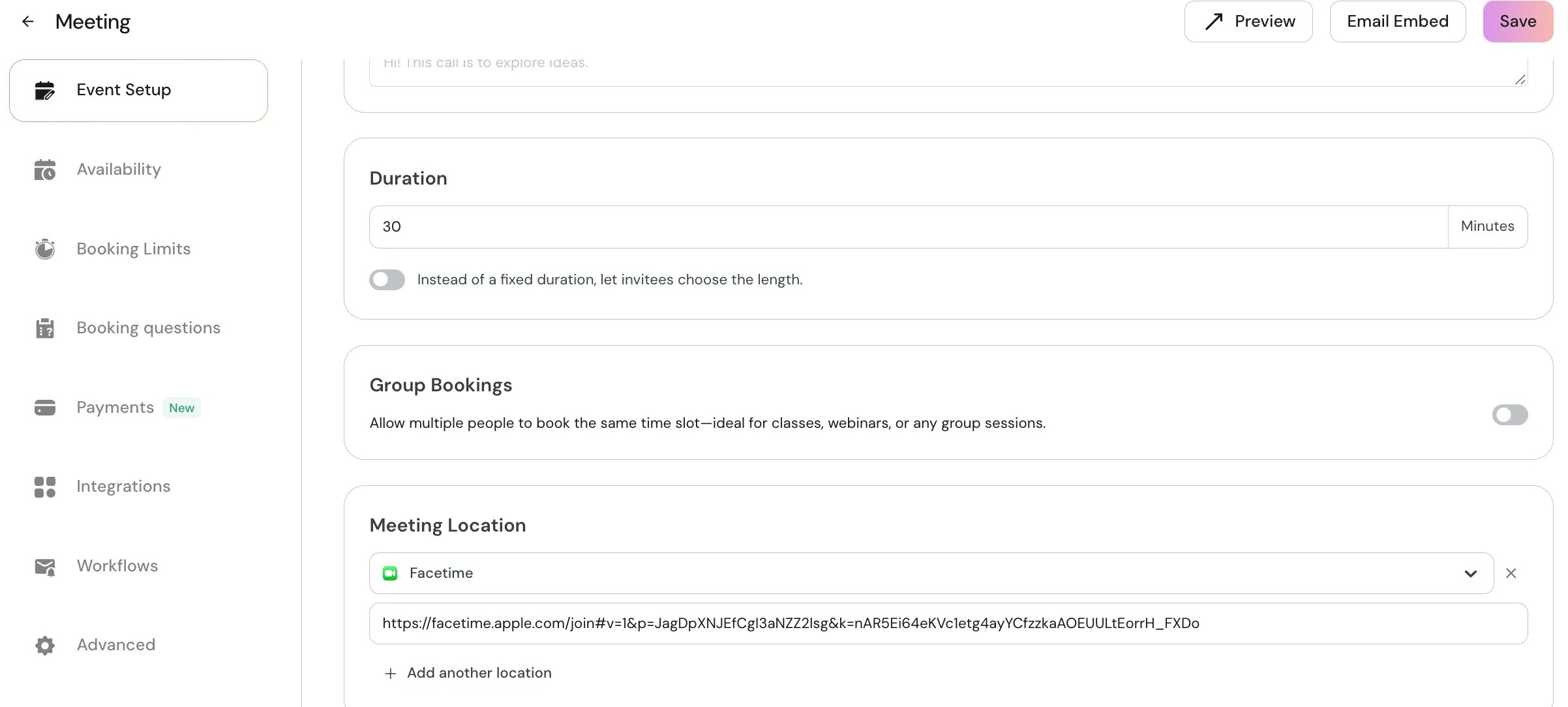
Step 9
“Guest Address” - The guest enters their address while booking your page.This is useful for in-person services or sessions held at the guest’s location. Booker View: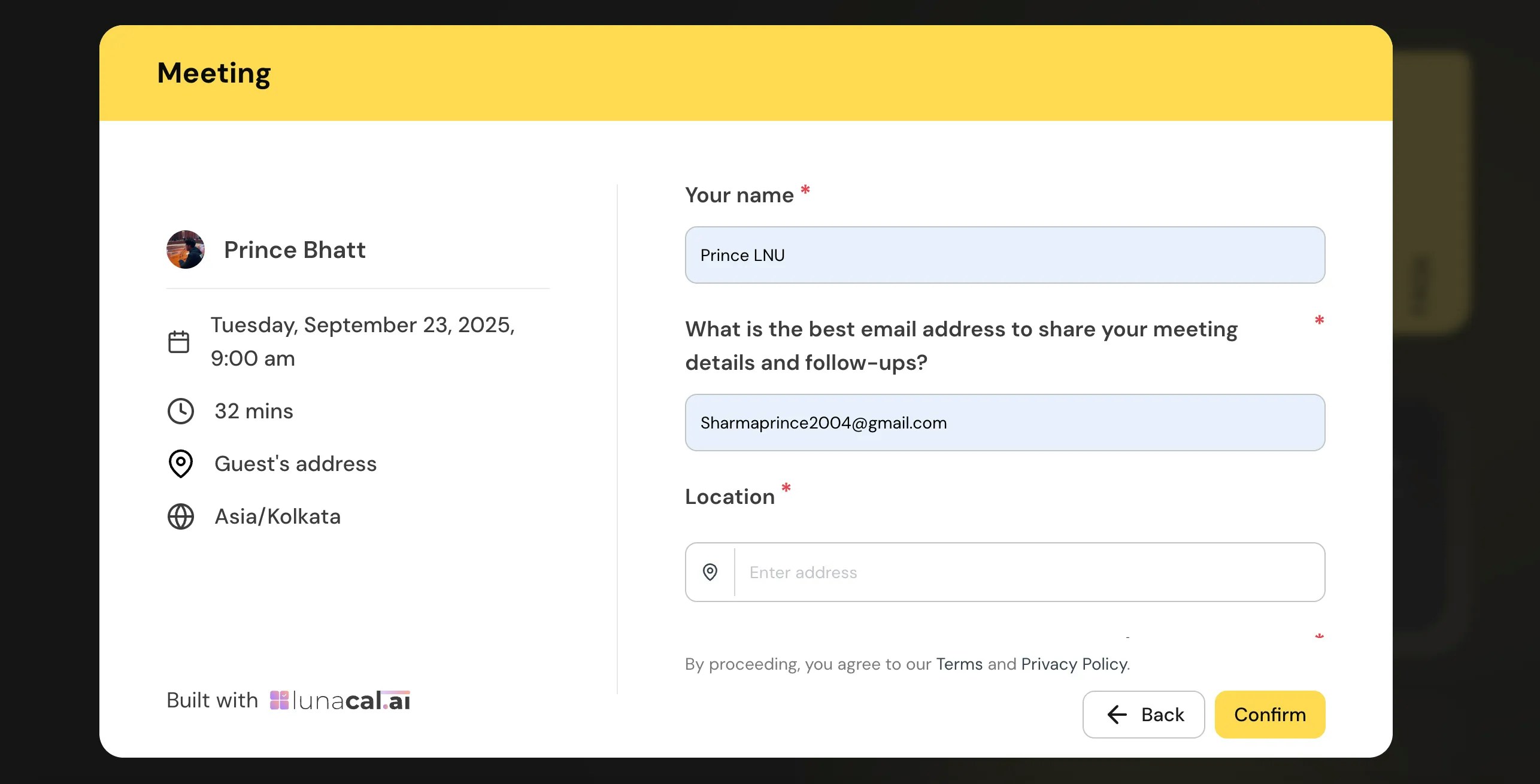
Step 10
“Organizer Address” - You can set your own address, which will be shown on the booking page so attendees know exactly where to meet you. ⚠️ Warning: Organizer Address Will be visible on the booking page. Enable only if you’re okay sharing your location publicly.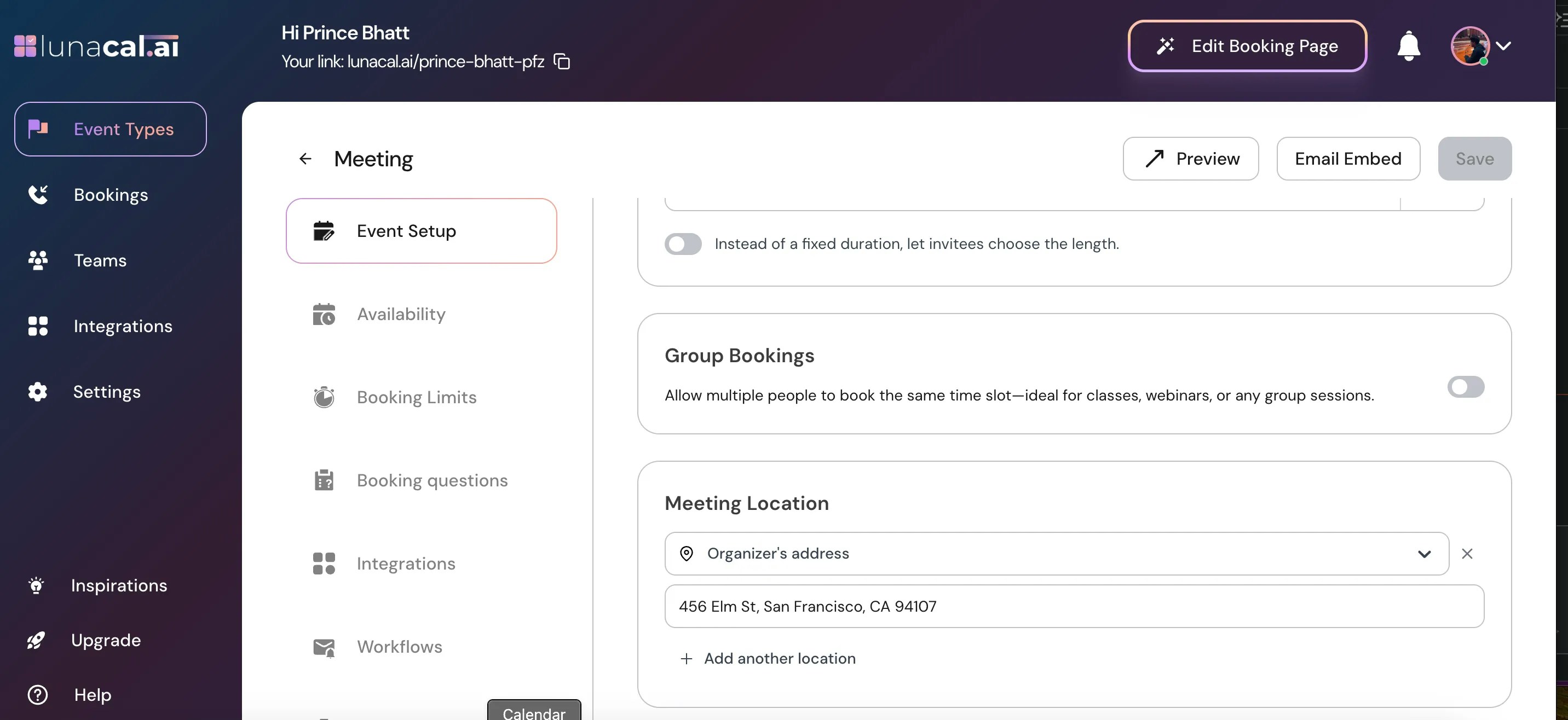
Step 11
“Guest Phone Number” - The system collects the guest’s phone number at the time of booking, which you can use to connect directly.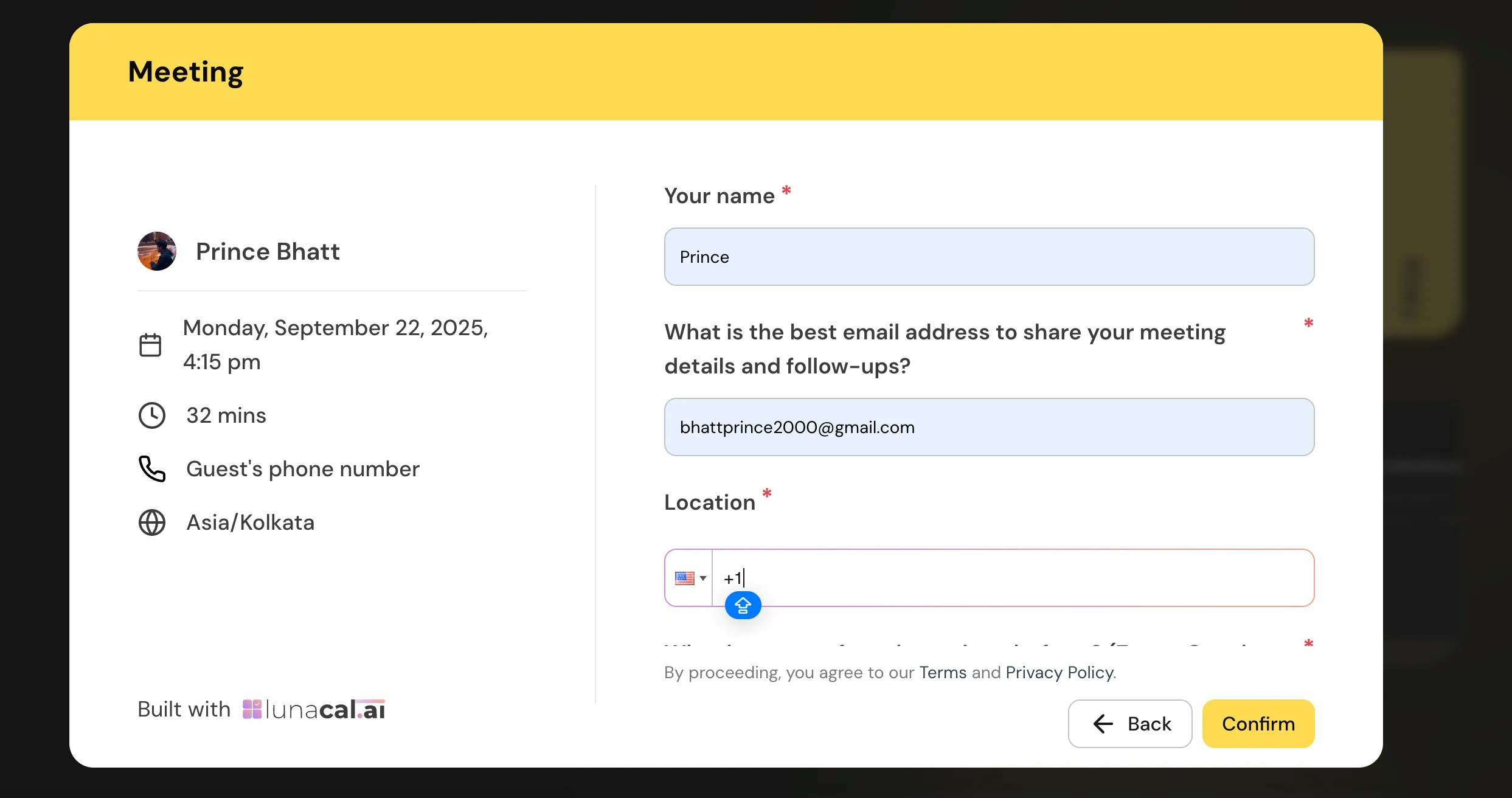
Step 12
“Organizer Phone Number” - Your phone number will be shared with attendees after booking the slot, so they can reach you if needed.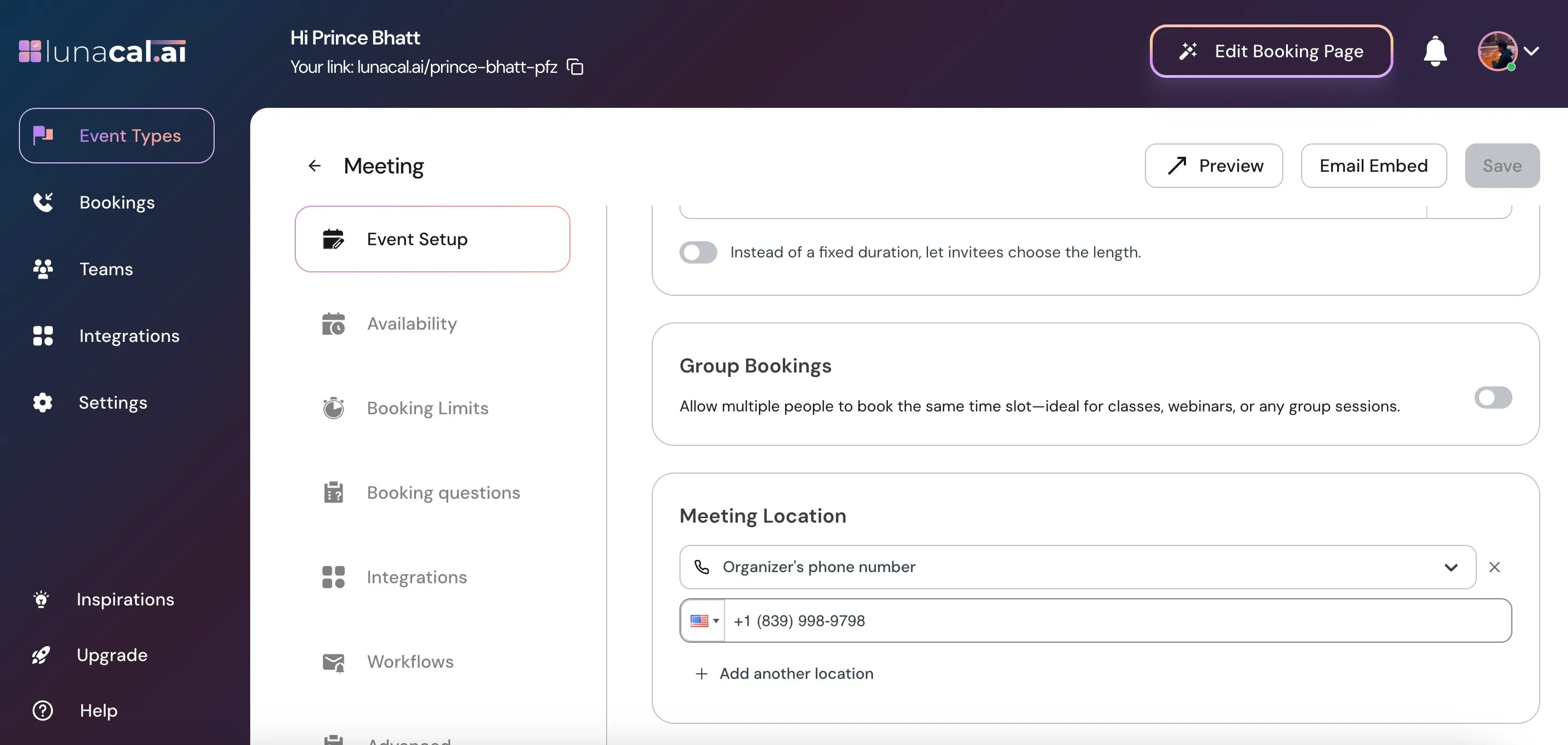
Add Another Location
You can add multiple meeting location types to the same event — for example Google Meet, Microsoft Teams, Zoom, or any other location option. When you add 2 or more locations, the attendee will see all available options on the booking page, each with a checkbox or selection option. They can then choose the meeting location they prefer before confirming the booking.