Use Cases
Using the Teams feature, you can create multiple companies, each of which can have its own users and scheduling pages. Common use cases:- You have multiple independent companies that require independent scheduling pages.
- You run an agency with multiple clients, who each need their own scheduling options.
- You’re a consultant/freelancer working with several companies.
This help doc is divided into 4 sections:
- Section 1: Create a new team for Company 1 and invite members
- Section 2: Members will accept the invite and join the team
- Section 3: Repeat this process for Company 2
- Section 4: Create events and scheduling pages for each company
Section 1: Create a New Team for every company and invite Members
Step 1Navigate to the Teams Section and click on “Create a New Team.”
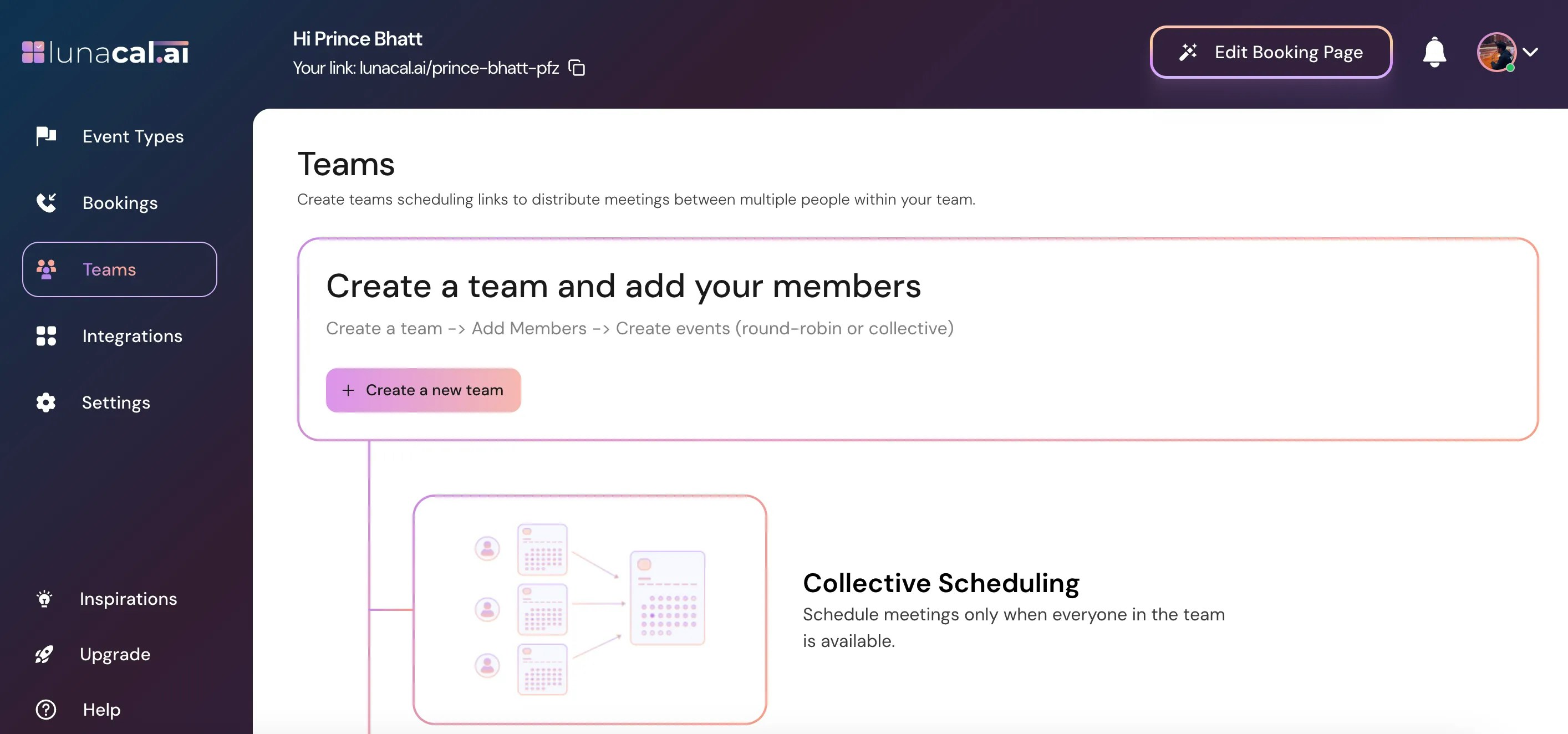
Enter the name of your company, for example “Company 1”, then click Continue.
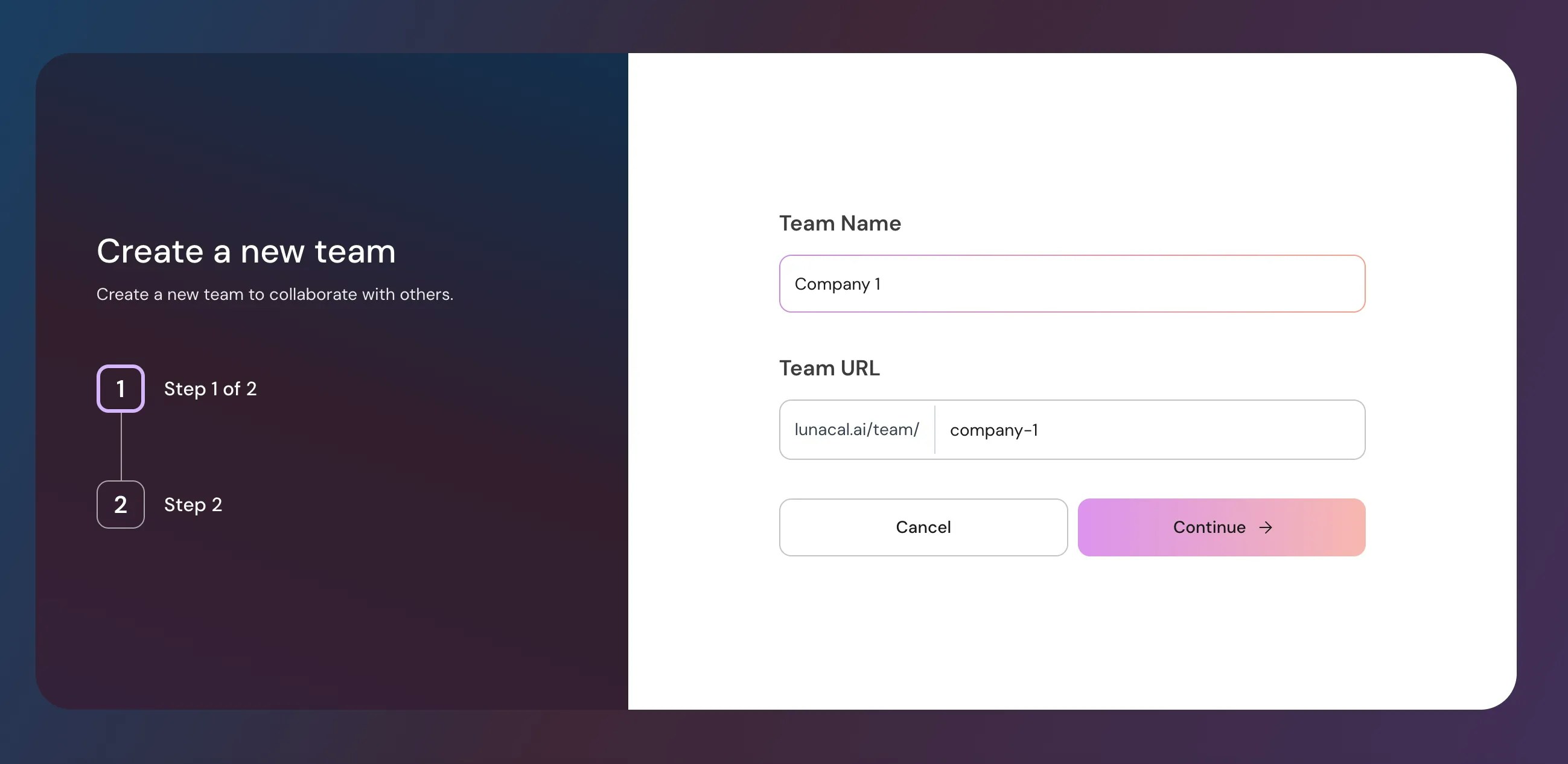
Enter the email address (or multiple addresses) of the team members you want to add. Note: Every email ID you invite consumes 1 license/user from your plan. You must have enough users in your plan to invite multiple members.
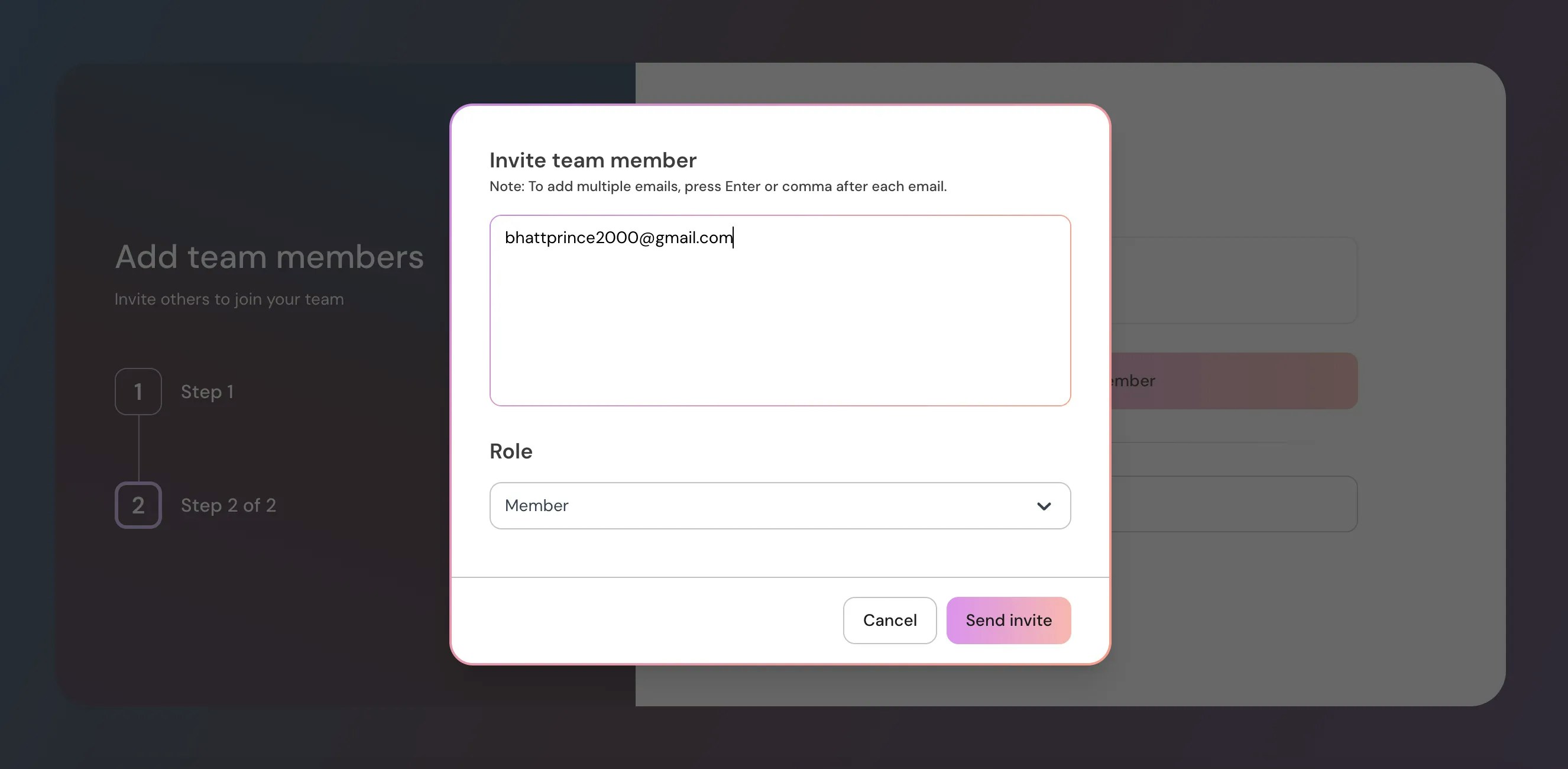
Section 2: Members Will Accept the Invite and Join the Team
Step 4 All invited members will receive an email to join the team.
If they are not already on Lunacal, they need to click “Create your account” to join your team.
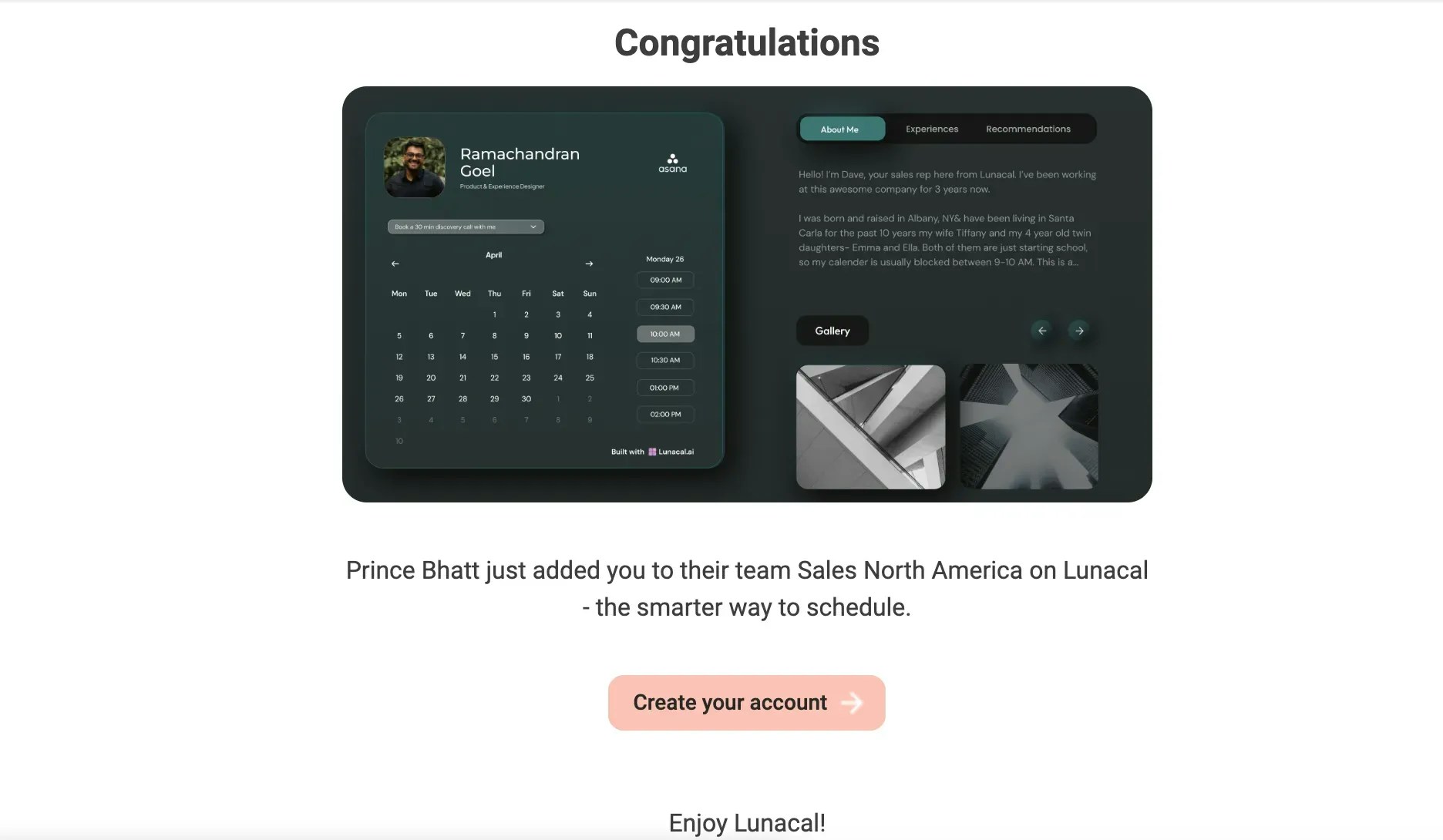
After clicking “Create your account,” they just need to complete the sign-up process to join Lunacal.
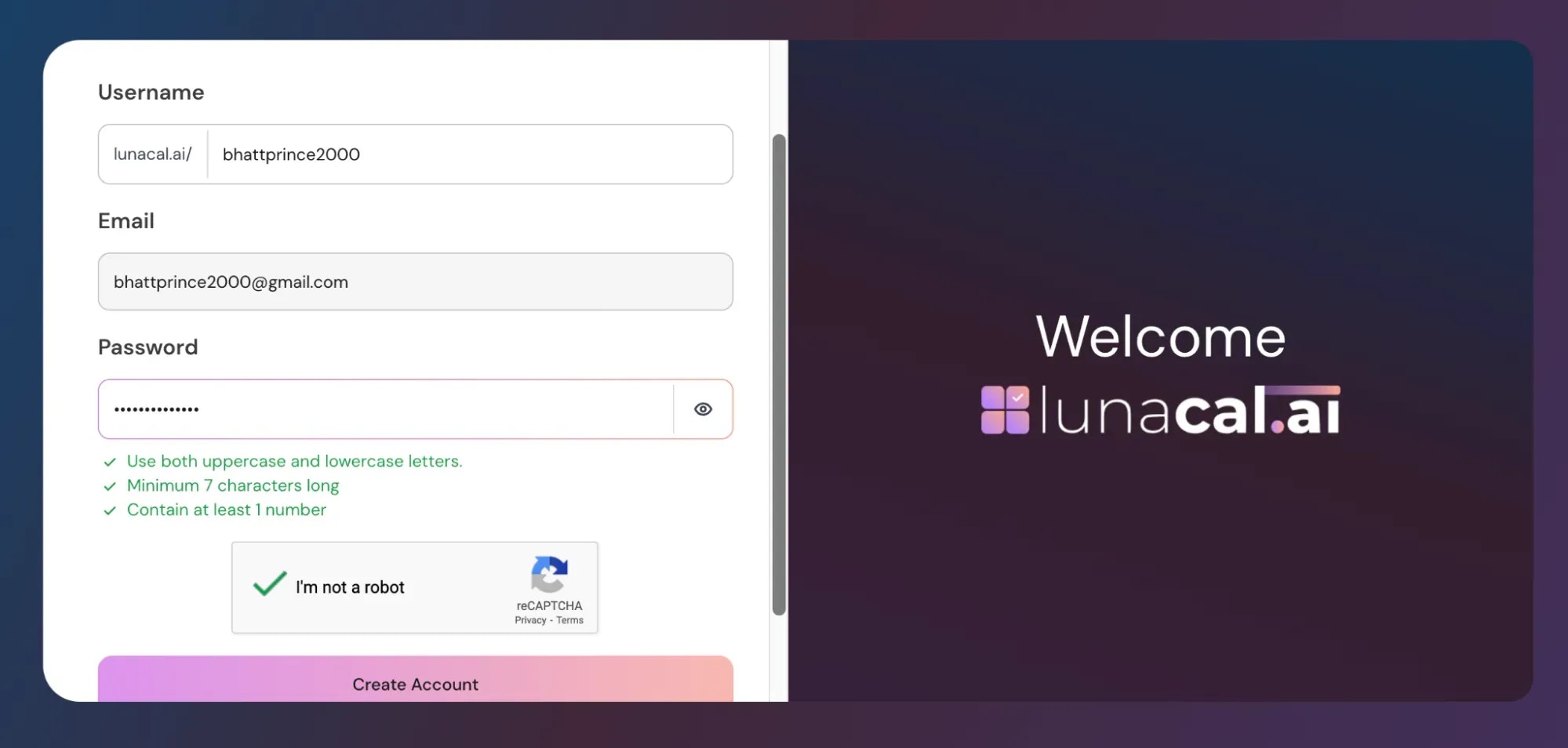
Important: After creating their account, the user must go to the “Teams” section and click “Accept” to join the team.
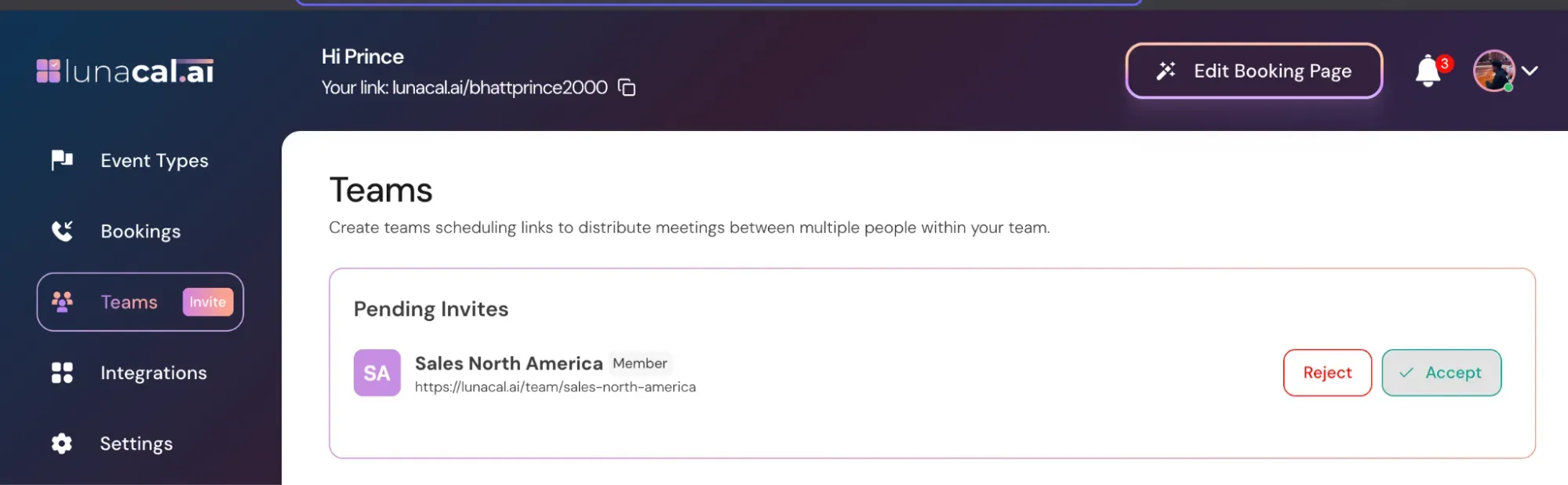
Section 3: Repeat This Process for Company 2 (If You Have More Than One Company)
Step 8Go to Teams → “Create a New Team.”
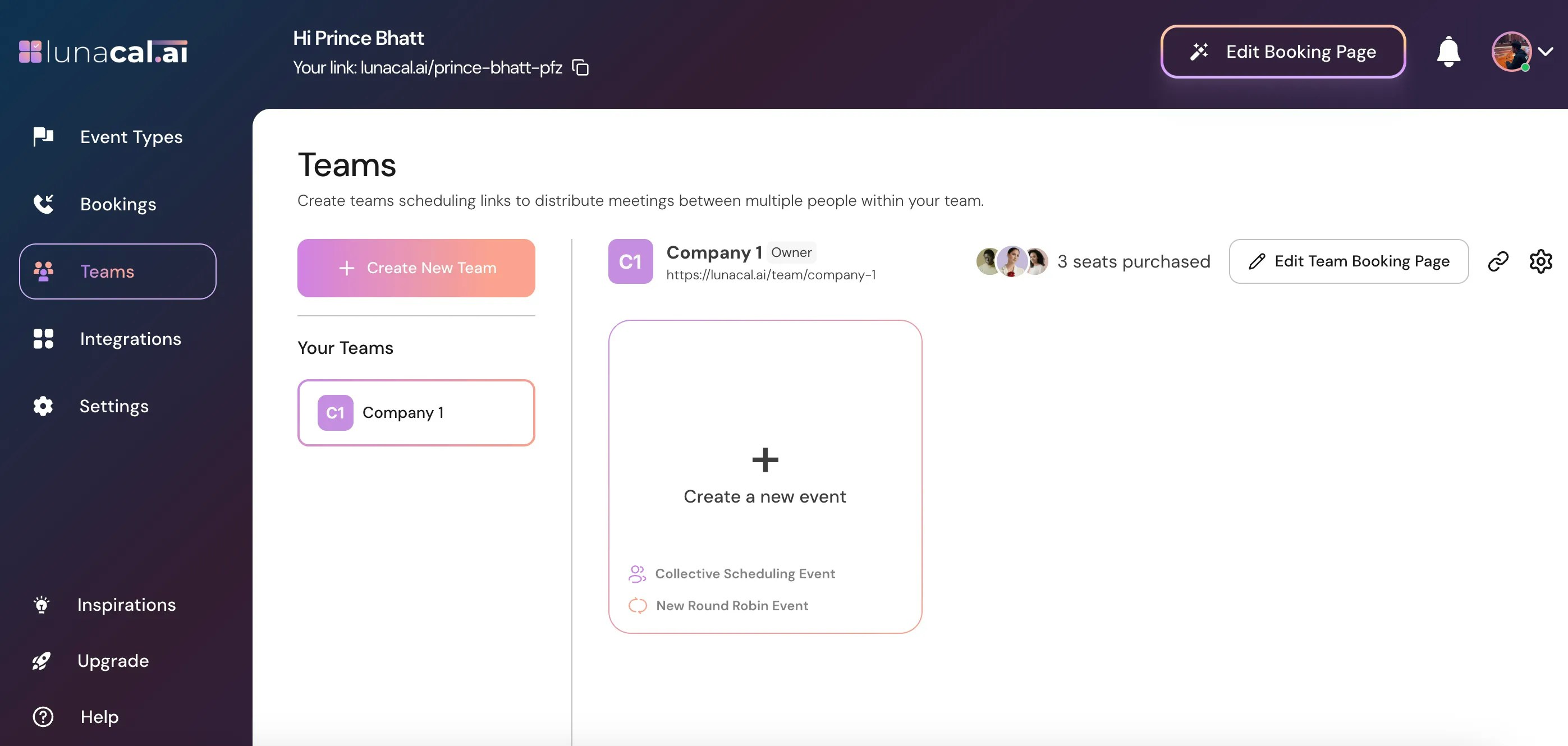
Enter the name of your other company, for example “Company 2”, then click Continue.
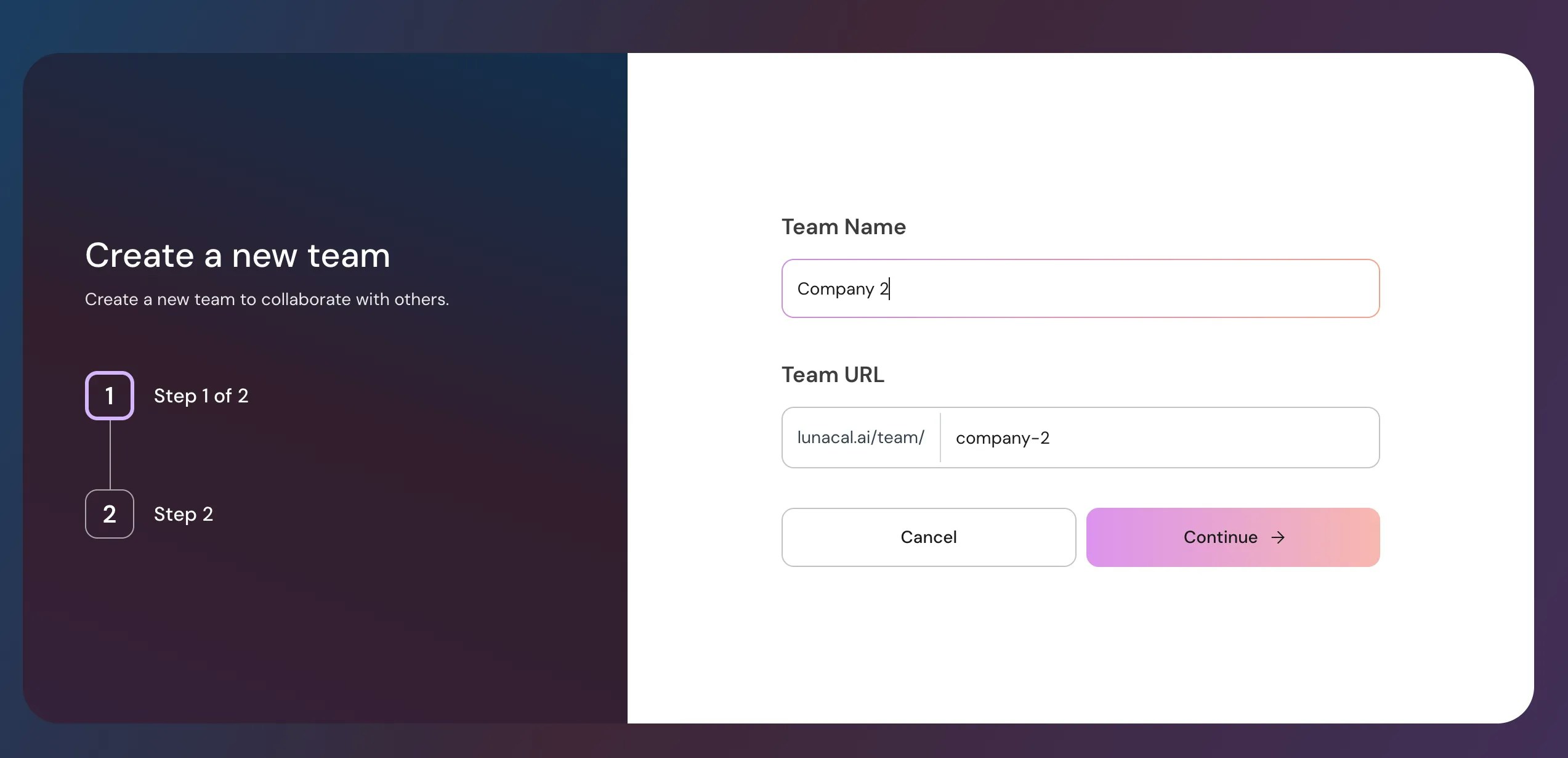
Invite members for this company as you did earlier. They will accept the invite, create an account (if needed), and join the team.
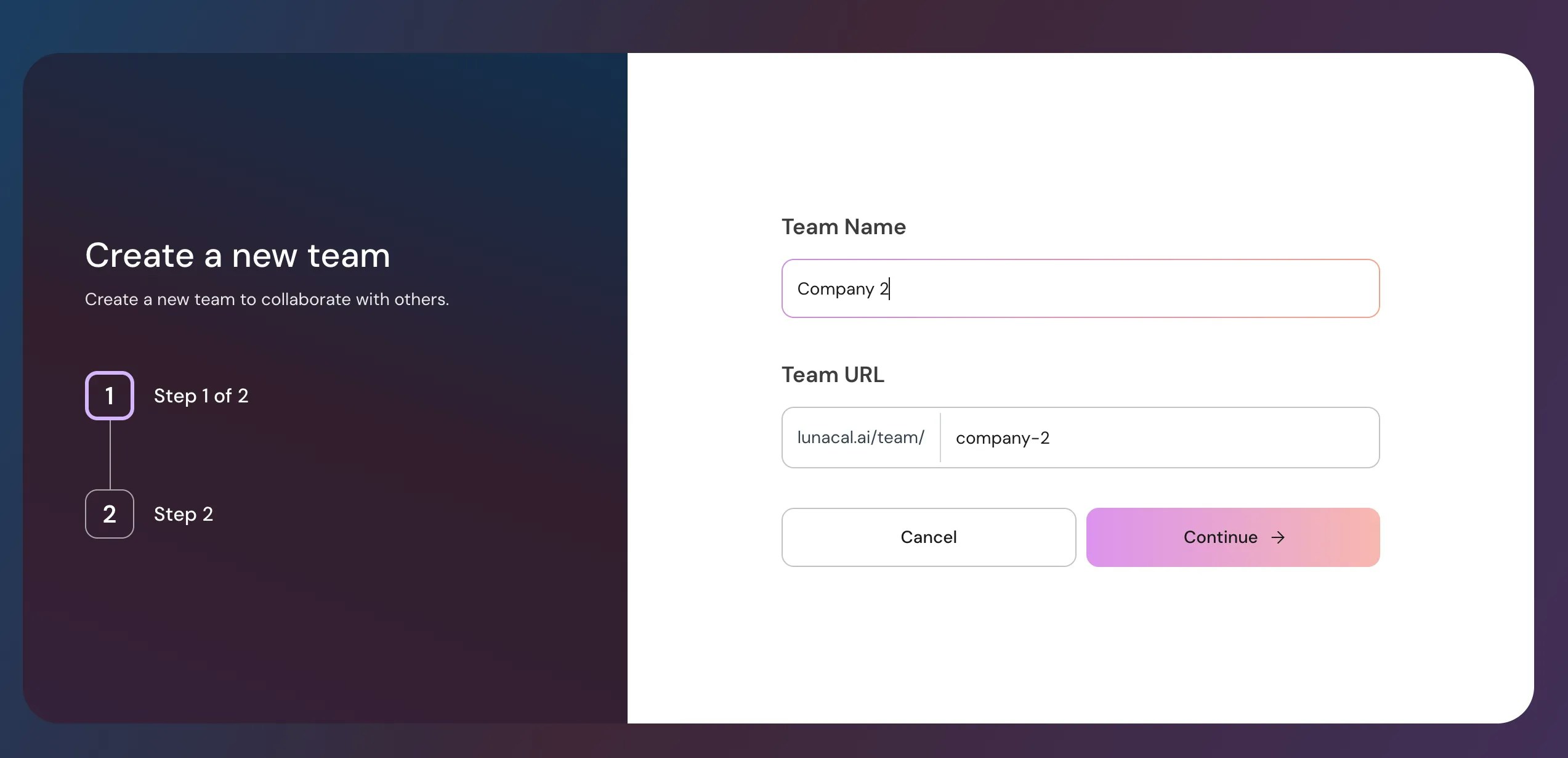
Now you have multiple companies set up: your primary account + 2 (or more) new teams.
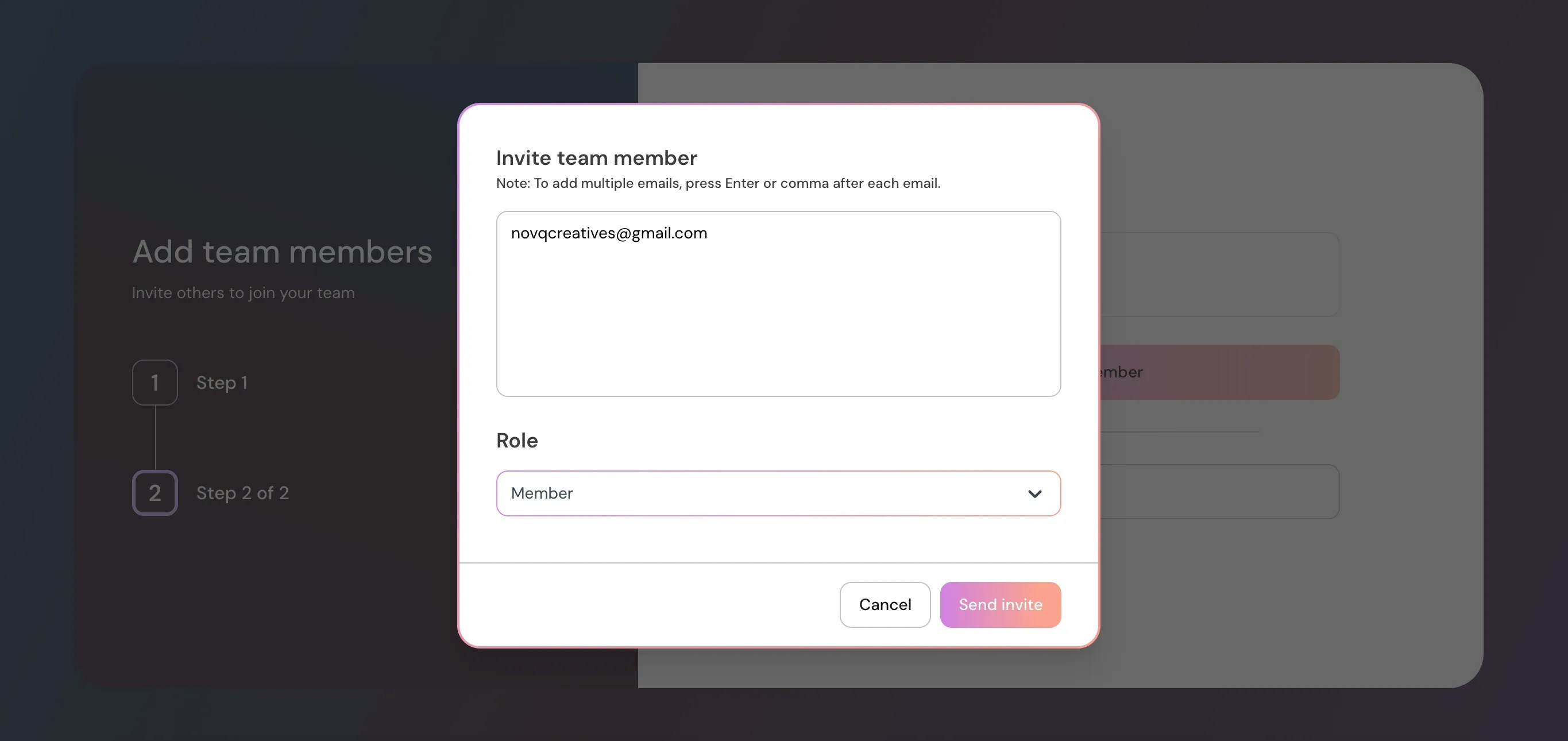
Section 4: Create Events and Scheduling Pages for Each Company
Step 11Each member has their own subscription and can create their own scheduling pages and events.
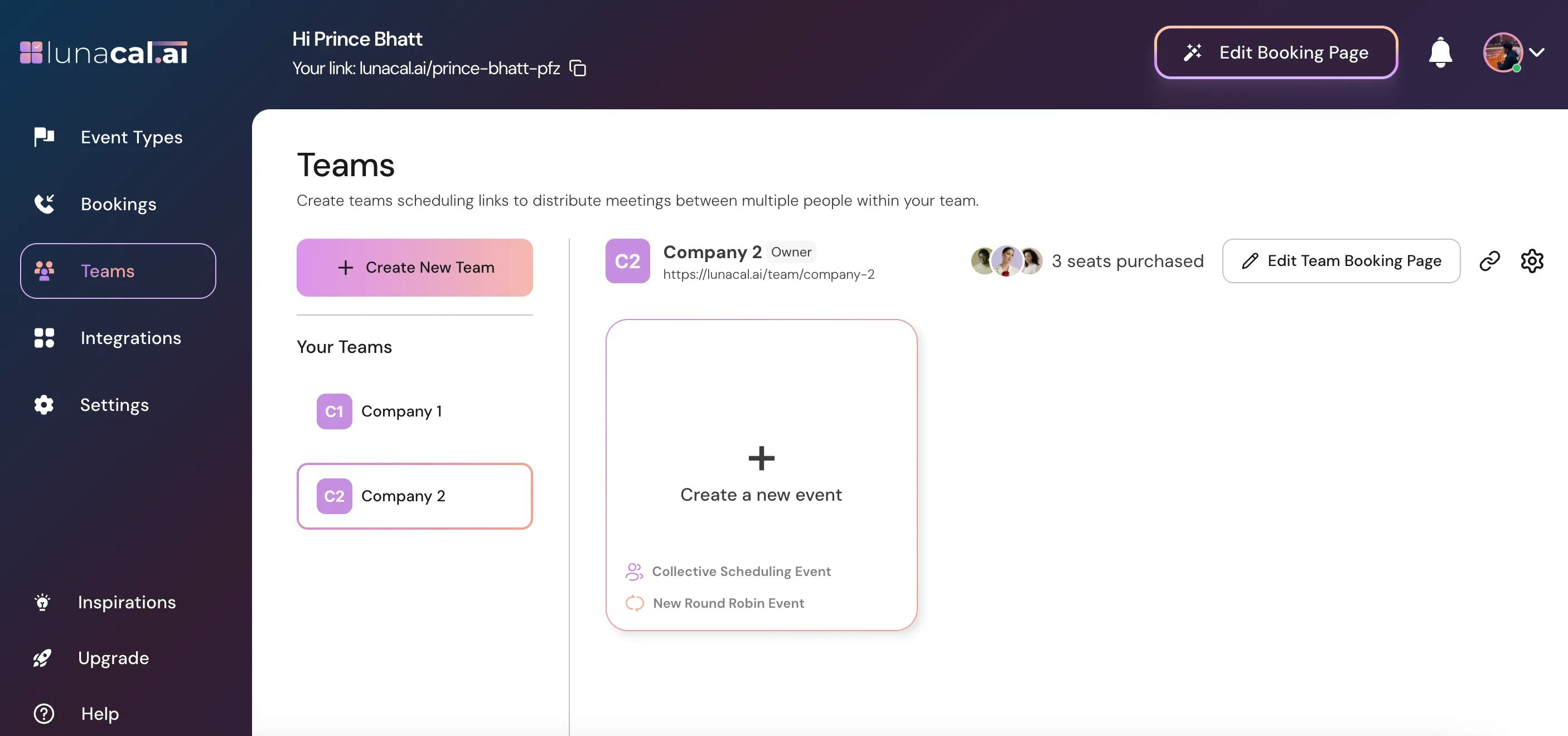
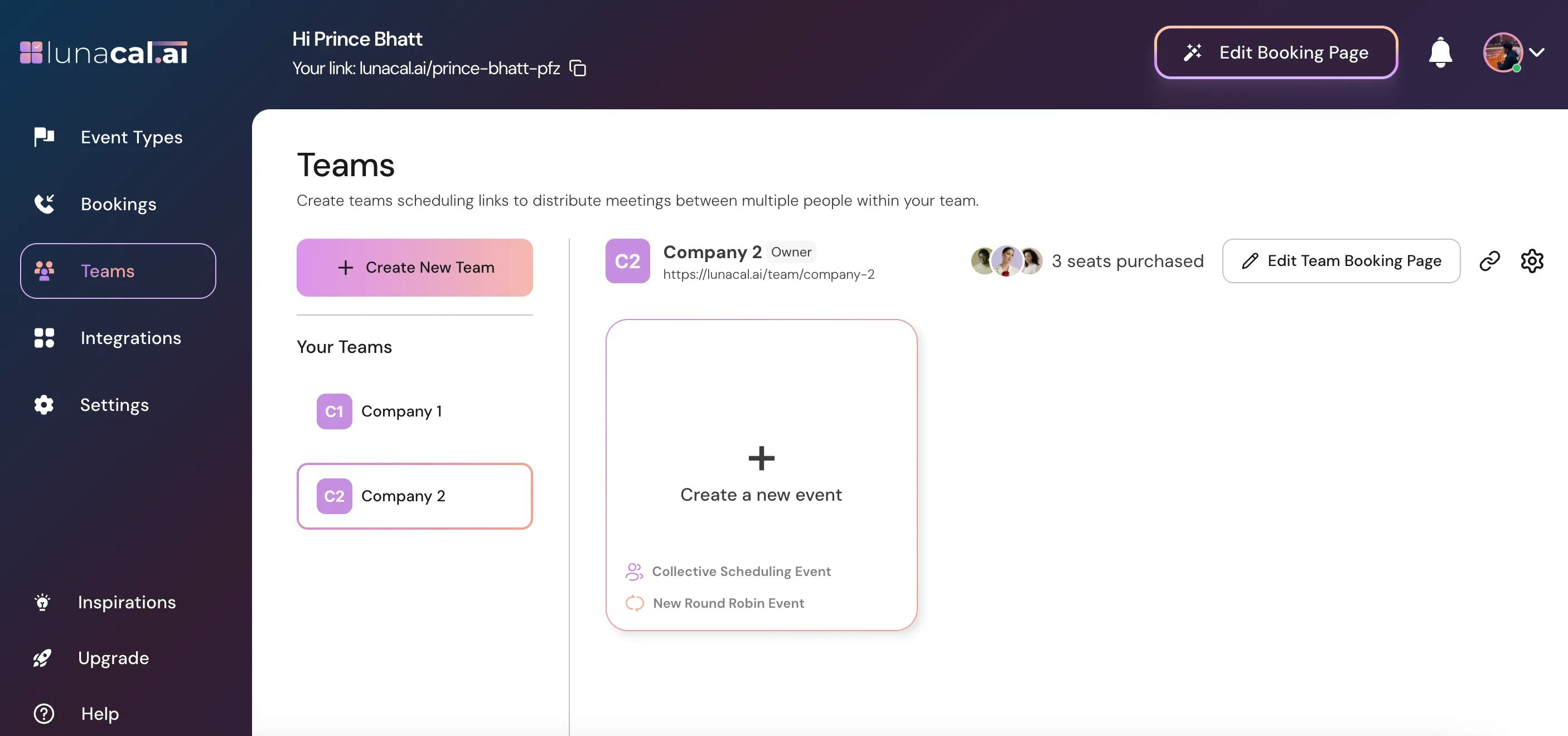
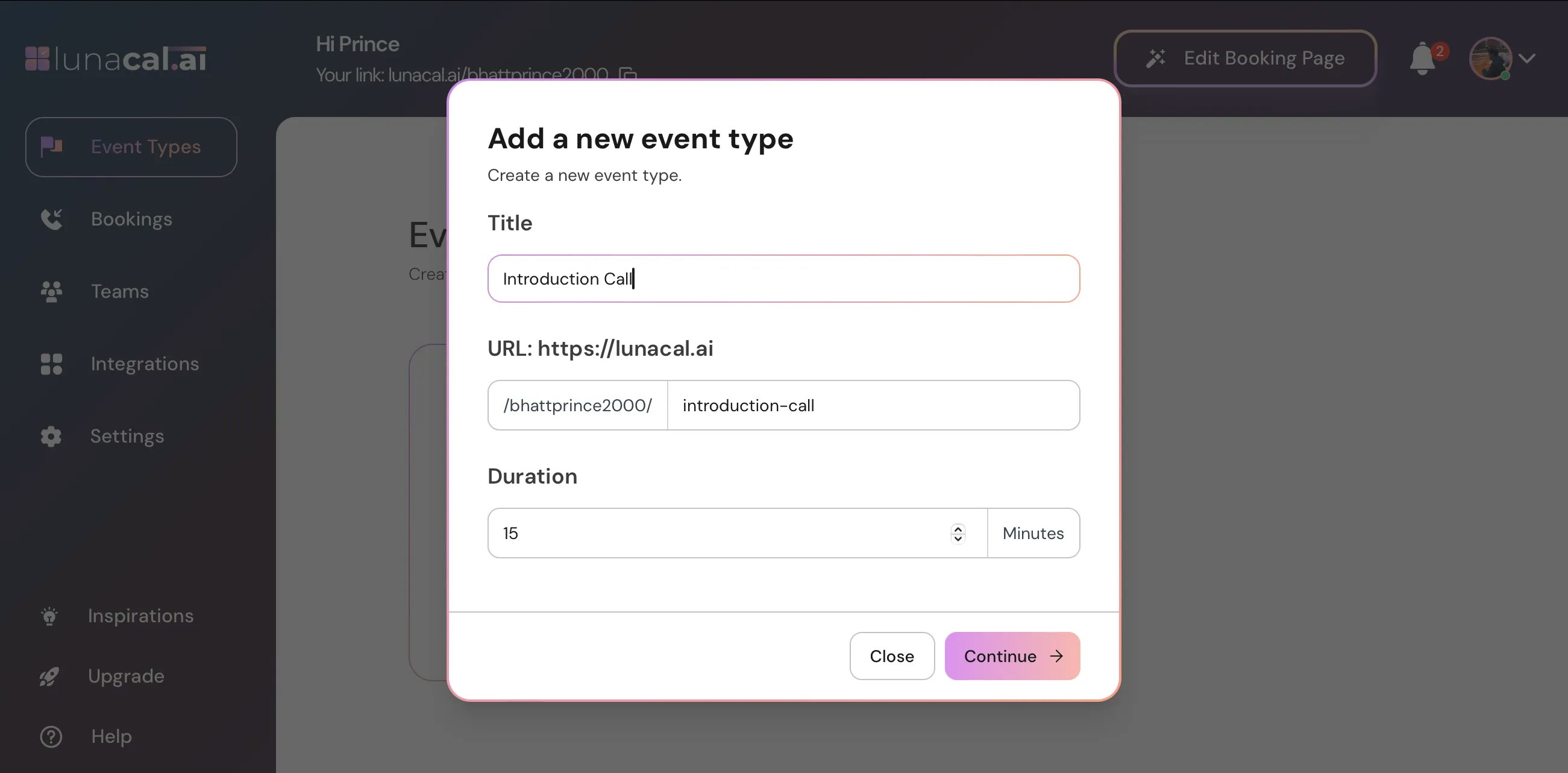
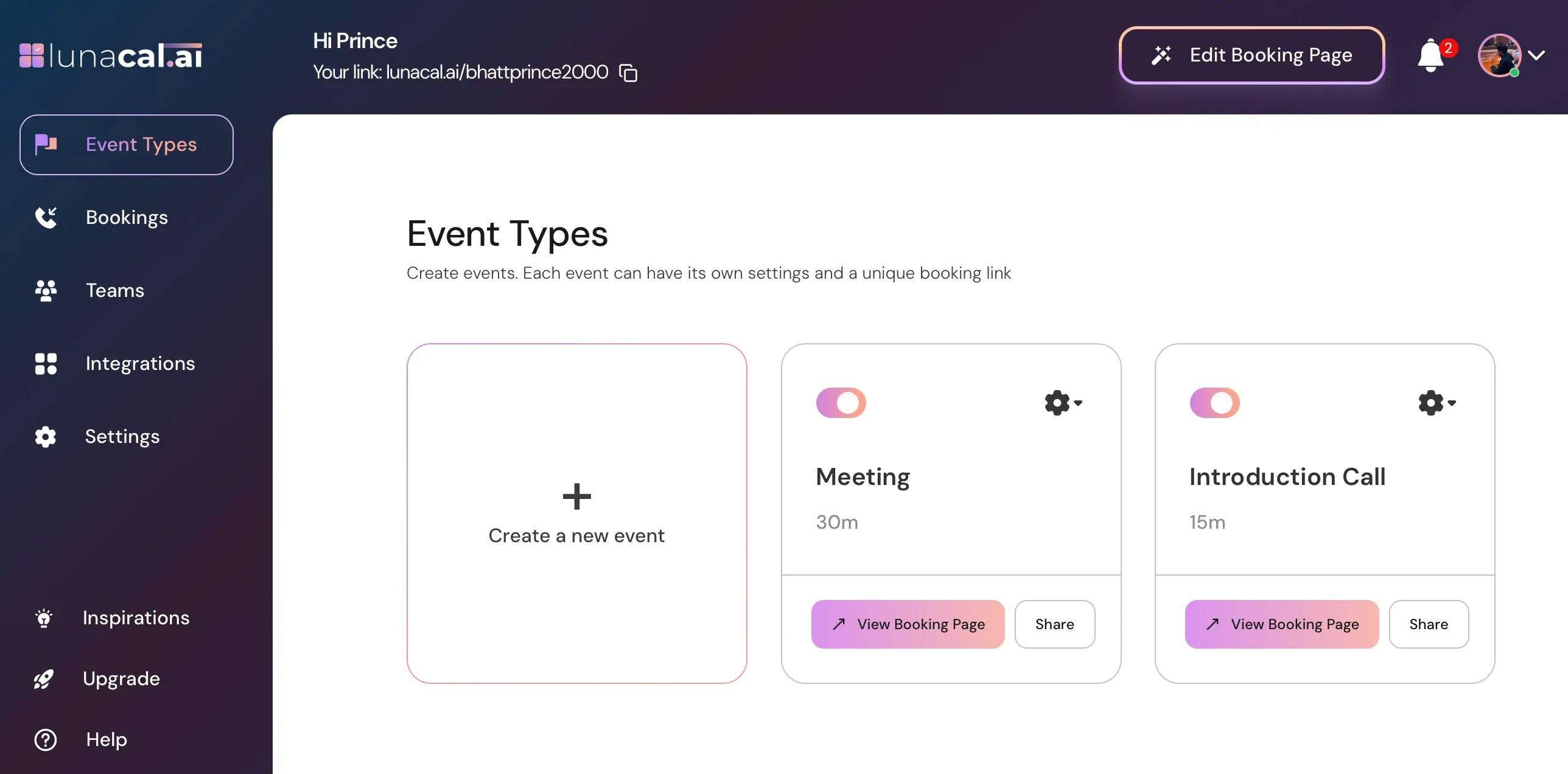
Example
Say you run an agency and have 2 clients:- New Age Salon with 4 barbers (Jeff, Linda, Tara, Amy)
- Dr. Dave Matthews, an individual doctor
- Create Team 1 (New Age Salon) → invite all 4 barbers → consumes 4 licenses.
- Create Team 2 (Dr. Dave) → invite Dr. Dave → consumes 1 license.
How it works:
- Members of New Age Salon cannot see Dr. Dave’s details, and vice versa.
- When members accept the invite, they are upgraded to the paid plan automatically.
- Dr. Dave goes to Event Types and creates his own events.
- No need for Team events.
- Each barber can create their own events (just like Dr. Dave).
- You can also create a Team Booking Page where all 4 members are listed. Clients can select a barber directly.
- If you don’t want clients to choose, you can create a Round Robin Event so barbers are automatically assigned whenever someone books.